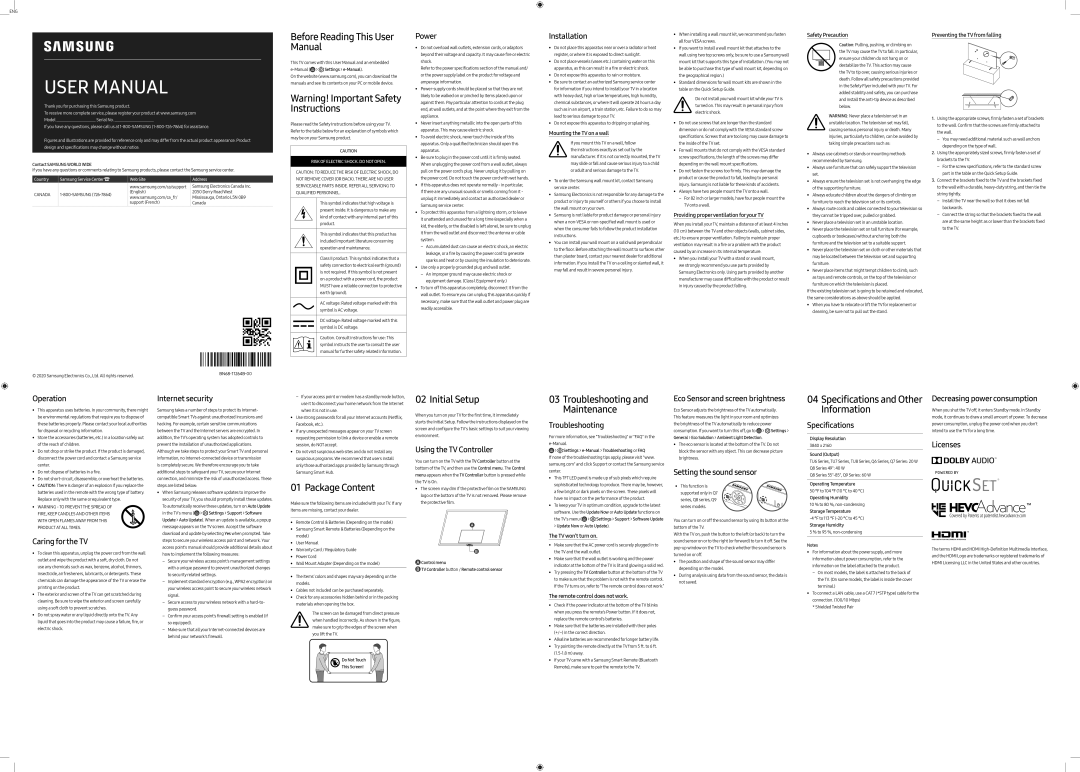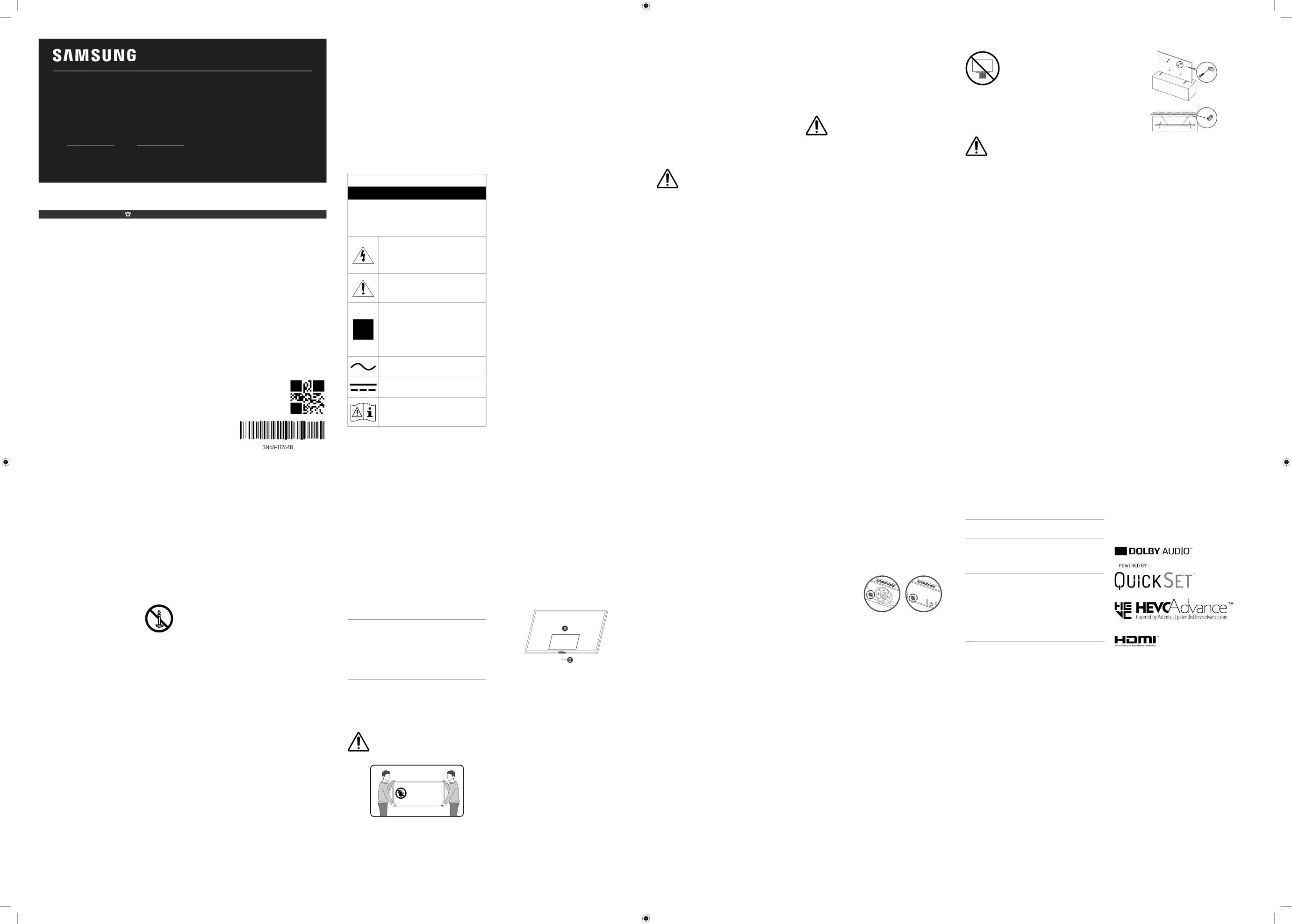
USER MANUAL
Thank you for purchasing this Samsung product.To receive more complete service, please registeryour product at www.samsung.com
ModelSerial No.If you have any questions, please call us
Figures and illustrations are provided for reference only and may differfrom the actual product appearance. Product design and specifications may change without notice.
Contact SAMSUNG WORLD WIDEIf you have any questions or comments relating to Samsung products, please contact the Samsung service center.
| Country | Samsung Service Center | Web Site | Address | |
|
| www.samsung.com/ca/support | Samsung Electronics Canada Inc. | |
| CANADA | (English) | 2050 Derry Road West | ||
| www.samsung.com/ca_fr/ | Mississauga, Ontario L5N 0B9 | |||
|
| |||
|
| support (French) | Canada |
| © 2020 Samsung Electronics Co., Ltd. All rights reserved. | |
|
Before Reading This User Manual
This TV comes with this User Manual and an embedded ![]() >
> ![]() Settings >
Settings >
On the website (www.samsung.com), you can download the manuals and see its contents on your PC or mobile device.
Warning! Important Safety Instructions
Please read the Safety Instructions before using your TV. Refer to the table below for an explanation of symbols which may be on your Samsung product.
CAUTIONRISK OF ELECTRIC SHOCK. DO NOT OPEN.CAUTION: TO REDUCE THE RISK OF ELECTRIC SHOCK, DO NOT REMOVE COVER (OR BACK). THERE ARE NO USER SERVICEABLE PARTS INSIDE. REFER ALL SERVICING TO QUALIFIED PERSONNEL.
This symbol indicates that high voltage is present inside. It is dangerous to make any kind of contact with any internal part of this product.
This symbol indicates that this product has included important literature concerning operation and maintenance.
Class II product: This symbol indicates that a safety connection to electrical earth (ground) is not required. If this symbol is not present on a product with a power cord, the product MUST have a reliable connection to protective earth (ground).
AC voltage: Rated voltage marked with this symbol is AC voltage.DC voltage: Rated voltage marked with this symbol is DC voltage.Caution. Consult instructions for use: This symbol instructs the user to consult the user manual forfurther safety related information.
Power
•• Do not overload wall outlets, extension cords, or adaptors beyond theirvoltage and capacity. It may cause fire or electric shock.
Refer to the power specifications section of the manual and/ or the power supply label on the product forvoltage and amperage information.
••
•• Never insert anything metallic into the open parts of this apparatus. This may cause electric shock.
•• To avoid electric shock, never touch the inside of this apparatus. Only a qualified technician should open this apparatus.
•• Be sure to plug in the power cord until it is firmly seated. When unplugging the power cord from a wall outlet, always pull on the power cord's plug. Never unplug it by pulling on the power cord. Do not touch the power cord with wet hands.
•• If this apparatus does not operate normally - in particular, if there are any unusual sounds or smells coming from it - unplug it immediately and contact an authorized dealer or Samsung service center.
•• To protect this apparatus from a lightning storm, or to leave it unattended and unused for a long time (especiallywhen a kid, the elderly, or the disabled is left alone), be sure to unplug it from the wall outlet and disconnect the antenna or cable system.
––Accumulated dust can cause an electric shock, an electric leakage, or a fire by causing the power cord to generate sparks and heat or by causing the insulation to deteriorate.
•• Use only a properly grounded plug and wall outlet.––An improper ground may cause electric shock or equipment damage. (Class l Equipment only.)
•• To turn off this apparatus completely, disconnect it from the wall outlet. To ensure you can unplug this apparatus quickly if necessary, make sure that the wall outlet and power plug are readily accessible.
Installation
•• Do not place this apparatus near or over a radiator or heat register, orwhere it is exposed to direct sunlight.
•• Do not place vessels (vases etc.) containing water on this apparatus, as this can result in a fire or electric shock.
•• Do not expose this apparatus to rain or moisture.•• Be sure to contact an authorized Samsung service center for information if you intend to install your TV in a location with heavy dust, high or low temperatures, high humidity, chemical substances, orwhere it will operate 24 hours a day such as in an airport, a train station, etc. Failure to do so may lead to serious damage to your TV.
•• Do not expose this apparatus to dripping or splashing.Mounting the TV on a wall
If you mount this TV on a wall, follow the instructions exactly as set out by the manufacturer. If it is not correctly mounted, the TV may slide orfall and cause serious injury to a child or adult and serious damage to the TV.
•• To order the Samsung wall mount kit, contact Samsung service center.•• Samsung Electronics is not responsible for any damage to the product or injury to yourself or others if you choose to install the wall mount on your own.
•• Samsung is not liable for product damage or personal injury when a
•• You can install yourwall mount on a solid wall perpendicular to the floor. Before attaching the wall mount to surfaces other than plaster board, contact your nearest dealerfor additional information. If you install the TV on a ceiling or slanted wall, it may fall and result in severe personal injury.
•• When installing a wall mount kit, we recommend you fasten all fourVESA screws.
•• If you want to install a wall mount kit that attaches to the wall using two top screws only, be sure to use a Samsung wall mount kit that supports this type of installation. (You may not be able to purchase this type of wall mount kit, depending on the geographical region.)
•• Standard dimensions forwall mount kits are shown in the table on the Quick Setup Guide.
Do not install yourwall mount kit while your TV is turned on. This may result in personal injury from electric shock.
•• Do not use screws that are longer than the standard dimension or do not complywith the VESA standard screw specifications. Screws that are too long may cause damage to the inside of the TV set.
•• Forwall mounts that do not complywith the VESA standard screw specifications, the length of the screws may differ depending on the wall mount specifications.
•• Do not fasten the screws too firmly. This may damage the product or cause the product to fall, leading to personal injury. Samsung is not liable for these kinds of accidents.
•• Always have two people mount the TV onto a wall.––For 82 inch or larger models, have four people mount the TV onto a wall.Providing properventilation foryourTV
When you install your TV, maintain a distance of at least 4 inches (10 cm) between the TV and other objects (walls, cabinet sides, etc.) to ensure properventilation. Failing to maintain proper ventilation may result in a fire or a problem with the product caused by an increase in its internal temperature.
•• When you install your TVwith a stand or a wall mount, we strongly recommend you use parts provided by Samsung Electronics only. Using parts provided by another manufacturer may cause difficulties with the product or result in injury caused by the product falling.
Safety Precaution
Caution: Pulling, pushing, or climbing on the TV may cause the TV to fall. In particular, ensure your children do not hang on or destabilize the TV. This action may cause the TV to tip over, causing serious injuries or death. Follow all safety precautions provided in the Safety Flyer included with your TV. For added stability and safety, you can purchase and install the
WARNING: Never place a television set in an unstable location. The television set may fall, causing serious personal injury or death. Many injuries, particularly to children, can be avoided by taking simple precautions such as:
•• Always use cabinets or stands or mounting methods recommended by Samsung.•• Always use furniture that can safely support the television set.•• Always ensure the television set is not overhanging the edge of the supporting furniture.
•• Always educate children about the dangers of climbing on furniture to reach the television set or its controls.
•• Always route cords and cables connected to your television so they cannot be tripped over, pulled or grabbed.
•• Never place a television set in an unstable location.•• Never place the television set on tall furniture (for example, cupboards or bookcases) without anchoring both the furniture and the television set to a suitable support.
•• Never place the television set on cloth or other materials thatmay be located between the television set and supporting furniture.•• Never place items that might tempt children to climb, such as toys and remote controls, on the top of the television or furniture on which the television is placed.
If the existing television set is going to be retained and relocated, the same considerations as above should be applied.
•• When you have to relocate or lift the TV for replacement or cleaning, be sure not to pull out the stand.
Preventing the TV from falling
1.Using the appropriate screws, firmly fasten a set of brackets to the wall. Confirm that the screws are firmly attached to the wall.
––You may need additional material such as wall anchors depending on the type of wall.
2.Using the appropriately sized screws, firmly fasten a set of brackets to the TV.
––For the screw specifications, refer to the standard screw part in the table on the Quick Setup Guide.
3.Connect the brackets fixed to the TV and the brackets fixed to the wall with a durable,
––Connect the string so that the brackets fixed to the wall are at the same height as or lower than the brackets fixed to the TV.
Operation
•• This apparatus uses batteries. In your community, there might be environmental regulations that require you to dispose of these batteries properly. Please contact your local authorities for disposal or recycling information.
•• Store the accessories (batteries, etc.) in a location safely out of the reach of children.
•• Do not drop or strike the product. If the product is damaged, disconnect the power cord and contact a Samsung service center.
•• Do not dispose of batteries in a fire.•• Do not•• CAUTION: There is danger of an explosion if you replace the batteries used in the remote with the wrong type of battery. Replace onlywith the same or equivalent type.
•• WARNING - TO PREVENT THE SPREAD OFFIRE, KEEP CANDLES AND OTHER ITEMSWITH OPEN FLAMES AWAY FROM THIS PRODUCTATALL TIMES.Caring forthe TV
•• To clean this apparatus, unplug the power cord from the wall outlet and wipe the product with a soft, dry cloth. Do not use any chemicals such as wax, benzene, alcohol, thinners, insecticide, airfresheners, lubricants, or detergents. These chemicals can damage the appearance of the TV or erase the printing on the product.
•• The exterior and screen of the TV can get scratched during cleaning. Be sure to wipe the exterior and screen carefully using a soft cloth to prevent scratches.
•• Do not spraywater or any liquid directly onto the TV. Any liquid that goes into the product may cause a failure, fire, or electric shock.
Internet security
Samsung takes a number of steps to protect its Internet- compatible Smart TVs against unauthorized incursions and hacking. For example, certain sensitive communications between the TV and the Internet servers are encrypted. In addition, the TV’s operating system has adopted controls to prevent the installation of unauthorized applications. Although we take steps to protect your Smart TV and personal information, no
is completely secure. We therefore encourage you to take additional steps to safeguard your TV, secure your Internet connection, and minimize the risk of unauthorized access. These steps are listed below:
•• When Samsung releases software updates to improve the security of your TV, you should promptly install these updates. To automatically receive these updates, turn on Auto Update in the TV's menu (![]() >
> ![]() Settings > Support > Software Update > Auto Update). When an update is available, a popup message appears on the TV screen. Accept the software download and update by selecting Yes when prompted. Take steps to secure yourwireless access point and network. Your access point's manual should provide additional details about how to implement the following measures:
Settings > Support > Software Update > Auto Update). When an update is available, a popup message appears on the TV screen. Accept the software download and update by selecting Yes when prompted. Take steps to secure yourwireless access point and network. Your access point's manual should provide additional details about how to implement the following measures:
––Secure yourwireless access point's management settings with a unique password to prevent unauthorized changes to security related settings.
––Implement standard encryption (e.g., WPA2 encryption) on yourwireless access point to secure yourwireless network signal.
––Secure access to yourwireless network with a––Make sure that all your
––If your access point or modem has a standby mode button, use it to disconnect your home network from the Internet when it is not in use.
•• Use strong passwords for all your Internet accounts (Netflix, Facebook, etc.).
•• If any unexpected messages appear on your TV screen requesting permission to link a device or enable a remote session, do NOT accept.
•• Do not visit suspicious web sites and do not install any suspicious programs. We recommend that users install only those authorized apps provided by Samsung through Samsung Smart Hub.
01 Package Content
Make sure the following items are included with your TV. If any items are missing, contact your dealer.
•• Remote Control & Batteries (Depending on the model)•• Samsung Smart Remote & Batteries (Depending on the model)•• User Manual•• Warranty Card / Regulatory Guide•• Power Cord•• Wall Mount Adapter (Depending on the model)•• The items’ colors and shapes mayvary depending on the models.•• Cables not included can be purchased separately.•• Check for any accessories hidden behind or in the packing materials when opening the box.
The screen can be damaged from direct pressure when handled incorrectly. As shown in the figure, make sure to grip the edges of the screen when you lift the TV.
02 Initial Setup
When you turn on your TV for the first time, it immediately starts the Initial Setup. Follow the instructions displayed on the screen and configure the TV's basic settings to suit yourviewing environment.
Using the TV Controller
You can turn on the TVwith the TV Controller button at the bottom of the TV, and then use the Control menu. The Control menu appears when the TV Controller button is pressed while the TV is On.
•• The screen may dim if the protective film on the SAMSUNG logo or the bottom of the TV is not removed. Please remove the protective film.
03Troubleshooting and Maintenance
Troubleshooting
For more information, see "Troubleshooting" or "FAQ" in theIf none of the troubleshooting tips apply, please visit "www. samsung.com" and click Support or contact the Samsung service center.
•• This TFT LED panel is made up of sub pixels which require sophisticated technology to produce. There may be, however, a few bright or dark pixels on the screen. These pixels will have no impact on the performance of the product.
•• To keep your TV in optimum condition, upgrade to the latest software. Use the Update Now or Auto Update functions on the TV's menu (![]() >
> ![]() Settings > Support > Software Update
Settings > Support > Software Update
The TVwon’t turn on.
•• Make sure that the AC power cord is securely plugged in to the TV and the wall outlet.
•• Make sure that the wall outlet is working and the power indicator at the bottom of the TV is lit and glowing a solid red.
•• Try pressing the TV Controller button at the bottom of the TV to make sure that the problem is not with the remote control. If the TV turns on, refer to “The remote control does not work.”
The remote control does not work.
•• Check if the power indicator at the bottom of the TV blinks when you press the remote's Power button. If it does not, replace the remote control's batteries.
•• Make sure that the batteries are installed with their poles
•• Try pointing the remote directly at the TV from 5 ft. to 6 ft.
Eco Sensorand screen brightness
Eco Sensor adjusts the brightness of the TV automatically. This feature measures the light in your room and optimizes the brightness of the TV automatically to reduce power consumption. If you want to turn this off, go to ![]() >
> ![]() Settings > General > Eco Solution > Ambient Light Detection.
Settings > General > Eco Solution > Ambient Light Detection.
•• The eco sensor is located at the bottom of the TV. Do not block the sensorwith any object. This can decrease picture brightness.
Setting the sound sensor
•• This function is supported only in Q7 series, Q8 series, Q9 series models.You can turn on or off the sound sensor by using its button at the bottom of the TV.
With the TV on, push the button to the left (or back) to turn the sound sensor on or to the right (orforward) to turn it off. See the
•• The position and shape of the sound sensor may differ depending on the model.
•• During analysis using data from the sound sensor, the data is not saved.04Specifications and Other Information
Specifications
Display Resolution3840 x 2160
Sound (Output)TU6 Series, TU7 Series, TU8 Series, Q6 Series, Q7 Series: 20 WQ8 Series 49": 40 WQ8 Series•• For information about the power supply, and more information about power consumption, refer to the information on the label attached to the product.
––On most models, the label is attached to the back of the TV. (On some models, the label is inside the cover terminal.)
•• To connect a LAN cable, use a CAT 7 (*STP type) cable for the connection. (100/10 Mbps)
* Shielded Twisted PairDecreasing powerconsumption
When you shut the TV off, it enters Standby mode. In Standby mode, it continues to draw a small amount of power. To decrease power consumption, unplug the power cord when you don't intend to use the TV for a long time.
Licenses
The terms HDMI and HDMI
•• If your TV came with a Samsung Smart Remote (Bluetooth Remote), make sure to pair the remote to the TV.