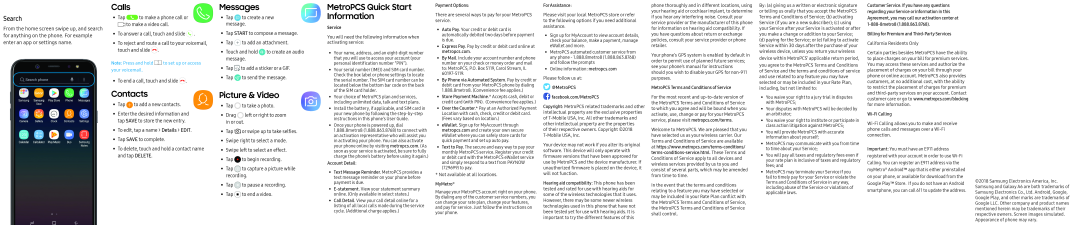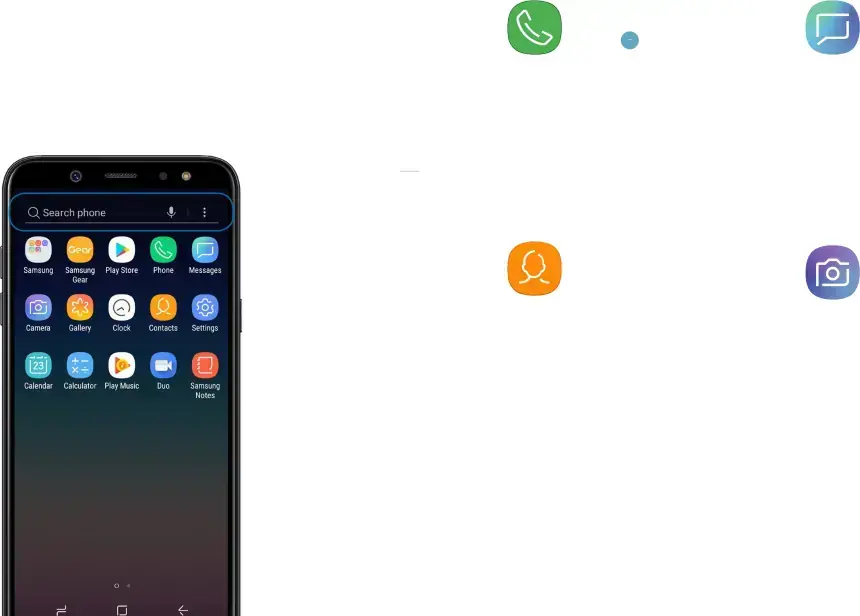
Search
From the home screen swipe up, and search for anything on the phone. For example enter an app or settings name.
Calls
• Tap  to make a phone call or
to make a phone call or  to make a video call.
to make a video call.
•To answer a call, touch and slide  .
.
•To reject and route a call to your voicemail, touch and slide  .
.
Note: Press and hold  to set up or access your voicemail.
to set up or access your voicemail.
• To end a call, touch and slide  .
.
Contacts
• Tap  to add a new contacts.
to add a new contacts.
•Enter the desired information and tap SAVE to store the new entry.
•To edit, tap a name > Details > EDIT.
•Tap SAVE to complete.
•To delete, touch and hold a contact name and tap DELETE.
Messages
• Tap  to create a new message.
to create a new message.
•Tap START to compose a message.
•Tap  to add an attachment.
to add an attachment.
•Touch and hold  to create an audio message.
to create an audio message.
•Tap  to add a sticker or a GIF.
to add a sticker or a GIF.
•Tap  to send the message.
to send the message.
Picture & Video
• Tap  to take a photo.
to take a photo.
•Drag  left or right to zoom in or out.
left or right to zoom in or out.
•Tap  or swipe up to take selfies.
or swipe up to take selfies.
•Swipe right to select a mode.
•Swipe left to select an effect.
•Tap  to begin recording.
to begin recording.
•Tap  to capture a picture while recording.
to capture a picture while recording.
•Tap  to pause a recording.
to pause a recording.
•Tap  to end a video.
to end a video.
MetroPCS Quick Start Information
ServiceYou will need the following information when activating service:
•Your name, address, and an
•Your serial number (IMEI) and SIM card number. Check the box label or phone settings to locate the serial number. The SIM card number can be located below the bottom bar code on the back of the SIM card holder.
•Your choice of MetroPCS plan and services, including unlimited data, talk and text plans.
•Install the battery, if applicable, and SIM card in your new phone by following the
•Once your phone is powered up, dial 1.888.8metro8 (1.888.863.8768) to connect with an activation representative who will assist you in activating your phone. You can also activate your phone online by visiting metropcs.com. (As soon as your service is activated, be sure to fully charge the phone’s battery before using it again.)
Account Detail:•Text Message Reminder. MetroPCS provides a text message reminder on your phone before payment is due.
•
•Call Detail. View your call detail online for a listing of all local calls made during the service cycle. (Additional charge applies.)
There are several ways to pay for your MetroPCS service.
•Auto Pay. Your credit or debit card is automatically debited two days before payment is due.
•Express Pay. Pay by credit or debit card online at metropcs.com.
•By Mail. Include your account number and phone number on your check or money order and mail to: MetroPCS, P.O. Box 5119, Carol Stream, IL
•By Phone via Automated System. Pay by credit or debit card from your MetroPCS phone by dialing 1.888.8metro8. (Convenience fee applies.)
•Store Payment Machine.* Accepts cash, debit or credit card (with PIN). (Convenience fee applies.)
•Over the Counter.* Pay at an Authorized Payment Location with cash, check, credit or debit card. (Fees vary based on location.)
•eWallet. Sign up for MyAccount through metropcs.com and create your own secure eWallet where you can safely store cards for quick payment and set up auto pay.
•Text to Pay. The secure and easy way to pay your monthly MetroPCS service. Register your credit or debit card with the MetroPCS eWallet service and simply respond to a text from PAYNOW (729699) to pay.
*Not available at all locations.
MyMetro®Manage your MetroPCS account right on your phone. By dialing any of the customer service numbers, you can change your rate plan, change your features, and pay for service. Just follow the instructions on your phone.
Please visit your local MetroPCS store or refer to the following options if you need additional assistance.
•Sign up for MyAccount to view account details, check your balance, make a payment, manage eWallet and more.
•MetroPCS automated customer service from any phone - 1.888.8metro8 (1.888.863.8768) and follow the prompts
•Online information: metropcs.com
Please follow us at:
Copyright: MetroPCS related trademarks and other intellectual property are the exclusive properties of
of their respective owners. Copyright ©2018 T-Mobile USA, Inc.
Your device may not work if you alter its original software. This device will only operate with firmware versions that have been approved for use by MetroPCS and the device manufacturer. If unauthorized firmware is placed on the device, it will not function.
Hearing aid compatibility: This phone has been tested and rated for use with hearing aids for some of the wireless technologies that it uses. However, there may be some newer wireless technologies used in this phone that have not been tested yet for use with hearing aids. It is important to try the different features of this
phone thoroughly and in different locations, using your hearing aid or cochlear implant, to determine if you hear any interfering noise. Consult your service provider or the manufacturer of this phone for information on hearing aid compatibility. If you have questions about return or exchange policies, consult your service provider or phone retailer.
Your phone’s GPS system is enabled by default in order to permit use of planned future services; see your phone’s manual for instructions should you wish to disable your GPS for
For the most recent and
Welcome to MetroPCS. We are pleased that you have selected us as your wireless carrier. Our Terms and Conditions of Service are available at
In the event that the terms and conditions relating to a feature you may have selected or may be included in your Rate Plan conflict with the MetroPCS Terms and Conditions of Service, the MetroPCS Terms and Conditions of Service shall control.
By: (a) giving us a written or electronic signature or telling us orally that you accept the MetroPCS Terms and Conditions of Service; (b) activating Service (if you are a new subscriber); (c) using your Service after your Service is activated or after you make a change or addition to your Service;
(d)paying for the Service; or (e) failing to activate Service within 30 days after the purchase of your wireless device, unless you return your wireless device within MetroPCS’ applicable return period,
you agree to the MetroPCS Terms and Conditions of Service and the terms and conditions of service and use related to any feature you may have selected or may be included in your Rate Plan, including, but not limited to:
•You waive your right to a jury trial in disputes with MetroPCS;
•Your disputes with MetroPCS will be decided by an arbitrator;
•You waive your right to institute or participate in class action litigation against MetroPCS;
•You will provide MetroPCS with accurate information about yourself;
•MetroPCS may communicate with you from time to time about your Service;
•You will pay all taxes and regulatory fees even if your rate plan is inclusive of taxes and regulatory fees; and
•MetroPCS may terminate your Service if you fail to timely pay for your Service or violate the Terms and Conditions of Service in any way, including abuse of the Service or violations of applicable laws.
Customer Service. If you have any questions regarding your Service or information in this Agreement, you may call our activation center at
California Residents Only
Certain parties besides MetroPCS have the ability to place charges on your bill for premium services. You may access these services and authorize the placement of charges on your bill through your phone or online account. MetroPCS also provides customers, at no additional cost, with the ability to restrict the placement of charges for premium and
Important: You must have an E911 address registered with your account in order to use
©2018 Samsung Electronics America, Inc. Samsung and Galaxy A6 are both trademarks of Samsung Electronics Co., Ltd. Android, Google, Google Play, and other marks are trademarks of Google LLC. Other company and product names mentioned herein may be trademarks of their respective owners. Screen images simulated. Appearance of phone may vary.