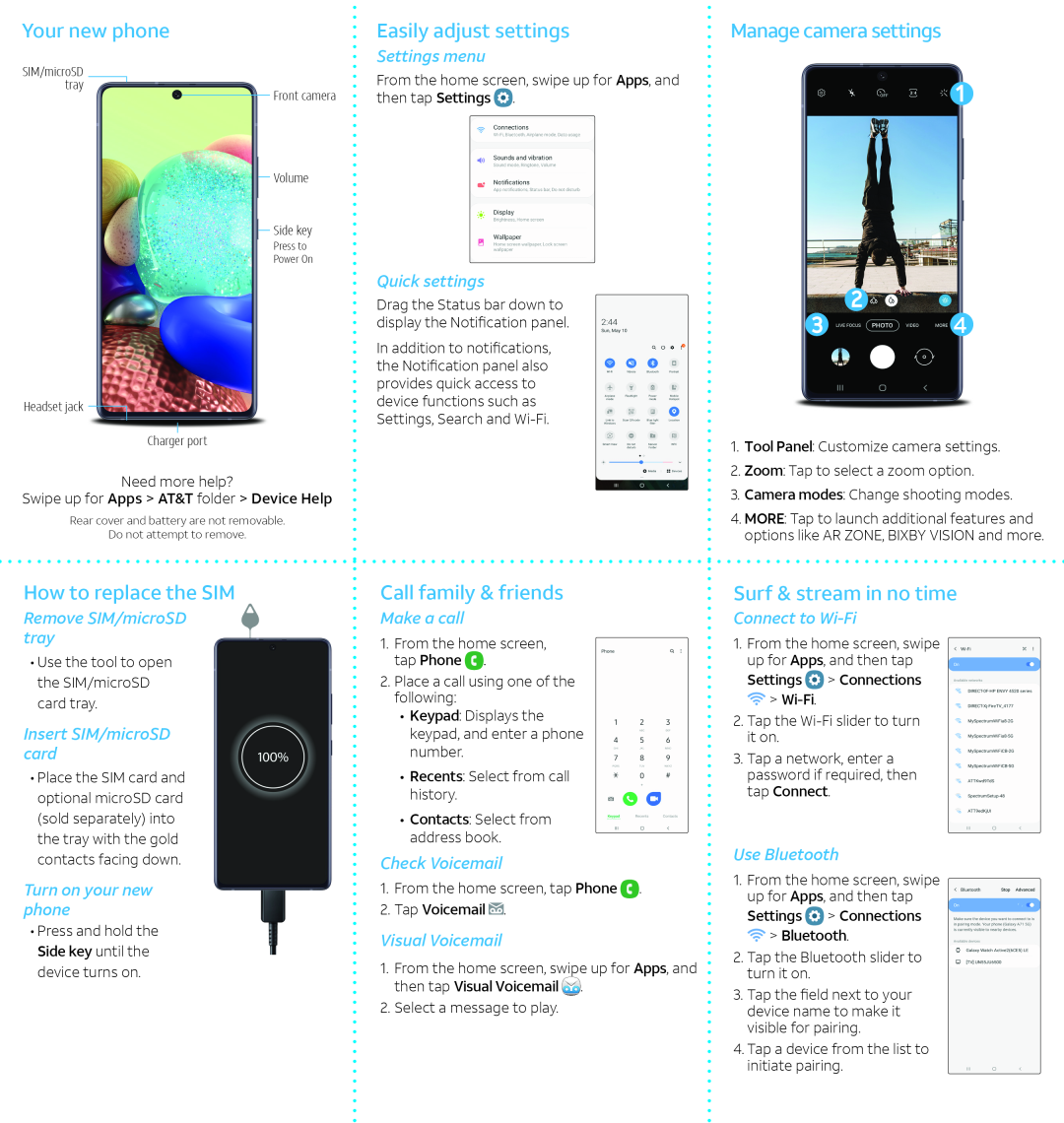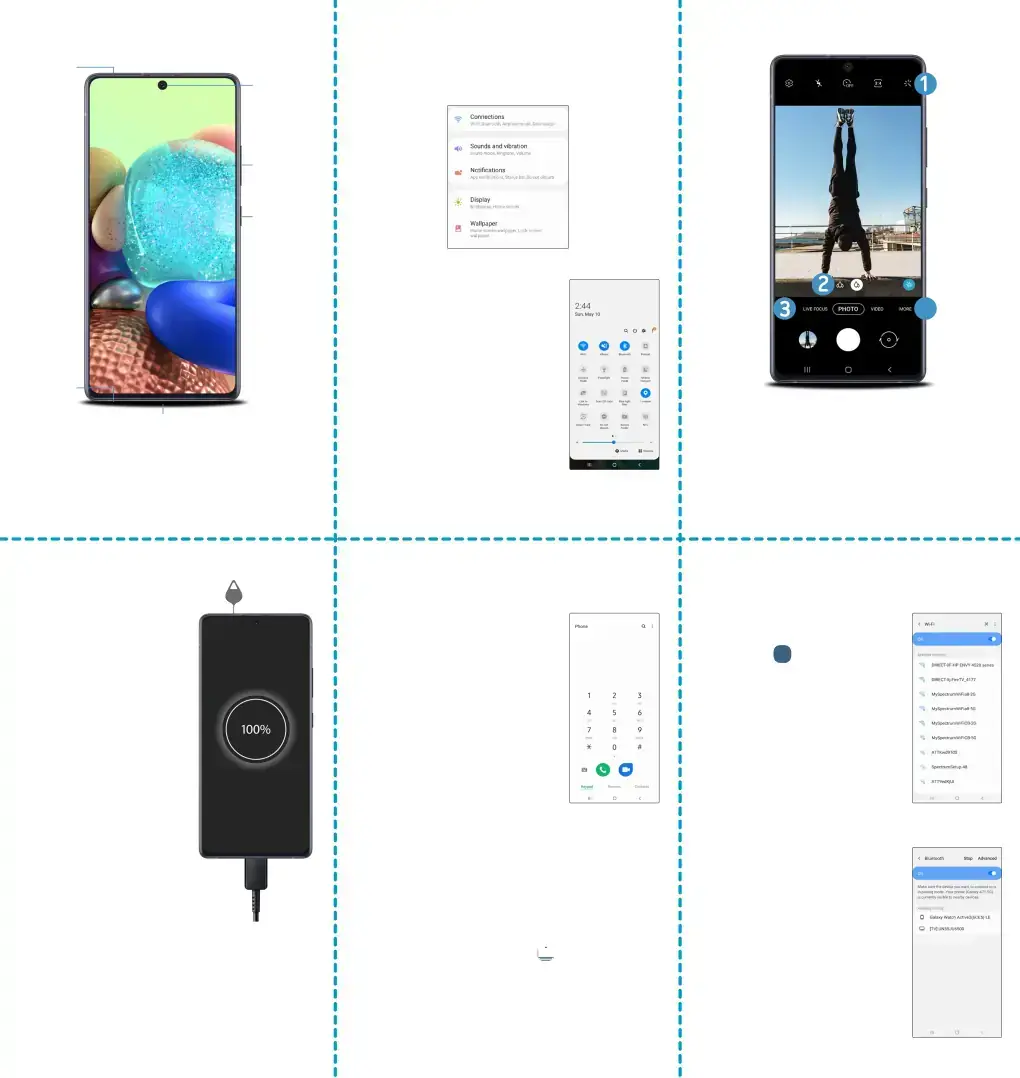
Your new phone
Easily adjust settings
Settings menu
Manage camera settings
SIM/microSD tray
Headset jack
Front camera
Volume
Side key
Press to
Power On
From the home screen, swipe up for Apps, and then tap Settings  .
.
Quick settings
Drag the Status bar down to display the Notification panel.
In addition to notifications, the Notification panel also provides quick access to device functions such as Settings, Search and
4
Charger port
Need more help?
Swipe up for Apps > AT&T folder > Device Help
Rear cover and battery are not removable.
Do not attempt to remove.
How to replace the SIM
Remove SIM/microSD tray
•Use the tool to open the SIM/microSD card tray.
Insert SIM/microSD card
•Place the SIM card and optional microSD card (sold separately) into the tray with the gold contacts facing down.
Turn on your new phone
•Press and hold the Side key until the device turns on.
Call family & friends
Make a call
1.From the home screen, tap Phone  .
.
2.Place a call using one of the following:
•Keypad: Displays the keypad, and enter a phone number.
•Recents: Select from call history.
•Contacts: Select from address book.
Check Voicemail
1.From the home screen, tap Phone ![]() .
.
2.Tap Voicemail  .
.
Visual Voicemail
1.From the home screen, swipe up for Apps, and then tap Visual Voicemail  .
.
2.Select a message to play.
1.Tool Panel: Customize camera settings.
2.Zoom: Tap to select a zoom option.
3.Camera modes: Change shooting modes.
4.MORE: Tap to launch additional features and options like AR ZONE, BIXBY VISION and more.
Surf & stream in no time
Connect to Wi-Fi
1.From the home screen, swipe up for Apps, and then tap
Settings  > Connections
> Connections  >
> Wi-Fi.
2.Tap the Wi-Fi slider to turn it on.
3.Tap a network, enter a password if required, then tap Connect.
Use Bluetooth
1.From the home screen, swipe up for Apps, and then tap