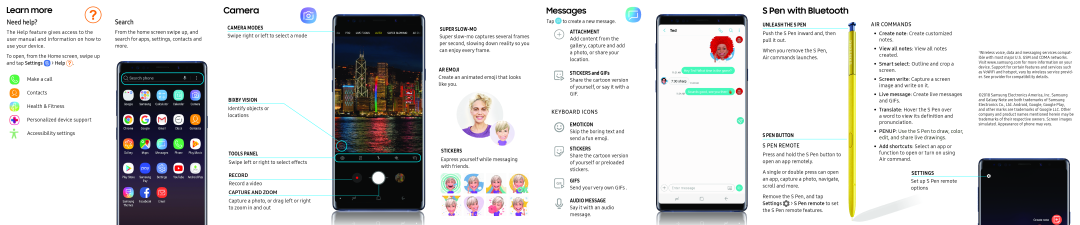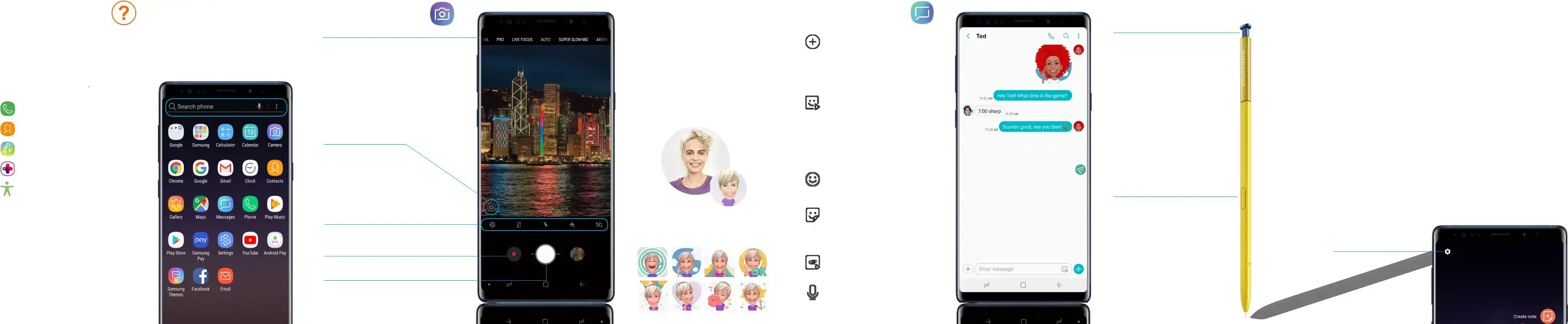
Learn more
Need help?
The Help feature gives access to the user manual and information on how to use your device.
To open, from the Home screen, swipe up and tap SettingsSearch
From the home screen swipe up, and search for apps, settings, contacts and more.
Camera
CAMERA MODES
Swipe right or left to select a modeSUPER SLOW-MO
Super
AR EMOJI
Create an animated emoji that looks like you.Messages
TapATTACHMENT
Add content from the gallery, capture and add a photo, or share your location.STICKERS and GIFs
Share the cartoon version of yourself, or say it with aS Pen with Bluetooth
UNLEASH THE S PEN
Push the S Pen inward and, then pull it out.When you remove the S Pen, Air commands launches.AIR COMMANDS
•Create note: Create customized notes.
•View all notes: View all notes created.
•Smart select: Outline and crop a screen.•Screen write: Capture a screen image and write on it.
1Wireless voice, data and messaging services compat- ible with most major U.S. GSM and CDMA networks. Visit www.samsung.com for more information on your device. Support for certain features and services such as VoWiFi and hotspot, vary by wireless service provid- er. See provider for compatibility details.
BIXBY VISION
Identify objects or locationsTOOLS PANEL
Swipe left or right to select effectsSTICKERS
Express yourself while messaging with friends.KEYBOARD ICONS
EMOTICON
Skip the boring text and send a fun emoji.STICKERS
Share the cartoon version of yourself or preloaded stickers.S PEN BUTTON
S PEN REMOTE
Press and hold the S Pen button to open an app remotely.•Translate: Hover the S Pen over a word to view its definition and pronunciation.
•PENUP: Use the S Pen to draw, color, edit, and share live drawings.•Add shortcuts: Select an app or function to open or turn on using Air command.©2018 Samsung Electronics America, Inc. Samsung and Galaxy Note are both trademarks of Samsung Electronics Co., Ltd. Android, Google, Google Play, and other marks are trademarks of Google LLC. Other company and product names mentioned herein may be trademarks of their respective owners. Screen images simulated. Appearance of phone may vary.
RECORD
Record a videoCAPTURE AND ZOOM
Capture a photo, or drag left or right to zoom in and outGIFS
Send your very own GIFs .AUDIO MESSAGE Say it with an audio message.
A single or double press can open an app, capture a photo, navigate, scroll and more.
Remove the S Pen, and tap Settings ![]() > S Pen remote to set the S Pen remote features.
> S Pen remote to set the S Pen remote features.