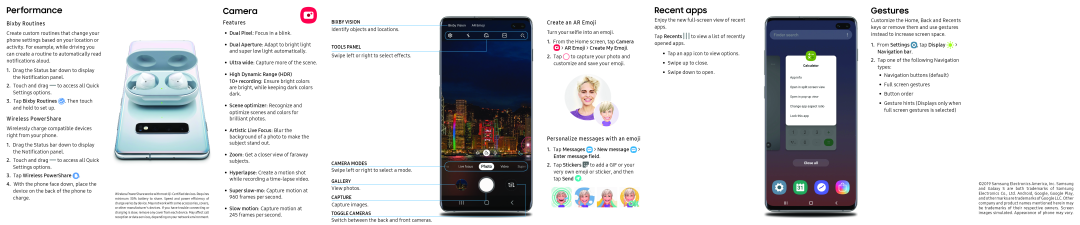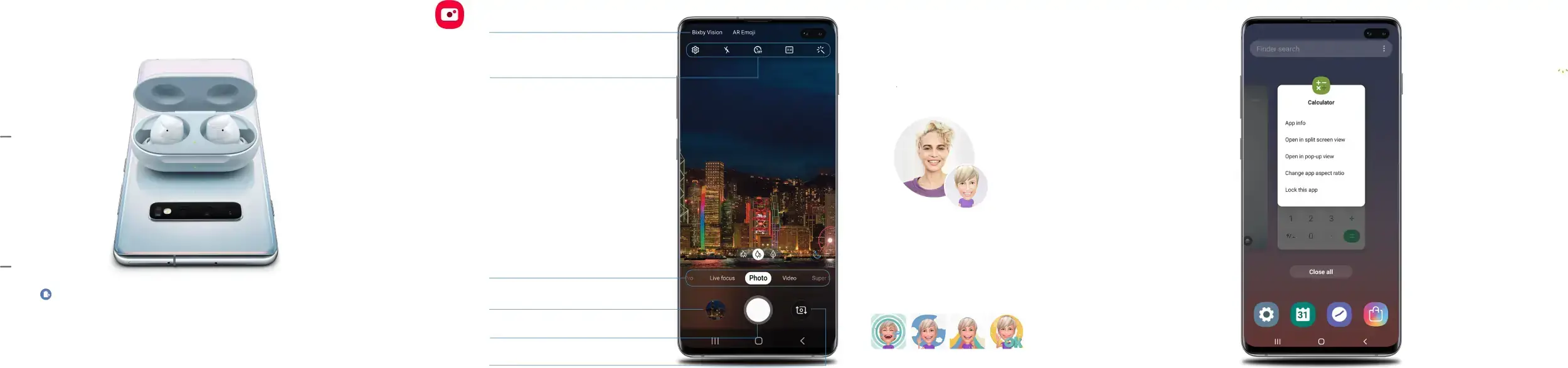
Performance
Bixby Routines
Create custom routines that change your phone settings based on your location or activity. For example, while driving you can create a routine to automatically read notifications aloud.
1. Drag the Status bar down to display the Notification panel.
2. Touch and drag | to access all Quick |
Settings options. |
|
3. Tap Bixby Routines  . Then touch and hold to set up.
. Then touch and hold to set up.
Wireless PowerShare
Wirelessly charge compatible devices right from your phone.
1. Drag the Status bar down to display the Notification panel.
2. Touch and drag | to access all Quick |
|
Settings options. |
|
|
3. Tap Wireless PowerShare . |
| |
4. With the phone face down, place the |
| |
device on the back of the phone to | Wireless PowerShareworkswith most | |
charge. |
| |
| minimum 30% battery to share. Speed and power efficiency of | |
chargevaries bydevice. Maynotworkwith some accessories, covers, or other manufacturer’s devices. If you have trouble connecting or charging is slow, remove any cover from each device. May affect call reception ordata services, depending on yournetwork environment.
Camera
Features
•Dual Pixel: Focus in a blink.
•Dual Aperture: Adapt to bright light and super low light automatically.
•Ultra wide: Capture more of the scene.
•High Dynamic Range (HDR)
10+ recording: Ensure bright colors are bright, while keeping dark colors dark.
•Scene optimizer: Recognize and
optimize scenes and colors for brilliant photos.
•Artistic Live Focus: Blur the background of a photo to make the subject stand out.
•Zoom: Get a closer view of faraway subjects.
•Hyperlapse: Create a motion shot while recording a time-lapse video.
•Super slow-mo: Capture motion at 960 frames per second.
•Slow motion: Capture motion at 245 frames per second.
BIXBY VISION
Identify objects and locations.
TOOLS PANEL
Swipe left or right to select effects.
CAMERA MODES
Swipe left or right to select a mode.
GALLERY
View photos.
CAPTURE
Capture images.
TOGGLE CAMERAS
Switch between the back and front cameras.
Create an AR Emoji
Turn your selfie into an emoji.
1. From the Home screen, tap Camera
 > AR Emoji > Create My Emoji.
> AR Emoji > Create My Emoji.
2. Tap  to capture your photo and customize and save your emoji.
to capture your photo and customize and save your emoji.
Personalize messages with an emoji
1. Tap Messages  > New message
> New message  > Enter message field.
> Enter message field.
2. Tap Stickers ![]() to add a GIF or your very own emoji or sticker, and then tap Send
to add a GIF or your very own emoji or sticker, and then tap Send ![]() .
.
Recent apps
Enjoy the new full-screen view of recent apps.
Tap Recents 

 to view a list of recently opened apps.
to view a list of recently opened apps.
•Tap an app icon to view options.
•Swipe up to close.
•Swipe down to open.
Gestures
Customize the Home, Back and Recents keys or remove them and use gestures instead to increase screen space.
1. From Settings  , tap Display
, tap Display 

 > Navigation bar.
> Navigation bar.
2. Tap one of the following Navigation types:
•Navigation buttons (default)
•Full screen gestures
•Button order
•Gesture hints (Displays only when full screen gestures is selected)
©2019 Samsung Electronics America, Inc. Samsung and Galaxy S are both trademarks of Samsung Electronics Co., Ltd. Android, Google, Google Play, and othermarks are trademarks of Google LLC. Other company and product names mentioned herein may be trademarks of their respective owners. Screen images simulated. Appearance of phone may vary.