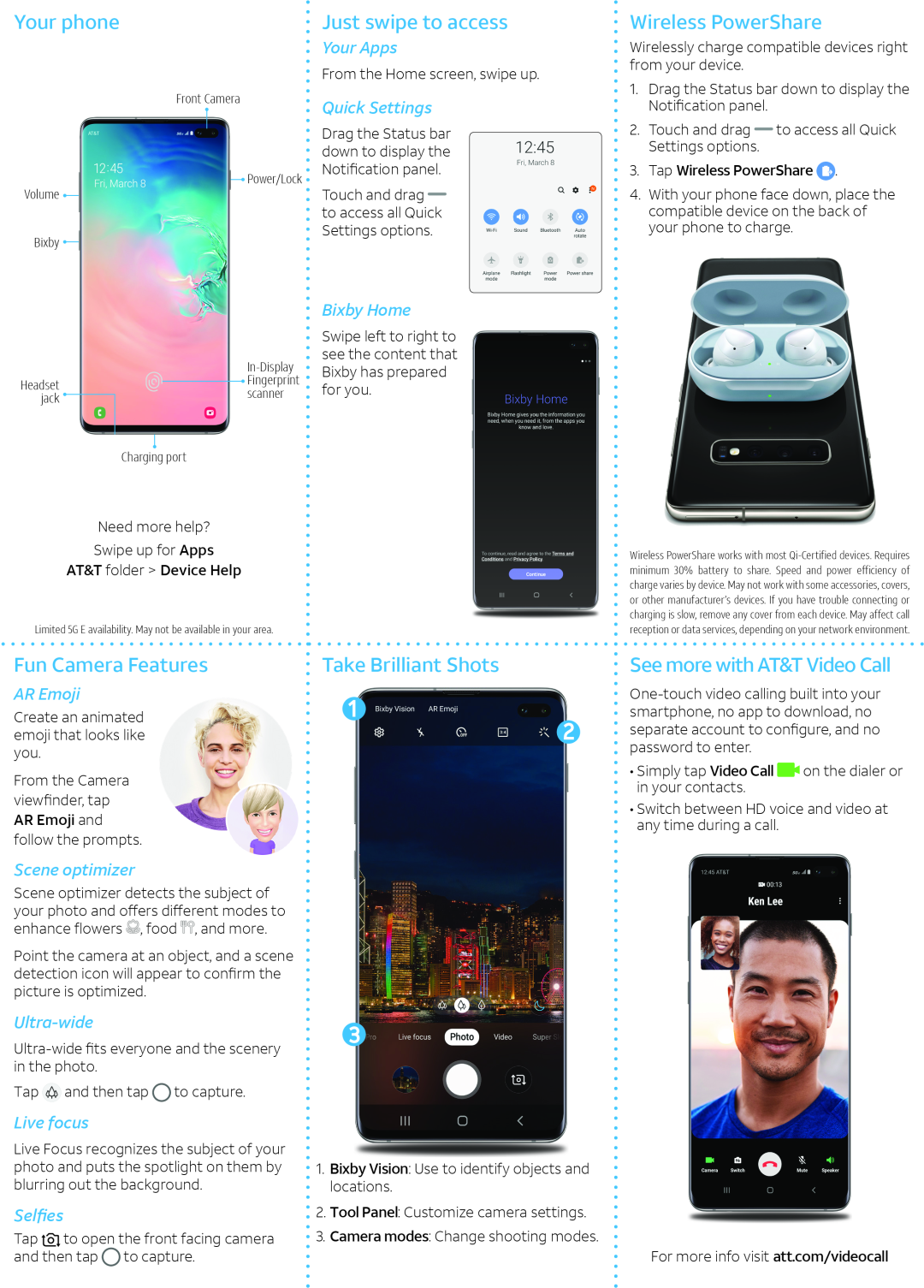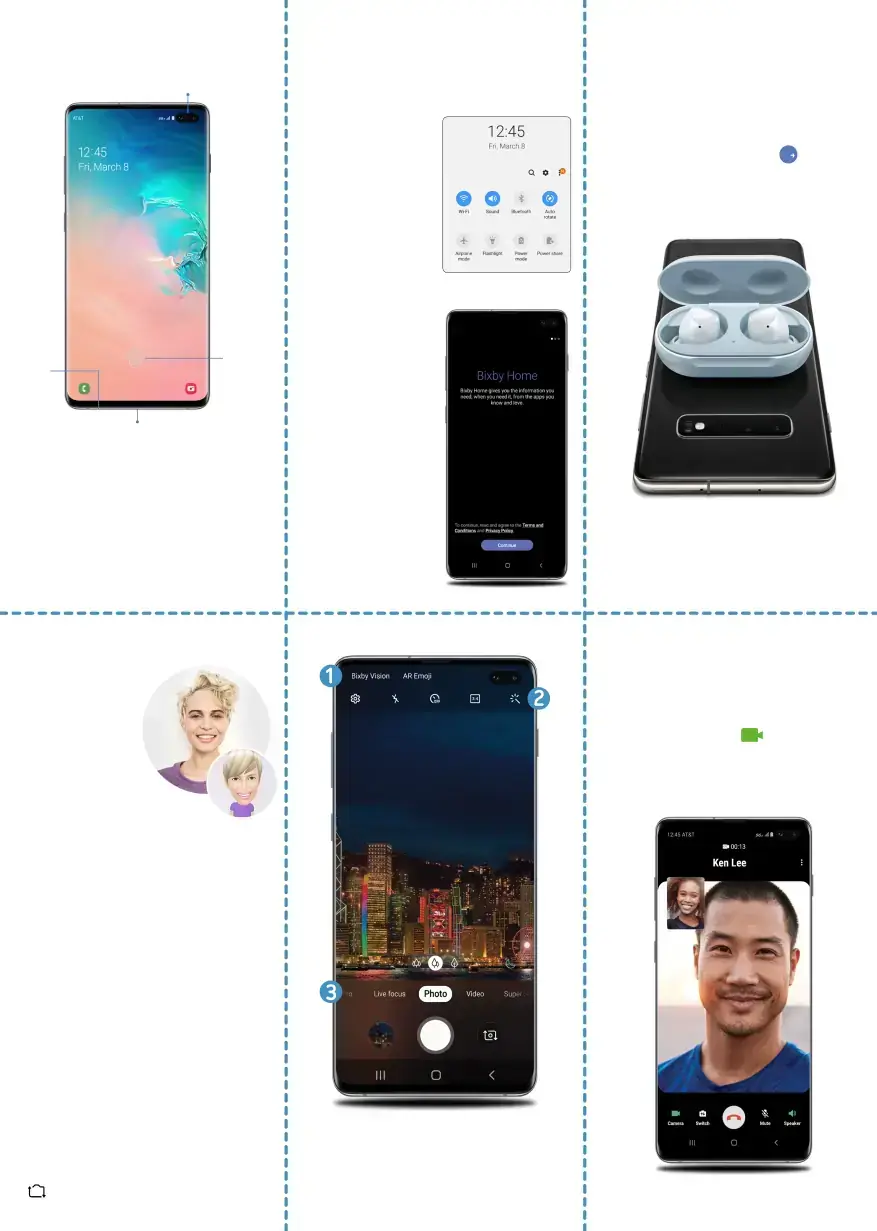
Your phone
Front Camera
![]() Power/Lock
Power/Lock
Volume ![]()
Bixby ![]()
Just swipe to access
Your Apps
From the Home screen, swipe up.
Quick Settings
Drag the Status bar down to display the Notification panel.
Touch and drag![]() to access all Quick Settings options.
to access all Quick Settings options.
Wireless PowerShare
Wirelessly charge compatible devices right from your device.
1.Drag the Status bar down to display the
Notification panel.
2.Touch and drag![]() to access all Quick Settings options.
to access all Quick Settings options.
3.Tap Wireless PowerShare ![]() .
.
4.With your phone face down, place the compatible device on the back of your phone to charge.
Headset jack ![]()
![]() Fingerprint
Fingerprint
scanner
Charging port
Bixby Home
Swipe left to right to see the content that Bixby has prepared for you.
Need more help?
Swipe up for Apps
AT&T folder > Device Help
Limited 5G E availability. May not be available in your area.
Fun Camera Features
AR Emoji
Create an animated emoji that looks like you.
From the Camera
viewfinder, tap
AR Emoji and
follow the prompts.
Scene optimizer
Scene optimizer detects the subject of your photo and offers different modes to enhance flowers![]() , food
, food![]() , and more.
, and more.
Point the camera at an object, and a scene detection icon will appear to confirm the picture is optimized.
Ultra-wide
Tap![]() and then tap
and then tap![]() to capture.
to capture.
Live focus
Live Focus recognizes the subject of your photo and puts the spotlight on them by blurring out the background.
Selfies
Tap ![]() to open the front facing camera and then tap
to open the front facing camera and then tap![]() to capture.
to capture.
| Wireless PowerShare works with most | |
| minimum 30% battery to share. Speed and power efficiency of | |
| charge varies by device. May not work with some accessories, covers, | |
| or other manufacturer’s devices. If you have trouble connecting or | |
| charging is slow, remove any cover from each device. May affect call | |
| reception or data services, depending on your network environment. | |
Take Brilliant Shots | See more with AT&T Video Call | |
| ||
| smartphone, no app to download, no | |
| separate account to configure, and no | |
| password to enter. |
|
| • Simply tap Video Call | on the dialer or |
| in your contacts. |
|
| • Switch between HD voice and video at | |
| any time during a call. |
|
1.Bixby Vision: Use to identify objects and locations.
2.Tool Panel: Customize camera settings.
3.Camera modes: Change shooting modes.
For more info visit att.com/videocall