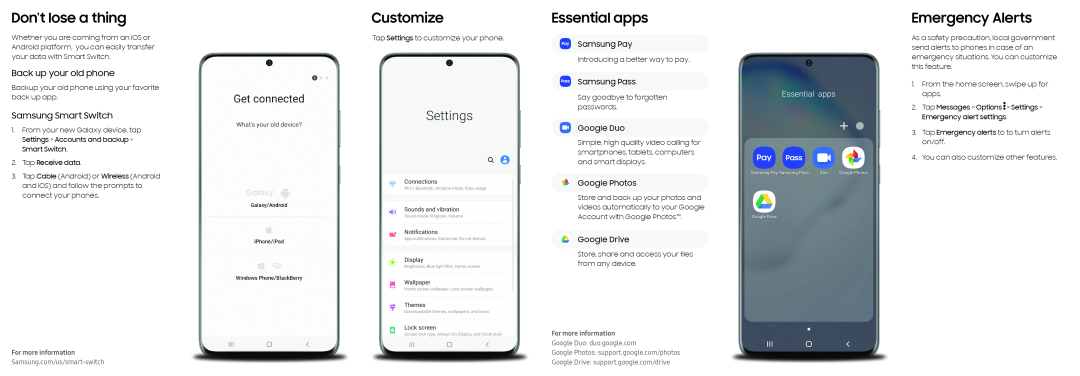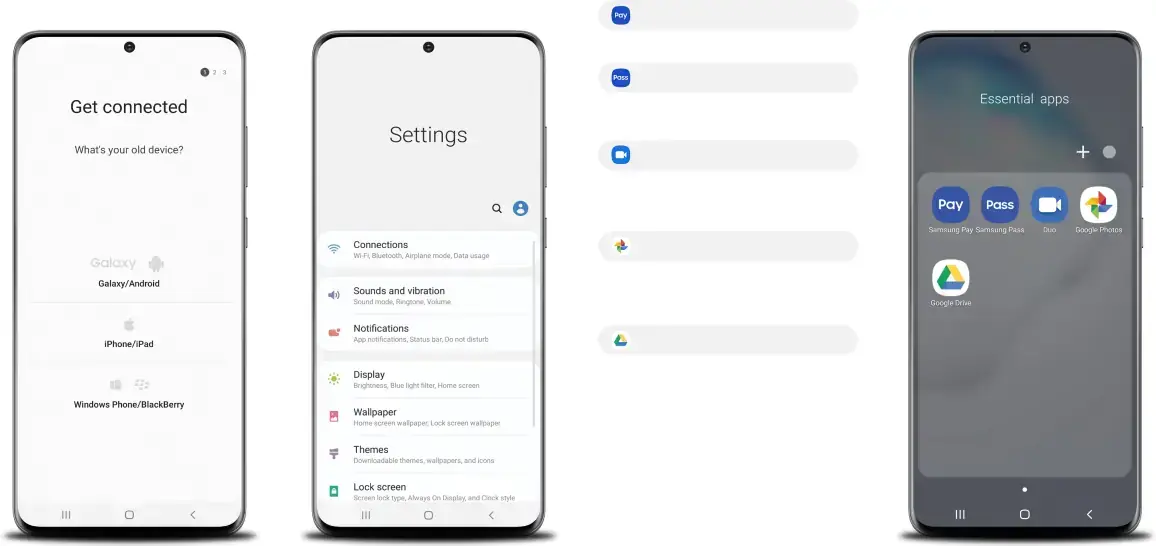
Don't lose a thing
Whether you are coming from an iOS or Android platform, you can easily transfer your data with Smart Switch.
Back up your old phone
Backup your old phone using your favorite back up app.
Samsung Smart Switch
1.From your new Galaxy device, tap Settings > Accounts and backup > Smart Switch.
2.Tap Receive data.
3.Tap Cable (Android) or Wireless (Android and iOS) and follow the prompts to connect your phones.
For more information
Customize
Tap Settings to customize your phone.
Essential apps
Samsung Pay
Introducing a better way to pay.
Samsung Pass
Say goodbye to forgotten passwords.
Google Duo
Simple, high quality video calling for smartphones, tablets, computers and smart displays.
Google Photos
Store and back up your photos and videos automatically to your Google Account with Google Photos™.
Google Drive
Store, share and access your files from any device.
For more information
Google Duo: duo.google.com
Google Photos: support.google.com/photos
Google Drive: support.google.com/drive
Emergency Alerts
As a safety precaution, local government send alerts to phones in case of an emergency situations. You can customize this feature.
1.From the home screen, swipe up for apps.
2.Tap Messages > Options ![]() > Settings > Emergency alert settings.
> Settings > Emergency alert settings.
3.Tap Emergency alerts to to turn alerts on/off.
4.You can also customize other features.