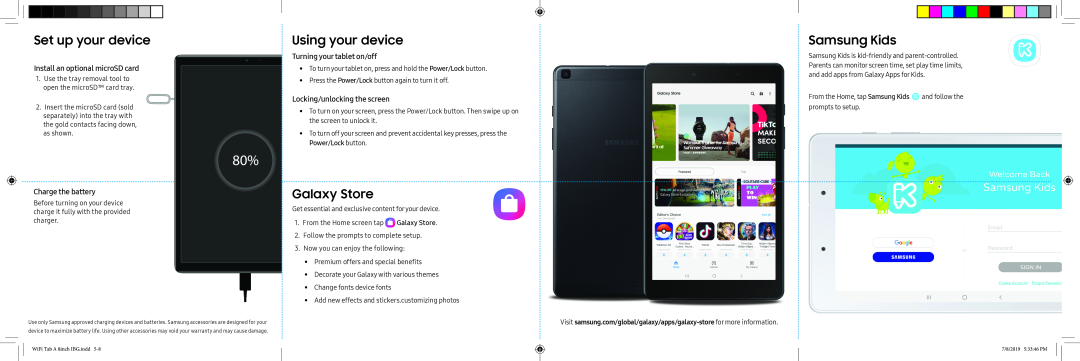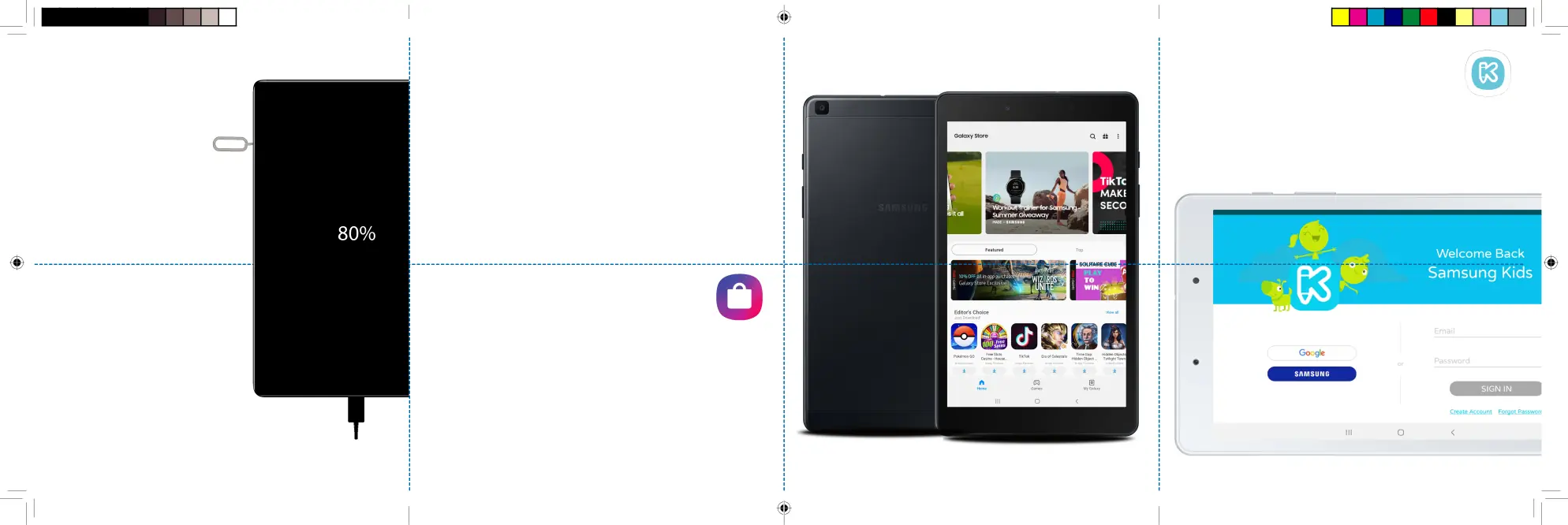
Set up your device
Install an optional microSD card
1. Use the tray removal tool to open the microSD™ card tray.
2. Insert the microSD card (sold separately) into the tray with the gold contacts facing down, as shown.
Using your device
Turning your tablet on/off
•To turn your tablet on, press and hold the Power/Lock button.
•Press the Power/Lock button again to turn it off.
Locking/unlocking the screen
•To turn on your screen, press the Power/Lock button. Then swipe up on the screen to unlock it.
•To turn off your screen and prevent accidental key presses, press the Power/Lock button.
Samsung Kids
Samsung Kids is
From the Home, tap Samsung Kids  and follow the prompts to setup.
and follow the prompts to setup.
Charge the battery
Before turning on your device charge it fully with the provided charger.
Use only Samsung approved charging devices and batteries. Samsung accessories are designed for your device to maximize battery life. Using other accessories may void your warranty and may cause damage.
WiFi Tab A 8inch IBG.inddGalaxy Store
Get essential and exclusive content foryour device. 1. From the Home screen tap ![]() Galaxy Store. 2. Follow the prompts to complete setup.
Galaxy Store. 2. Follow the prompts to complete setup.