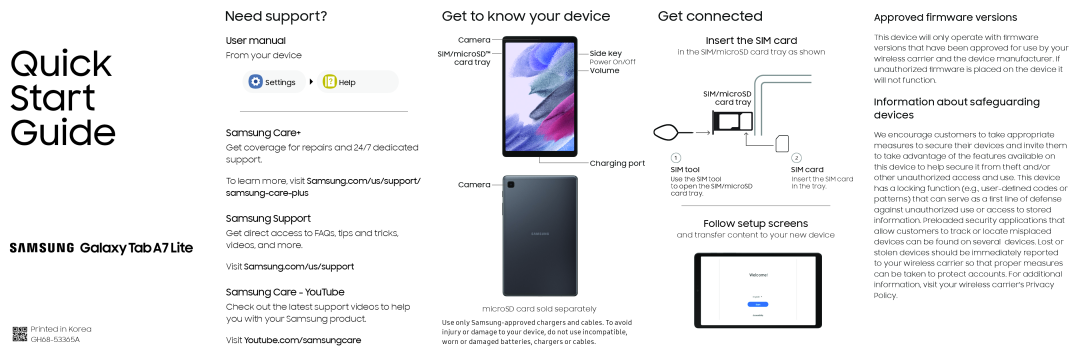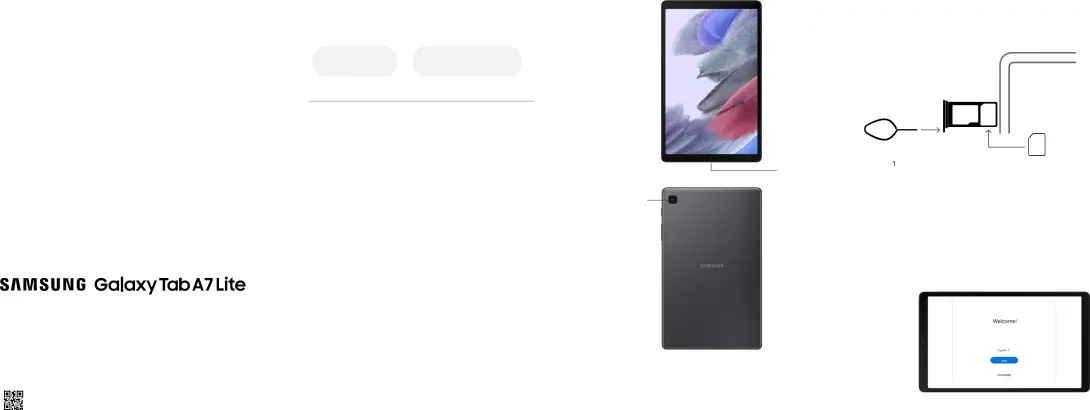
Quick
Start
Guide
Need support?
User manual
From your device
 Settings
Settings 
 Help
Help
Samsung Care+
Get coverage for repairs and 24/7 dedicated support.
To learn more, visit Samsung.com/us/support/ samsung-care-plus
Samsung Support
Get direct access to FAQs, tips and tricks, videos, and more.
Visit Samsung.com/us/support
Samsung Care - YouTube
Get to know your device
Camera |
|
|
|
| Side key | |
|
|
| ||||
SIM/microSD™ |
|
|
| |||
card tray |
| Power On/Off | ||||
|
|
|
|
|
| Volume |
|
|
|
|
|
| |
Charging port
Camera
Get connected
Insert the SIM card
in the SIM/microSD card tray as shown
SIM/microSD card tray
|
| 2 |
|
|
SIM tool | SIM card | |||
Use the SIM tool | Insert the SIM card | |||
to open the SIM/microSD | in the tray. | |||
card tray. |
|
|
| |
|
|
|
|
|
Follow setup screens
and transfer content to your new device
Approved firmware versions
This device will only operate with firmware versions that have been approved for use by your wireless carrier and the device manufacturer. If unauthorized firmware is placed on the device it will not function.
Information about safeguarding devices
We encourage customers to take appropriate measures to secure their devices and invite them to take advantage of the features available on this device to help secure it from theft and/or other unauthorized access and use. This device has a locking function (e.g.,
Printed in Korea |
|
Check out the latest support videos to help you with your Samsung product.
Visit Youtube.com/samsungcare
microSD card sold separately
Use only