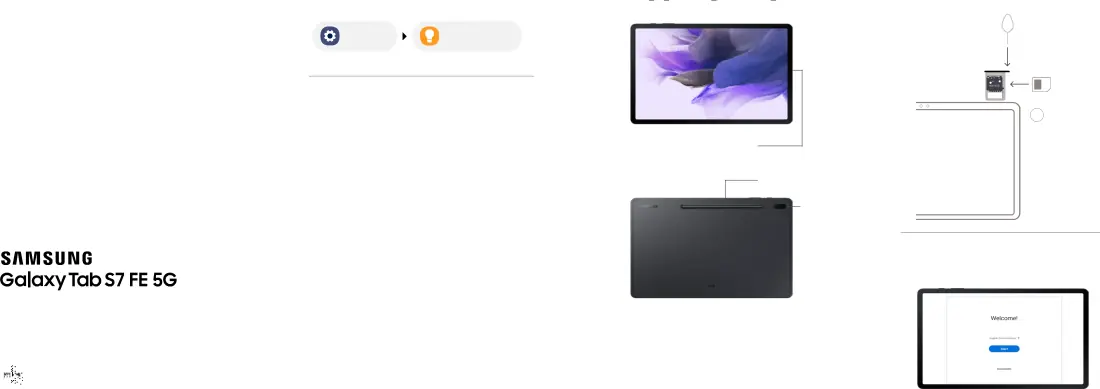
Quick
Start
Guide







 Printed in Korea
Printed in Korea









GH68-53634A
Need support?
User manual
From your device
Settings | Tips and help |
Samsung Care+
Get coverage for repairs and 24/7 dedicated support.
To learn more, visit Samsung.com/us/support/ samsung-care-plus
Samsung Support
Get direct access to FAQs, tips and tricks, videos, and more.
Visit Samsung.com/us/support
Samsung Care - YouTube
Check out the latest support videos to help you with your Samsung product.
Visit Youtube.com/samsungcare
Get to know your device
Side key |
| Volume | Camera | SIM/microSD™ |
|
|
|
| card tray |
|
|
|
|
|
Charging port
S Pen
Camera
microSD card sold separately
Use only
Get connected
Insert the SIM card
in the SIM/microSD card tray as shown
 SIM tool
SIM tool
Use the SIM tool to open the SIM/ microSD card tray.
SIM/microSD card tray
2 SIM card
Turn the tray over and insert the SIM card with the gold contacts facing up.
Follow setup screens
and transfer content to your new device
5G: Not all devices, signals, or uses are compatible; check device specs. Check with your carrier for 5G coverage areas, access, & network management details.
Approved firmware versions
This device will only operate with firmware versions that have been approved for use by your wireless carrier and the device manufacturer. If unauthorized firmware is placed on the device it will not function.
Information about safeguarding devices
We encourage customers to take appropriate measures to secure their devices and invite them to take advantage of the features available on this device to help secure it from theft and/or other unauthorized access and use. This device has a locking function (e.g.,
