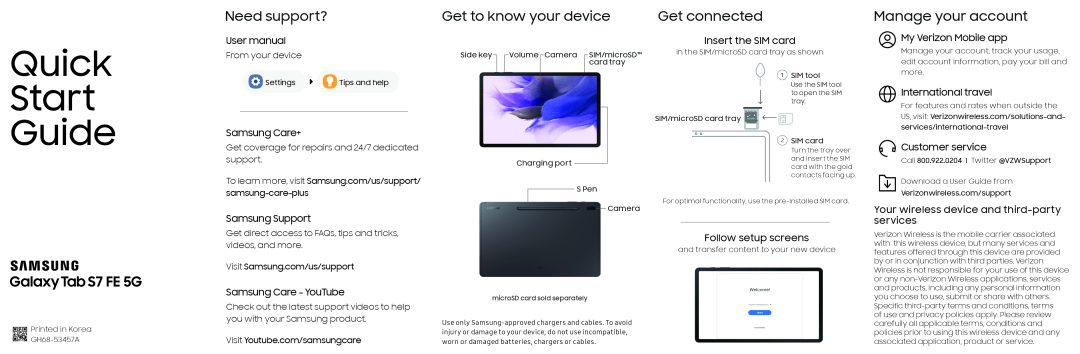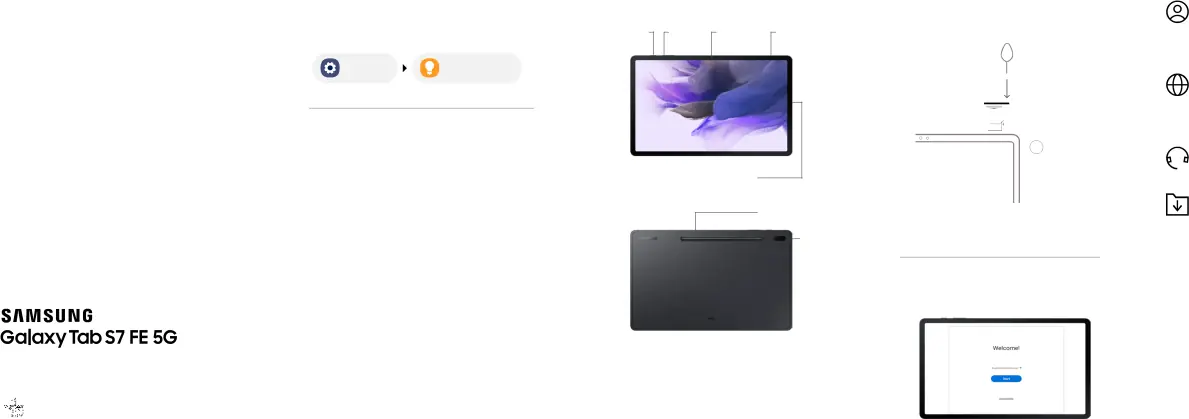
Need support?
Get to know your device
Get connected
Manage your account
Quick
Start
Guide
User manual
From your device
Settings | Tips and help |
Samsung Care+
Get coverage for repairs and 24/7 dedicated support.
Side key
Volume Camera
Charging port
SIM/microSD™ card tray
Insert the SIM card
in the SIM/microSD card tray as shown
 SIM tool
SIM tool
Use the SIM tool to open the SIM tray.
SIM/microSD card tray 


2 SIM card
Turn the tray over and insert the SIM card with the gold contacts facing up.
My Verizon Mobile app
Manage your account, track your usage, edit account information, pay your bill and more.
International travel
For features and rates when outside the US, visit:
Customer service
Call 800.922.0204 I Twitter @VZWSupport








 Printed in Korea
Printed in Korea










GH68-53457A
To learn more, visit Samsung.com/us/support/ samsung-care-plus
Samsung Support
Get direct access to FAQs, tips and tricks, videos, and more.
Visit Samsung.com/us/support
Samsung Care - YouTube
Check out the latest support videos to help you with your Samsung product.
Visit Youtube.com/samsungcare
S Pen
Camera
microSD card sold separately
Use only
For optimal functionality, use the
Follow setup screens
and transfer content to your new device
Download a User Guide from
Verizonwireless.com/support
Your wireless device and third-party services
Verizon Wireless is the mobile carrier associated with this wireless device, but many services and features offered through this device are provided by or in conjunction with third parties. Verizon Wireless is not responsible for your use of this device or any
of use and privacy policies apply. Please review carefully all applicable terms, conditions and policies prior to using this wireless device and any associated application, product or service.