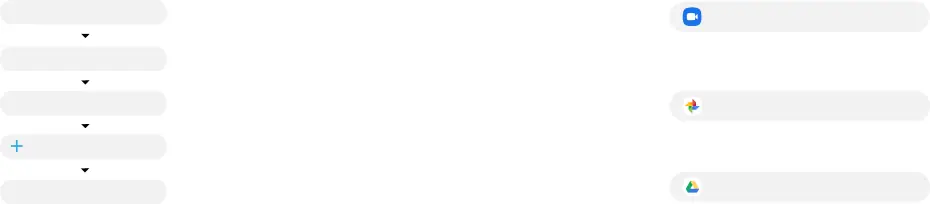
Samsung account
Get the most out of your device by setting up your Samsung account.
You can sign in to an existing Samsung account, create an account, or sign up with an existing Google account.
Once your account is set up, you can
 Schedule repairs
Schedule repairs
 Back up your device
Back up your device  Restore your device and more
Restore your device and more
 Settings
Settings
 Accounts and backup
Accounts and backup
 Accounts
Accounts
Add account
 Samsung account
Samsung account
Switching made simple
Whether you are coming from an iOS or Android platform, you can easily transfer your data with Smart Switch.
Back up your old device
Back up your old device using your favorite back-up app.
Samsung Smart Switch
1.From your new Galaxy device, tap Settings > Accounts and backup > Smart Switch.
2.Tap Receive data.
3.Select your old device type.
4.Tap Cable (Android) or Wireless (Android and iOS) and follow the prompts to connect your devices.
Essential apps
Google Duo
Simple, high quality video calling for smartphones, tablets, computers and smart displays.
Google Photos
Store and back up your photos and videos automatically to your Google Account with Google Photos™.
Google Drive
Store, share and access your files from any device.
More information
For more information about the following visit: Smart Switch -
Samsung Accounts - Samsung.com/us/support/account
Google Duo - Duo.google.com
Google Photos - Support.google.com/photos
Google Drive - Support.google.com/drive
U.S. Cellular Customer Care - 1.888.944.9400
Use only Samsung approved charging devices and accessories. If you use a screen protector, make sure it allows for use of all
©2020 Samsung Electronics America, Inc.Samsung and Galaxy Tab are both trademarks of Samsung Electronics Co., Ltd. Android, Google, Google Play, and other marks are trademarks of Google LLC. Other company and product names mentioned herein may be trademarks of their respective owners. Screen images simulated. Appearance of tablet may vary. Images shown are of the Galaxy Tab S7+ and are for reference only.
