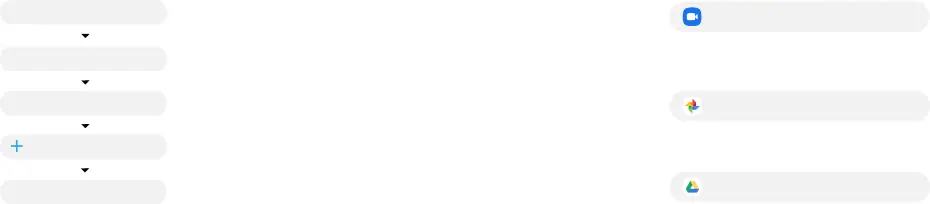
Samsung account
Get the most out of your device by setting up your Samsung account.
You can sign in to an existing Samsung account, create an account, or sign up with an existing Google account.
Once your account is set up, you can
 Schedule repairs
Schedule repairs
 Back up your device
Back up your device  Restore your device and more
Restore your device and more
 Settings
Settings
 Accounts and backup
Accounts and backup
 Accounts
Accounts
Add account
 Samsung account
Samsung account
Switching made simple
Whether you are coming from an iOS or Android platform, you can easily transfer your data with Smart Switch.
Back up your old device
Back up your old device using your favorite back-up app.
Samsung Smart Switch
1.From your new Galaxy device, tap Settings > Accounts and backup > Smart Switch.
2.Tap Receive data.
3.Select your old device type.
4.Tap Cable (Android) or Wireless (Android and iOS) and follow the prompts to connect your devices.
Essential apps
Google Duo
Simple, high quality video calling for smartphones, tablets, computers and smart displays.
Google Photos
Store and back up your photos and videos automatically to your Google Account with Google Photos™.
Google Drive
Store, share and access your files from any device.
More information
For more information about the following visit: Smart Switch -
Samsung Accounts - Samsung.com/us/support/account
Google Duo - Duo.google.com
Google Photos - Support.google.com/photos
Google Drive - Support.google.com/drive
APPROVED FIRMWARE VERSIONS
This device will only operate with firmware versions that have been approved for use by your wireless carrier and the device manufacturer. If unauthorized firmware is placed on the device it will not func-
tion.
INFORMATION ABOUT SAFEGUARDING HANDSETS
We encourage customers to take appropriate measures to secure their handsets and invites them to take advantage of the features available on this handset to help secure it from theft and/or other un-
authorized access and use. This handset has a locking function (e.g.,
loaded security applications that allow customers to track or locate misplaced devices can be found on several devices. Lost or stolen devices should be immediately reported to your wireless carrier so that proper measures can be taken to protect accounts. For additional information, visit your wireless carrier's Privacy Policy.
5G: Devices operating on a nationwide 5G network currently use multiband dual connectivity; and re- ceive service via both 4G LTE network and 5G network to support their connectivity. Dual connectivity could result in instances where the phone's network indicator shows “5G” in a 5G coverage area, but the device is connected to the 4G LTE.
Use only Samsung approved charging devices and accessories. If you use a screen protector, make sure it allows for use of all
©2020 Samsung Electronics America, Inc.Samsung and Galaxy Tab are both trademarks of Samsung Electronics Co., Ltd. Android, Google, Google Play, and other marks are trademarks of Google LLC. Oth- er company and product names mentioned herein may be trademarks of their respective owners. Screen images simulated. Appearance of tablet may vary. Images shown are of the Galaxy Tab S7+ and are for reference only.
