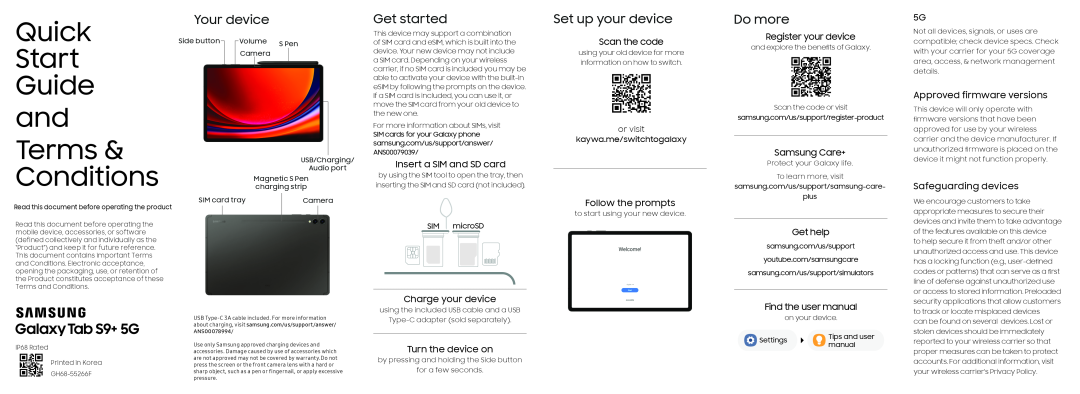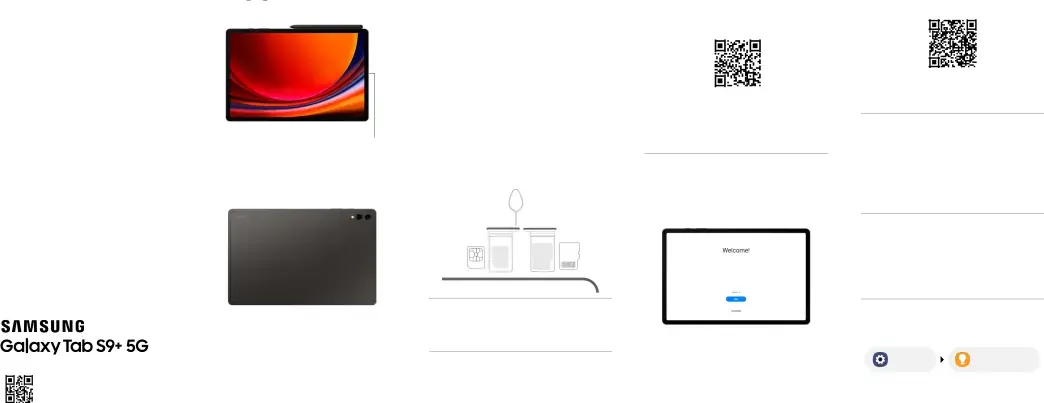
Quick
Start
Guide and Terms & Conditions
Read this document before operating the productRead this document before operating the mobile device, accessories, or software (defined collectively and individually as the “Product”) and keep it for future reference. This document contains important Terms and Conditions. Electronic acceptance, opening the packaging, use, or retention of the Product constitutes acceptance of these Terms and Conditions.
Your device
| Side button |
|
|
| Volume | S Pen | |||
|
| |||||||
|
|
|
|
|
|
| ||
|
|
|
| Camera |
|
| ||
|
|
|
|
|
|
|
|
|
|
|
|
|
|
|
|
|
|
| SIM card tray | Camera | ||
|
|
|
|
|
|
|
|
|
|
|
|
Get started
This device may support a combination of SIM card and eSIM, which is built into the device. Your new device may not include a SIM card. Depending on your wireless carrier, if no SIM card is included you may be able to activate your device with the
For more information about SIMs, visit SIM cards for your Galaxy phone samsung.com/us/support/answer/ ANS00079039/
Insert a SIM and SD card
by using the SIM tool to open the tray, then inserting the SIM and SD card (not included).
SIM microSD
Charge your device
using the included USB cable and a USBSet up your device
Scan the code
using your old device for more information on how to switch.
or visit
kaywa.me/switchtogalaxy
Follow the prompts
to start using your new device.Do more
Register your device
and explore the benefits of Galaxy.Scan the code or visitSamsung Care+
Protect your Galaxy life.To learn more, visitGet help
samsung.com/us/supportyoutube.com/samsungcaresamsung.com/us/support/simulatorsFind the user manual
5G
Not all devices, signals, or uses are compatible; check device specs. Check with your carrier for your 5G coverage area, access, & network management details.
Approved firmware versions
This device will only operate with firmware versions that have been approved for use by your wireless carrier and the device manufacturer. If unauthorized firmware is placed on the device it might not function properly.
Safeguarding devices
We encourage customers to take appropriate measures to secure their devices and invite them to take advantage of the features available on this device
to help secure it from theft and/or other unauthorized access and use. This device has a locking function (e.g.,
USB
| Settings | Tips and user |
can be found on several devices. Lost or stolen devices should be immediately reported to your wireless carrier so that
Use only Samsung approved charging devices and accessories. Damage caused by use of accessories which are not approved may not be covered by warranty.Do not press the screen or the front camera lens with a hard or sharp object, such as a pen or fingernail, or apply excessive pressure.
Turn the device on
by pressing and holding the Side buttonfor a few seconds.| manual |
proper measures can be taken to protect accounts. For additional information, visit your wireless carrier's Privacy Policy.