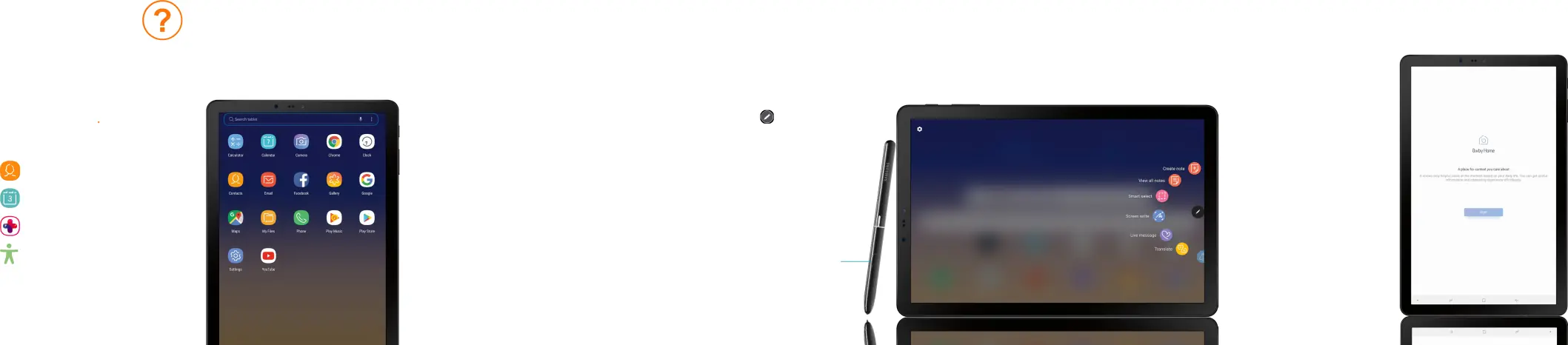
Learn more
Need help?
The Help setting displays the device user manual. The user manual provides information about the following and more.
To open, from the Home screen, swipe up and tap Settings  > Help
> Help  .
.
Contacts
Calendar
Personalized device support
Accessibility settings
Search
From the home screen swipe up, and search for anything on the device. For example enter an app or settings name.
S Pen
The S Pen™ enables fast, accurate, and precise input while providing a natural writing experience. Write and draw directly into emails, calendar events, Word, Excel, PowerPoint, and PDF documents.
AIR COMMAND
| To launch Air Command, tap the screen with the tip of the S Pen and then tap | or press the |
S Pen button. |
|
• CREATE NOTE Create short notes. |
|
• VIEW ALL NOTES Displays notes. |
|
• SMART SELECT Instantly outline and crop anything on the screen |
|
and freely edit or share with others. |
|
• SCREEN WRITE Capture a screen image and write or draw on it. |
|
• LIVE MESSAGE Create live messages, and GIFs. |
|
• TRANSLATE Hover the S Pen over a word to view its definition and | S Pen button |
pronunciation. |
|
•PENUP Draw, color, edit, and share live drawings.
•ADD SHORTCUTS Select an app or function to open or turn on using Air command.
Bixby
Set reminders, see upcoming appointments, photos, tomorrow’s weather and more.
To launch Bixby, from the home screen swipe right and follow the prompts to set up.
U.S. Cellular® Customer Care©2018 Samsung Electronics America, Inc. Samsung and Galaxy Tab S4 are both trademarks of Samsung Electronics Co., Ltd. Android, Google, Google Play, and other marks are trademarks of Google LLC. Other company and product names mentioned herein may be trademarks of their respective owners. Screen images simulated. Appearance of device may vary.
For more information about Bixby, visit samsung.com/us/support/owners/app/Bixby.
