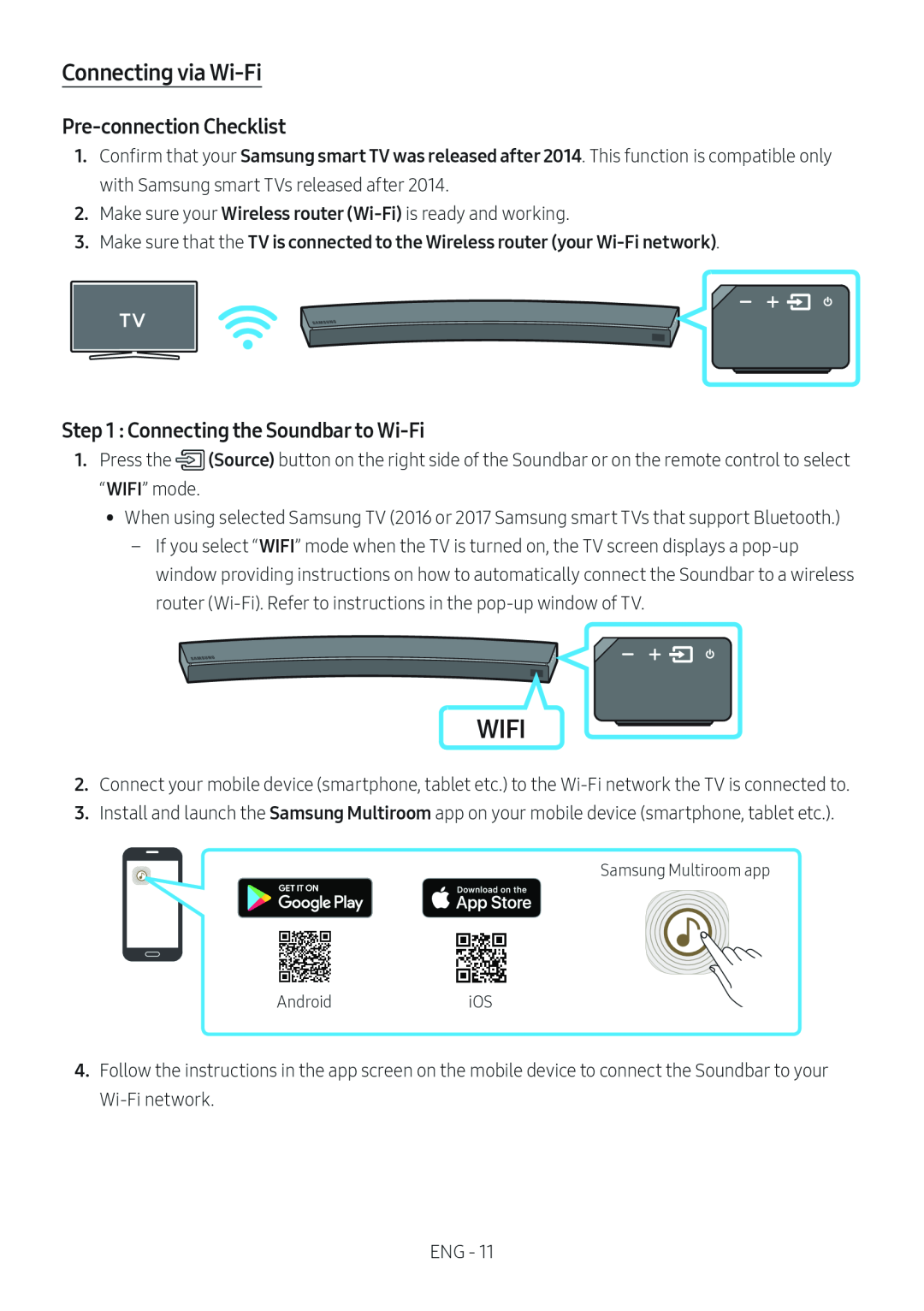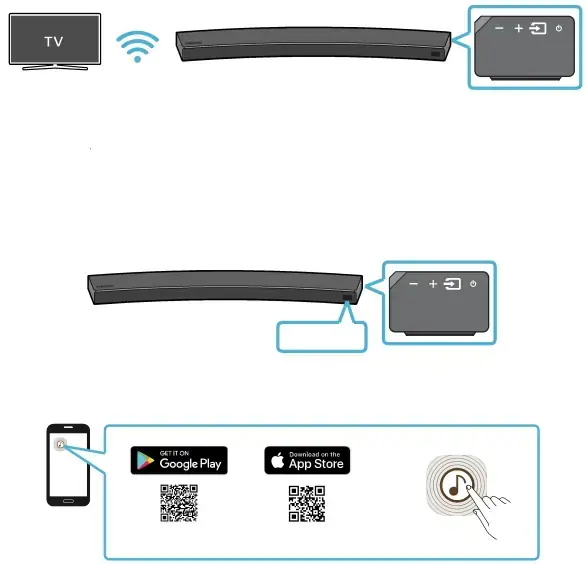
Connecting via Wi-Fi
Pre-connection Checklist
1.Confirm that your Samsung smart TV was released after 2014. This function is compatible only with Samsung smart TVs released after 2014.
2.Make sure your Wireless router
3.Make sure that the TV is connected to the Wireless router (your
Step 1 : Connecting the Soundbar to Wi-Fi
1.Press the![]() (Source) button on the right side of the Soundbar or on the remote control to select “WIFI” mode.
(Source) button on the right side of the Soundbar or on the remote control to select “WIFI” mode.
•• When using selected Samsung TV (2016 or 2017 Samsung smart TVs that support Bluetooth.)
––If you select “WIFI” mode when the TV is turned on, the TV screen displays a
WIFI
2.Connect your mobile device (smartphone, tablet etc.) to the
3.Install and launch the Samsung Multiroom app on your mobile device (smartphone, tablet etc.).
Samsung Multiroom app
AndroidiOS
4.Follow the instructions in the app screen on the mobile device to connect the Soundbar to your
ENG - 11