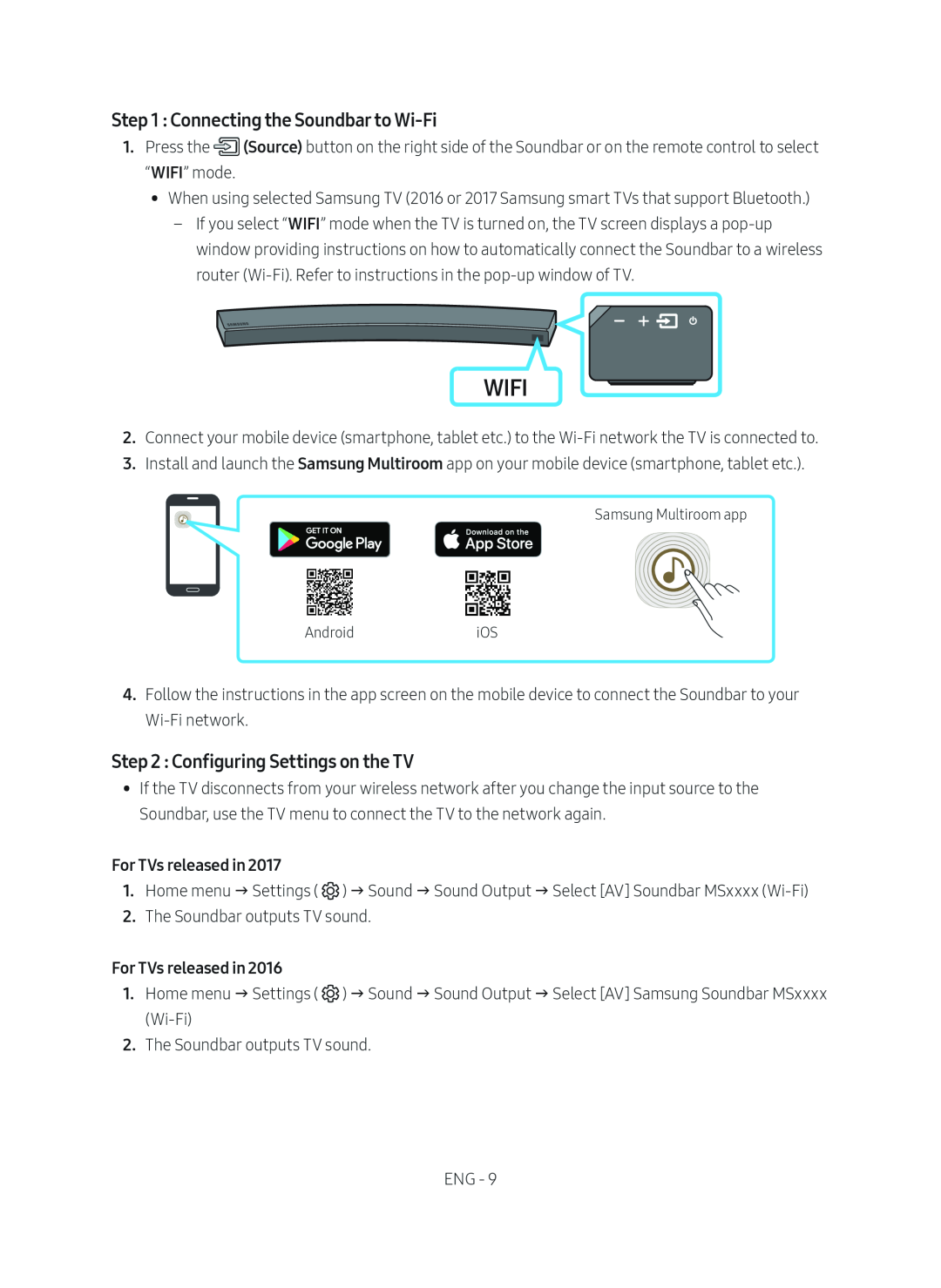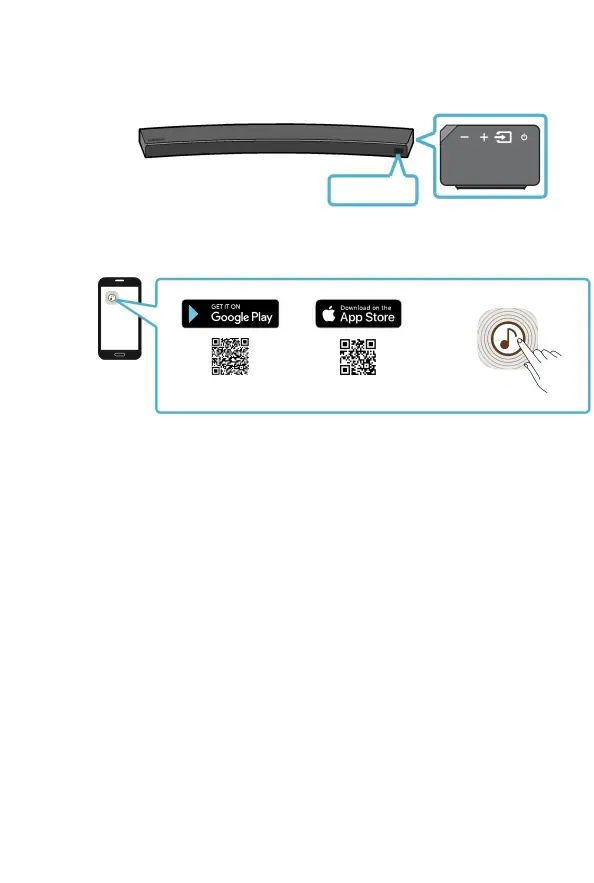
Step 1 : Connecting the Soundbar to Wi-Fi
1.Press the ![]() (Source) button on the right side of the Soundbar or on the remote control to select “WIFI” mode.
(Source) button on the right side of the Soundbar or on the remote control to select “WIFI” mode.
•• When using selected Samsung TV (2016 or 2017 Samsung smart TVs that support Bluetooth.)
––If you select “WIFI” mode when the TV is turned on, the TV screen displays a
WIFI
2.Connect your mobile device (smartphone, tablet etc.) to the
3.Install and launch the Samsung Multiroom app on your mobile device (smartphone, tablet etc.).
Samsung Multiroom app
AndroidiOS
4.Follow the instructions in the app screen on the mobile device to connect the Soundbar to your
Step 2 : Configuring Settings on the TV
•• If the TV disconnects from your wireless network after you change the input source to the Soundbar, use the TV menu to connect the TV to the network again.
For TVs released in 2017
1.Home menu Settings ( ![]() ) Sound Sound Output Select [AV] Soundbar MSxxxx
) Sound Sound Output Select [AV] Soundbar MSxxxx
2.The Soundbar outputs TV sound.
For TVs released in 2016
1.Home menu Settings ( ![]() ) Sound Sound Output Select [AV] Samsung Soundbar MSxxxx
) Sound Sound Output Select [AV] Samsung Soundbar MSxxxx
2.The Soundbar outputs TV sound.
ENG - 9