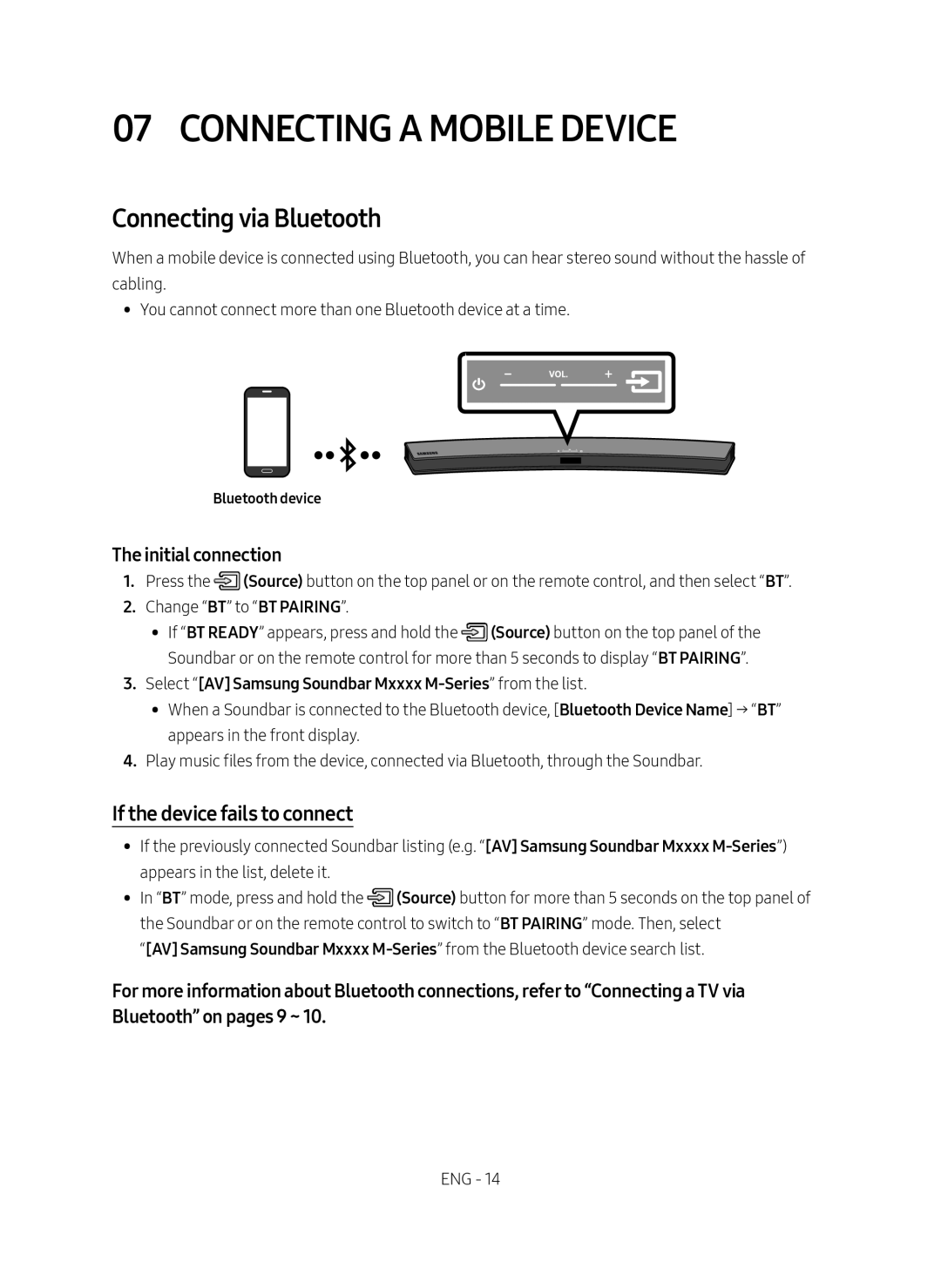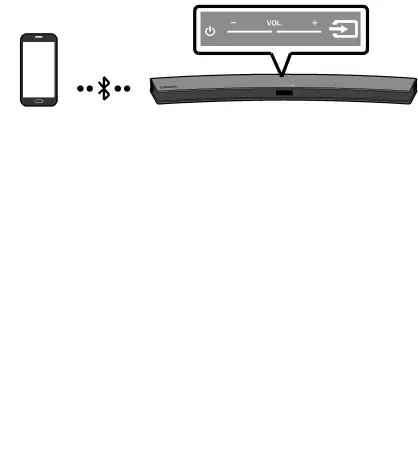
07 CONNECTING A MOBILE DEVICE
Connecting via Bluetooth
When a mobile device is connected using Bluetooth, you can hear stereo sound without the hassle of cabling.
•• You cannot connect more than one Bluetooth device at a time.
Bluetooth device
The initial connection
1.Press the ![]() (Source) button on the top panel or on the remote control, and then select “BT”.
(Source) button on the top panel or on the remote control, and then select “BT”.
2.Change “BT” to “BT PAIRING”.
•• If “BT READY” appears, press and hold the ![]() (Source) button on the top panel of the Soundbar or on the remote control for more than 5 seconds to display “BT PAIRING”.
(Source) button on the top panel of the Soundbar or on the remote control for more than 5 seconds to display “BT PAIRING”.
3. Select “[AV] Samsung Soundbar Mxxxx M-Series” from the list.
•• When a Soundbar is connected to the Bluetooth device, [Bluetooth Device Name] → “BT” appears in the front display.
4.Play music files from the device, connected via Bluetooth, through the Soundbar.
If the device fails to connect
•• If the previously connected Soundbar listing (e.g. “[AV] Samsung Soundbar Mxxxx
•• In “BT” mode, press and hold the ![]() (Source) button for more than 5 seconds on the top panel of the Soundbar or on the remote control to switch to “BT PAIRING” mode. Then, select
(Source) button for more than 5 seconds on the top panel of the Soundbar or on the remote control to switch to “BT PAIRING” mode. Then, select
“[AV] Samsung Soundbar Mxxxx
For more information about Bluetooth connections, refer to “Connecting a TV via Bluetooth” on pages 9 ~ 10.
ENG - 14