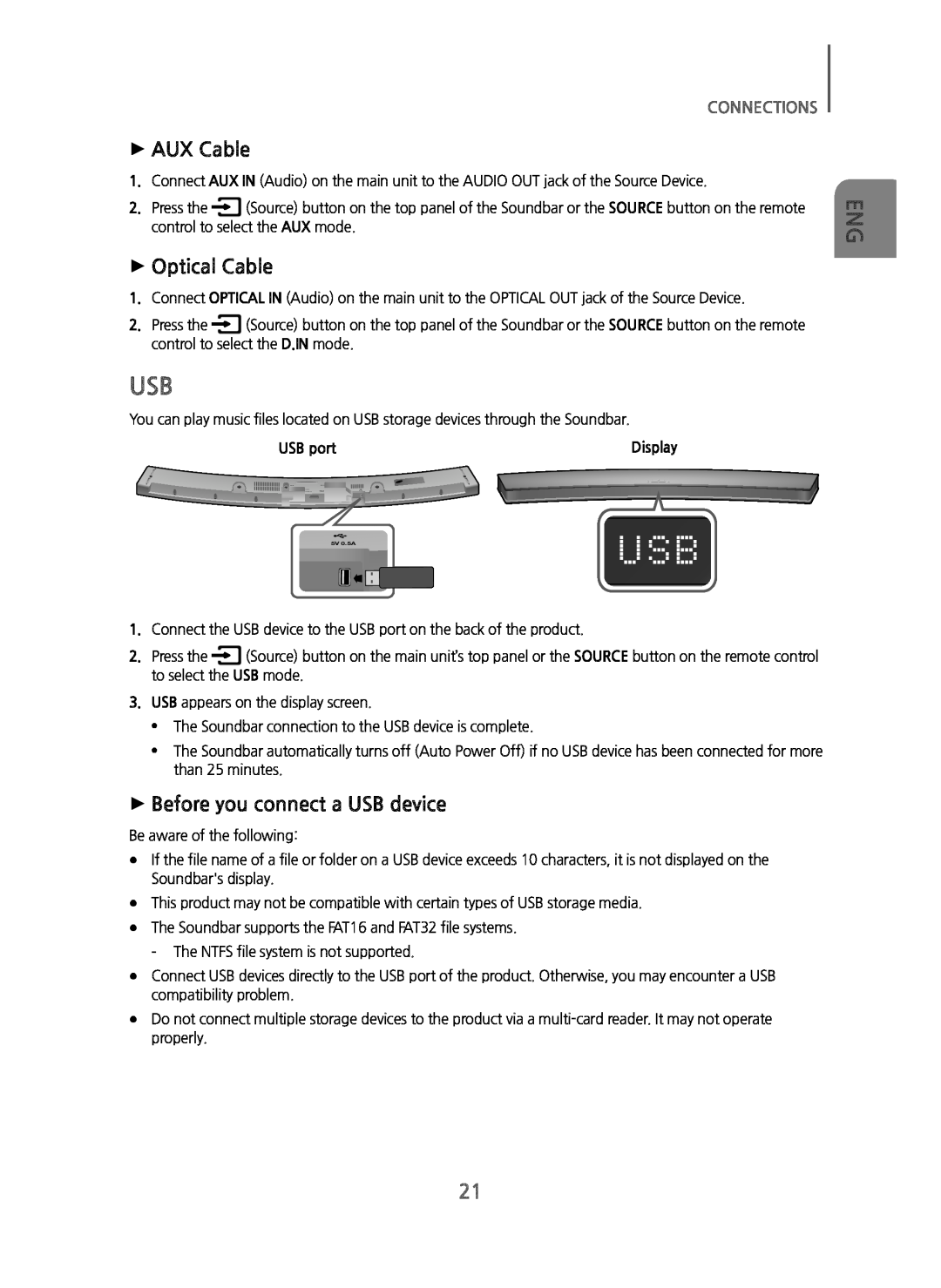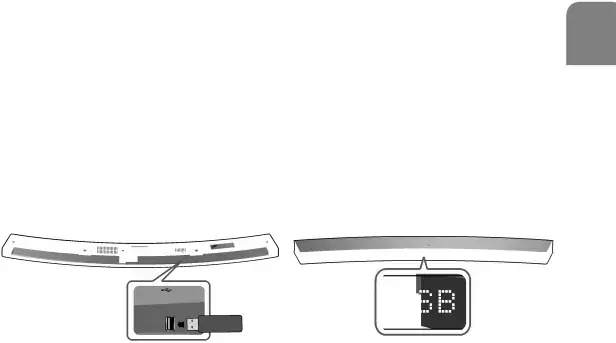
CONNECTIONS
+AUX Cable
1.Connect AUX IN (Audio) on the main unit to the AUDIO OUT jack of the Source Device.
2.Press the![]() (Source) button on the top panel of the Soundbar or the SOURCE button on the remote control to select the AUX mode.
(Source) button on the top panel of the Soundbar or the SOURCE button on the remote control to select the AUX mode.
+Optical Cable
1.Connect OPTICAL IN (Audio) on the main unit to the OPTICAL OUT jack of the Source Device.
2.Press the![]() (Source) button on the top panel of the Soundbar or the SOURCE button on the remote control to select the D.IN mode.
(Source) button on the top panel of the Soundbar or the SOURCE button on the remote control to select the D.IN mode.
USB
You can play music files located on USB storage devices through the Soundbar.
USB port | Display | ||
|
|
|
|
ENG
5V 0.5A
1.Connect the USB device to the USB port on the back of the product.
2.Press the![]() (Source) button on the main unit’s top panel or the SOURCE button on the remote control to select the USB mode.
(Source) button on the main unit’s top panel or the SOURCE button on the remote control to select the USB mode.
3.USB appears on the display screen.
•The Soundbar connection to the USB device is complete.
•The Soundbar automatically turns off (Auto Power Off) if no USB device has been connected for more than 25 minutes.
+Before you connect a USB device
Be aware of the following:
●If the file name of a file or folder on a USB device exceeds 10 characters, it is not displayed on the Soundbar's display.
●This product may not be compatible with certain types of USB storage media.
●The Soundbar supports the FAT16 and FAT32 file systems.
- The NTFS file system is not supported.
●Connect USB devices directly to the USB port of the product. Otherwise, you may encounter a USB compatibility problem.
●Do not connect multiple storage devices to the product via a
21