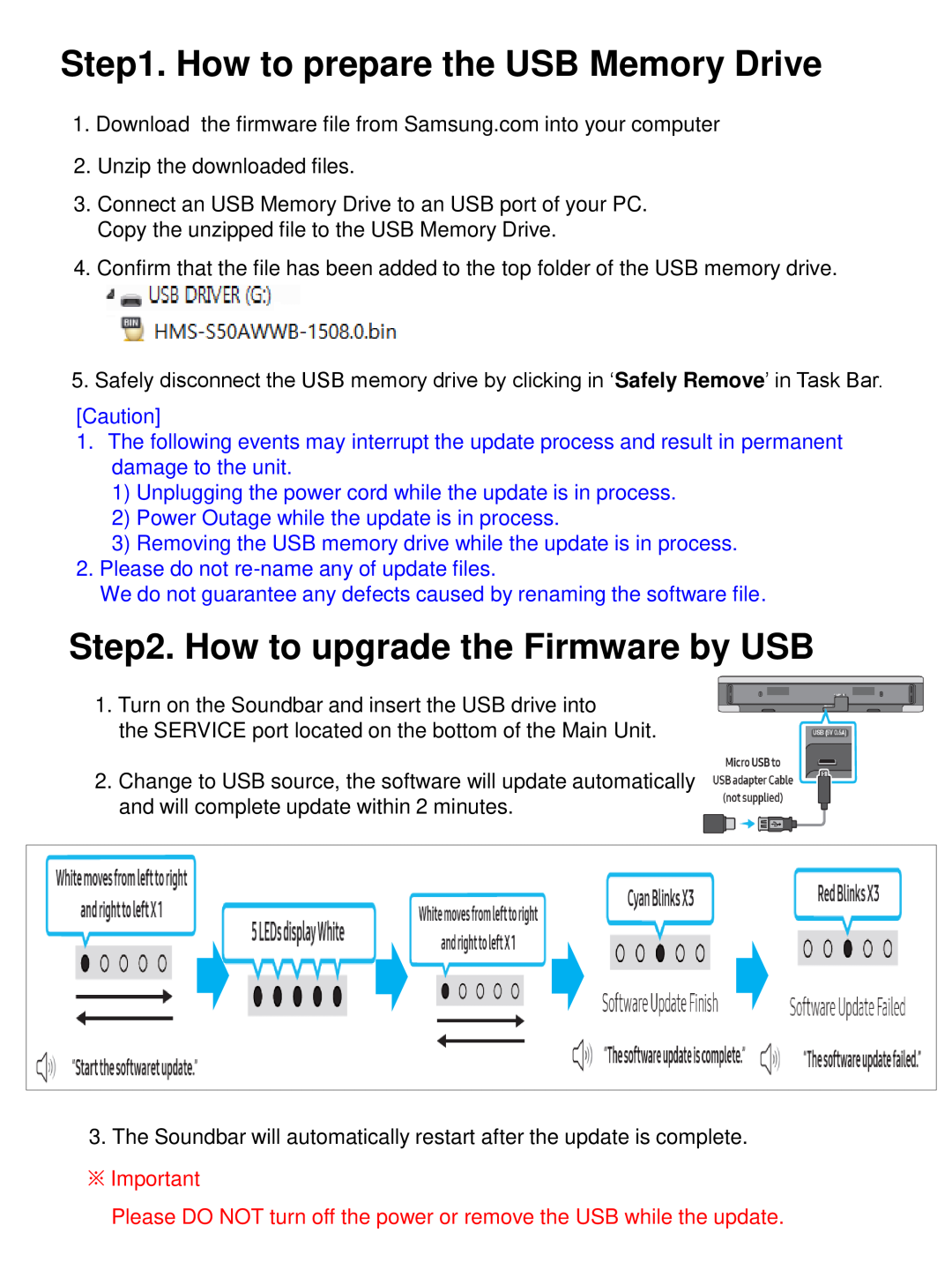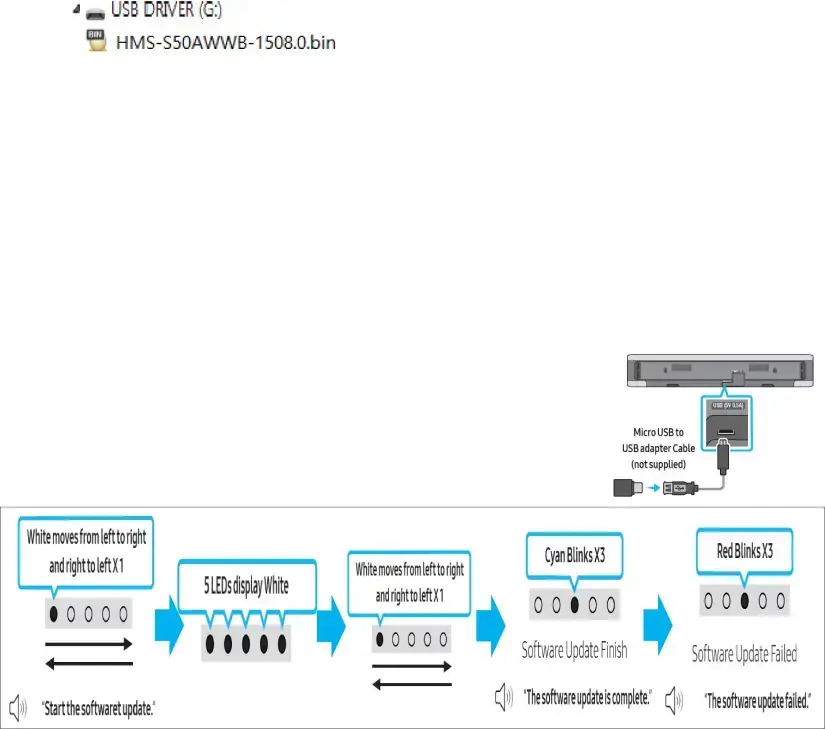
Step1. How to prepare the USB Memory Drive
1.Download the firmware file from Samsung.com into your computer
2.Unzip the downloaded files.
3.Connect an USB Memory Drive to an USB port of your PC. Copy the unzipped file to the USB Memory Drive.
4.Confirm that the file has been added to the top folder of the USB memory drive.
5.Safely disconnect the USB memory drive by clicking in ‘Safely Remove’ in Task Bar.
[Caution]
1.The following events may interrupt the update process and result in permanent damage to the unit.
1)Unplugging the power cord while the update is in process.
2)Power Outage while the update is in process.
3)Removing the USB memory drive while the update is in process.
2.Please do not
We do not guarantee any defects caused by renaming the software file.
Step2. How to upgrade the Firmware by USB
1.Turn on the Soundbar and insert the USB drive into
the SERVICE port located on the bottom of the Main Unit.
2.Change to USB source, the software will update automatically and will complete update within 2 minutes.
3.The Soundbar will automatically restart after the update is complete.
※Important
Please DO NOT turn off the power or remove the USB while the update.