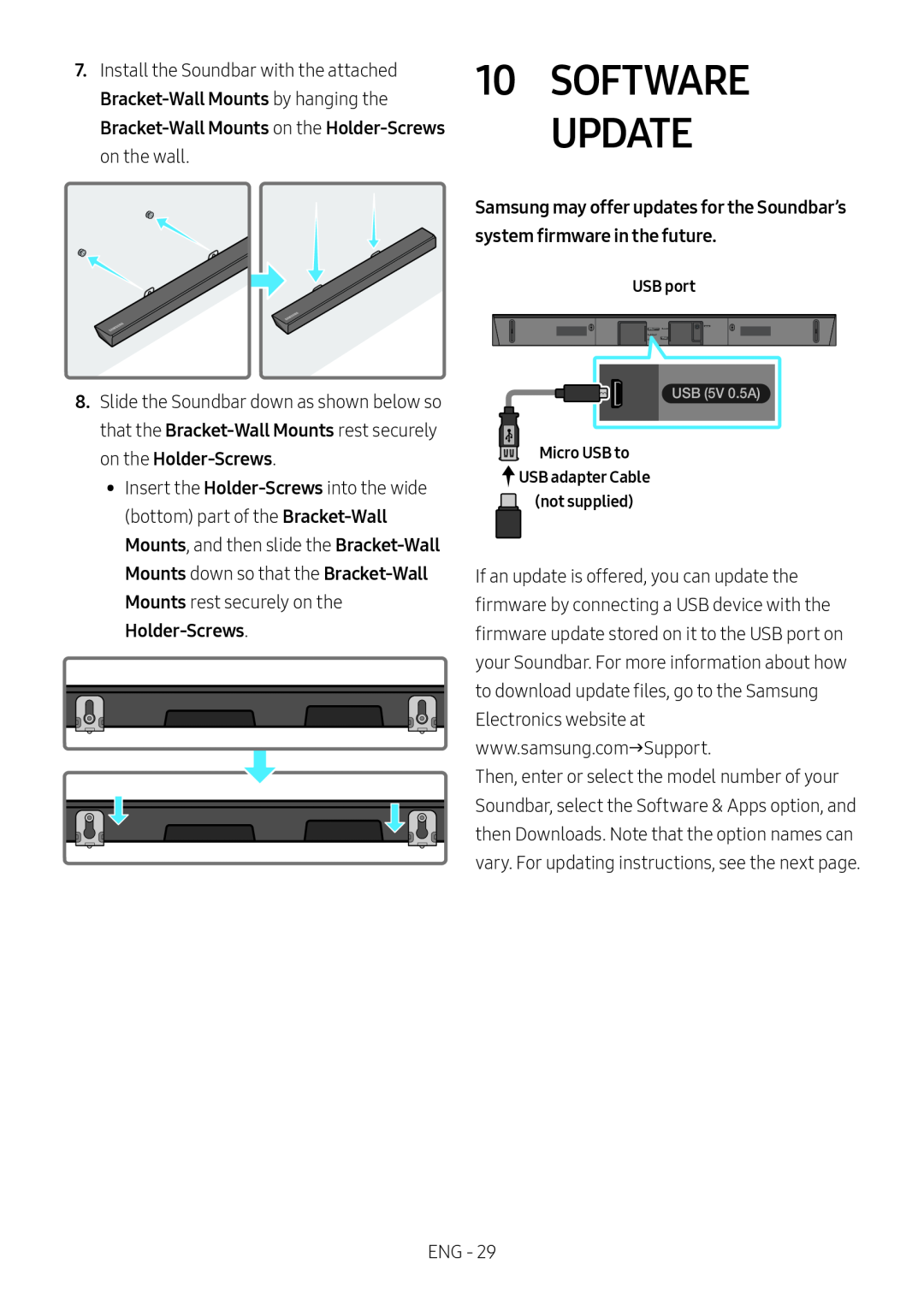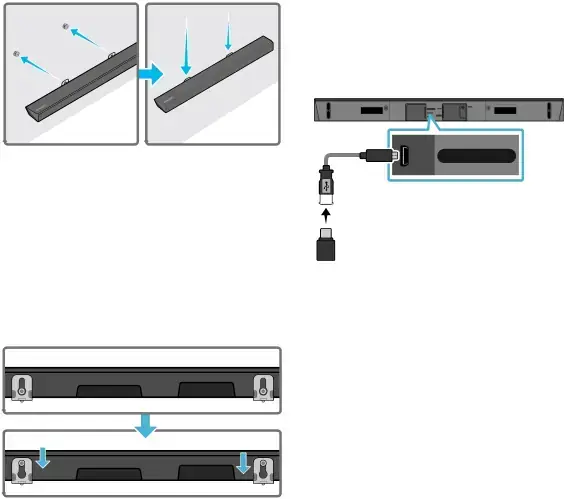
7.Install the Soundbar with the attached
USB port
8.Slide the Soundbar down as shown below so that the
•• Insert the
USB (5V 0.5A)
![]() Micro USB to USB adapter Cable
Micro USB to USB adapter Cable
(not supplied)
If an update is offered, you can update the firmware by connecting a USB device with the firmware update stored on it to the USB port on your Soundbar. For more information about how to download update files, go to the Samsung Electronics website at www.samsung.comSupport.
Then, enter or select the model number of your Soundbar, select the Software & Apps option, and then Downloads. Note that the option names can vary. For updating instructions, see the next page.
ENG - 29