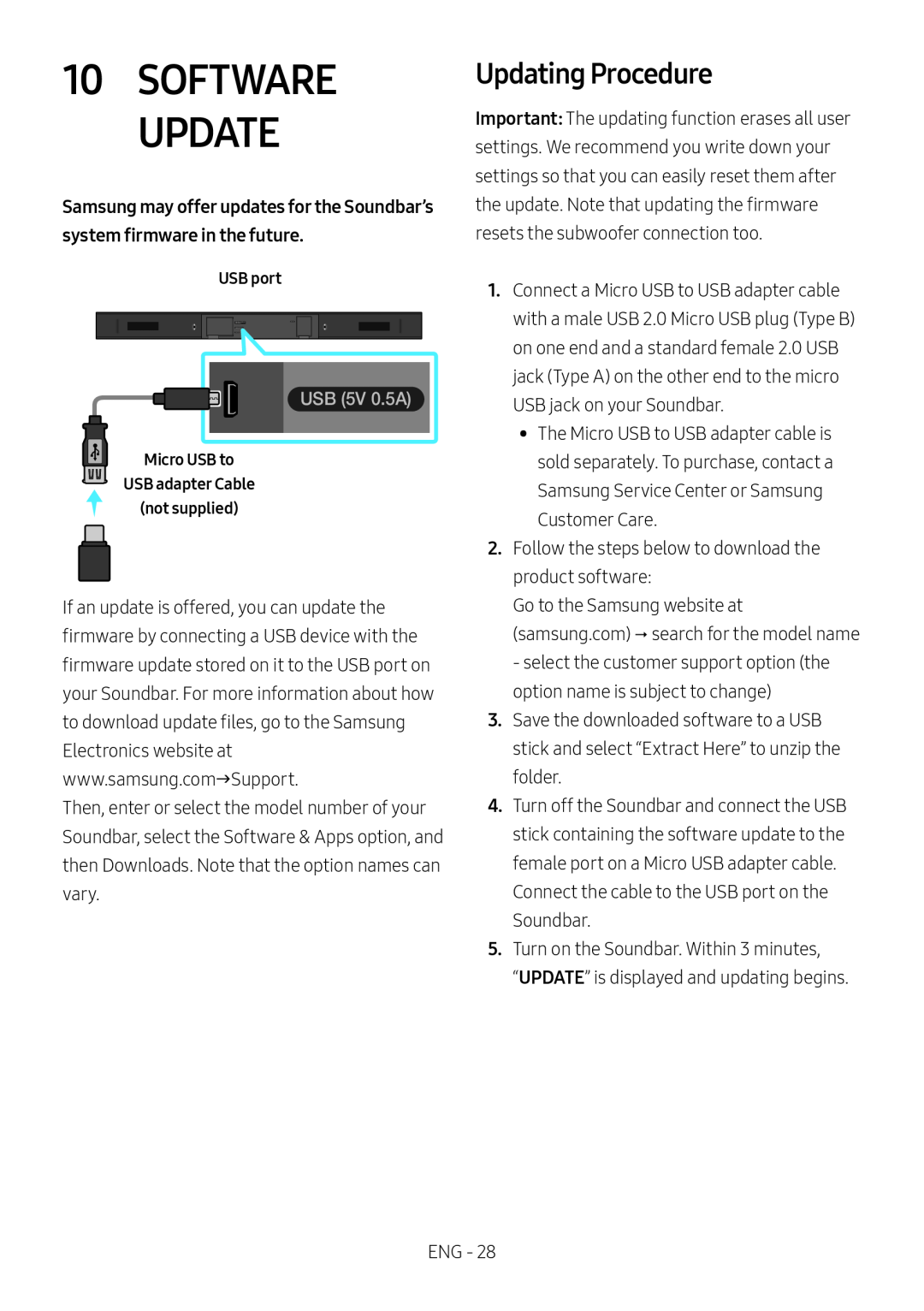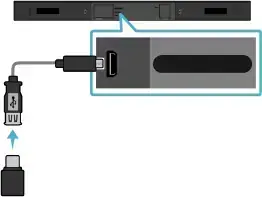
USB port
USB (5V 0.5A)
Micro USB to
USB adapter Cable
(not supplied)
If an update is offered, you can update the firmware by connecting a USB device with the firmware update stored on it to the USB port on your Soundbar. For more information about how to download update files, go to the Samsung Electronics website at www.samsung.comSupport.
Then, enter or select the model number of your Soundbar, select the Software & Apps option, and then Downloads. Note that the option names can vary.
Updating Procedure
Important: The updating function erases all user settings. We recommend you write down your settings so that you can easily reset them after the update. Note that updating the firmware resets the subwoofer connection too.
1.Connect a Micro USB to USB adapter cable with a male USB 2.0 Micro USB plug (Type B) on one end and a standard female 2.0 USB jack (Type A) on the other end to the micro USB jack on your Soundbar.
•• The Micro USB to USB adapter cable is sold separately. To purchase, contact a Samsung Service Center or Samsung Customer Care.
2.Follow the steps below to download the product software:
Go to the Samsung website at (samsung.com) search for the model name - select the customer support option (the option name is subject to change)
3.Save the downloaded software to a USB stick and select “Extract Here” to unzip the folder.
4.Turn off the Soundbar and connect the USB stick containing the software update to the female port on a Micro USB adapter cable.
Connect the cable to the USB port on the Soundbar.
5.Turn on the Soundbar. Within 3 minutes,
“UPDATE” is displayed and updating begins.
ENG - 28