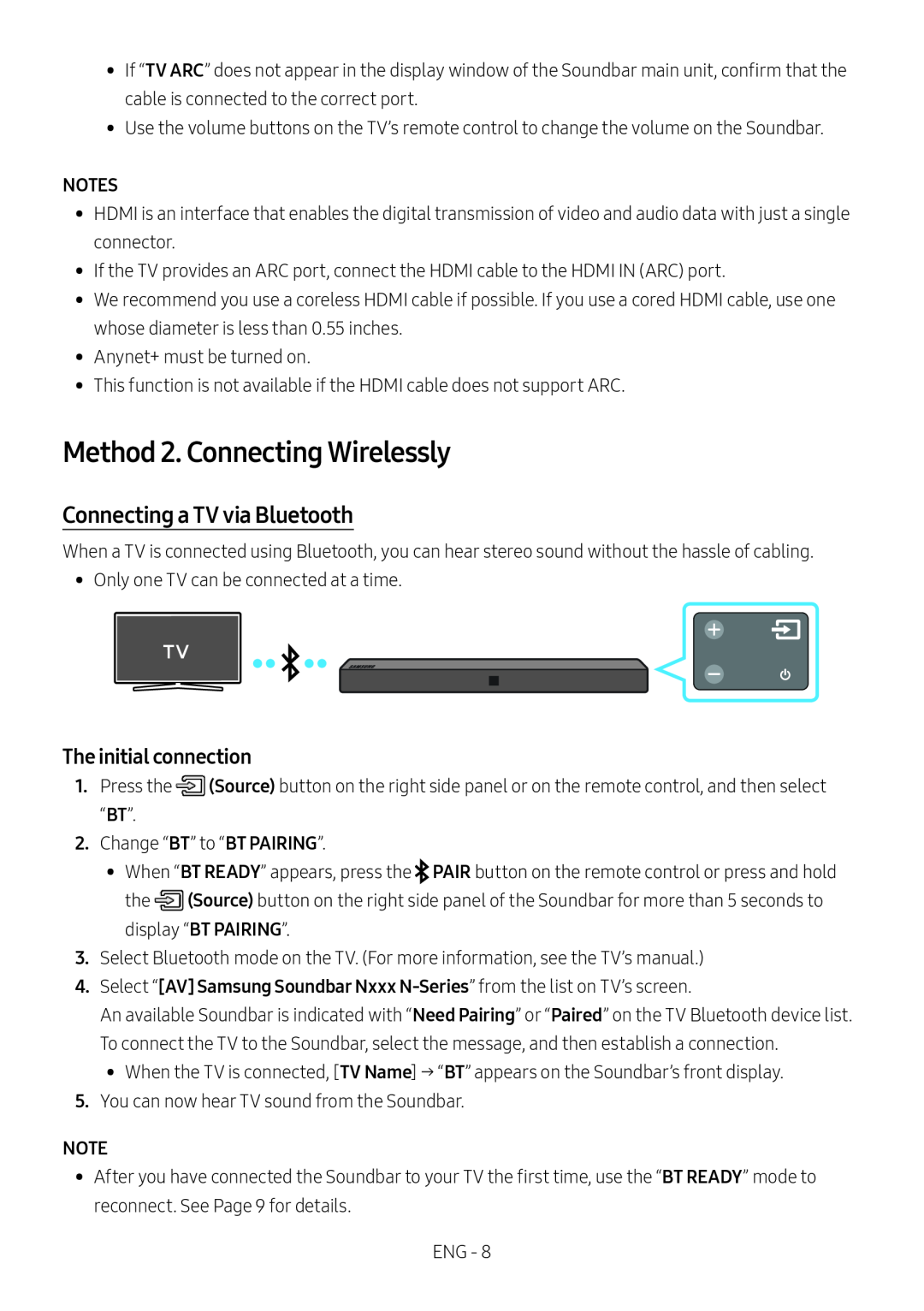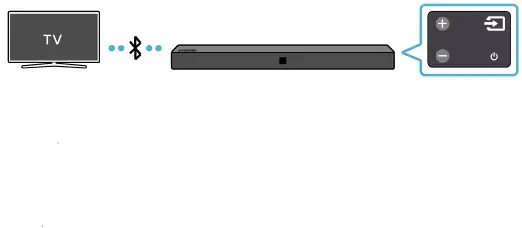
•• If “TV ARC” does not appear in the display window of the Soundbar main unit, confirm that the cable is connected to the correct port.
•• Use the volume buttons on the TV’s remote control to change the volume on the Soundbar.
NOTES
•• HDMI is an interface that enables the digital transmission of video and audio data with just a single connector.
•• If the TV provides an ARC port, connect the HDMI cable to the HDMI IN (ARC) port.
•• We recommend you use a coreless HDMI cable if possible. If you use a cored HDMI cable, use one whose diameter is less than 0.55 inches.
•• Anynet+ must be turned on.
•• This function is not available if the HDMI cable does not support ARC.
Method 2. Connecting Wirelessly
Connecting a TV via Bluetooth
When a TV is connected using Bluetooth, you can hear stereo sound without the hassle of cabling.
•• Only one TV can be connected at a time.
The initial connection
1.Press the ![]() (Source) button on the right side panel or on the remote control, and then select “BT”.
(Source) button on the right side panel or on the remote control, and then select “BT”.
2.Change “BT” to “BT PAIRING”.
•• When “BT READY” appears, press the ![]() PAIR button on the remote control or press and hold the
PAIR button on the remote control or press and hold the ![]() (Source) button on the right side panel of the Soundbar for more than 5 seconds to display “BT PAIRING”.
(Source) button on the right side panel of the Soundbar for more than 5 seconds to display “BT PAIRING”.
3.Select Bluetooth mode on the TV. (For more information, see the TV’s manual.)
4.Select “[AV] Samsung Soundbar Nxxx
An available Soundbar is indicated with “Need Pairing” or “Paired” on the TV Bluetooth device list. To connect the TV to the Soundbar, select the message, and then establish a connection.
•• When the TV is connected, [TV Name] → “BT” appears on the Soundbar’s front display.
5.You can now hear TV sound from the Soundbar.
NOTE
•• After you have connected the Soundbar to your TV the first time, use the “BT READY” mode to reconnect. See Page 9 for details.
ENG - 8