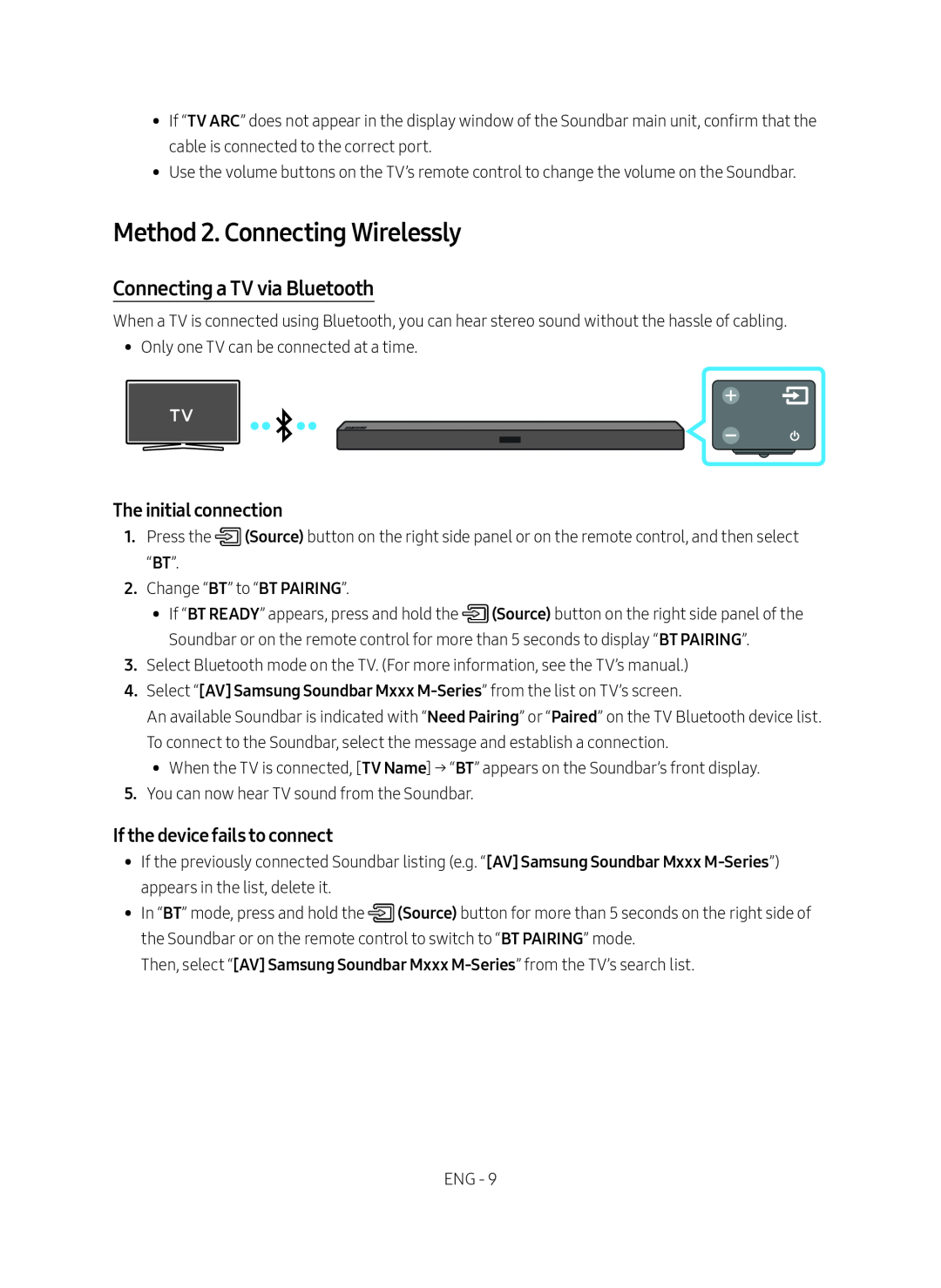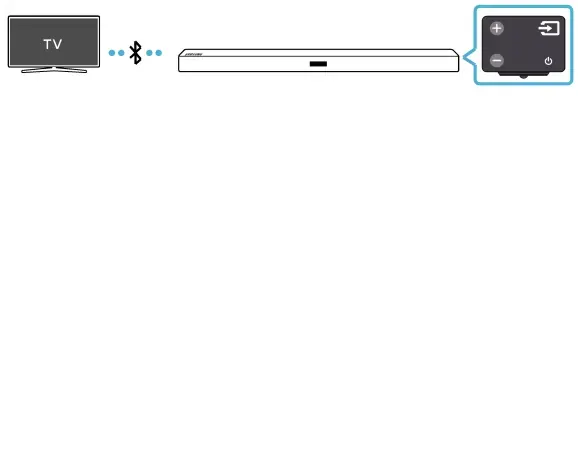
•• If “TV ARC” does not appear in the display window of the Soundbar main unit, confirm that the cable is connected to the correct port.
•• Use the volume buttons on the TV’s remote control to change the volume on the Soundbar.
Method 2. Connecting Wirelessly
Connecting a TV via Bluetooth
When a TV is connected using Bluetooth, you can hear stereo sound without the hassle of cabling.
•• Only one TV can be connected at a time.
The initial connection
1.Press the ![]() (Source) button on the right side panel or on the remote control, and then select “BT”.
(Source) button on the right side panel or on the remote control, and then select “BT”.
2.Change “BT” to “BT PAIRING”.
•• If “BT READY” appears, press and hold the ![]() (Source) button on the right side panel of the Soundbar or on the remote control for more than 5 seconds to display “BT PAIRING”.
(Source) button on the right side panel of the Soundbar or on the remote control for more than 5 seconds to display “BT PAIRING”.
3.Select Bluetooth mode on the TV. (For more information, see the TV’s manual.)
4.Select “[AV] Samsung Soundbar Mxxx
An available Soundbar is indicated with “Need Pairing” or “Paired” on the TV Bluetooth device list. To connect to the Soundbar, select the message and establish a connection.
•• When the TV is connected, [TV Name] → “BT” appears on the Soundbar’s front display.
5.You can now hear TV sound from the Soundbar.
If the device fails to connect
•• If the previously connected Soundbar listing (e.g. “[AV] Samsung Soundbar Mxxx
•• In “BT” mode, press and hold the ![]() (Source) button for more than 5 seconds on the right side of the Soundbar or on the remote control to switch to “BT PAIRING” mode.
(Source) button for more than 5 seconds on the right side of the Soundbar or on the remote control to switch to “BT PAIRING” mode.
Then, select “[AV] Samsung Soundbar Mxxx
ENG - 9