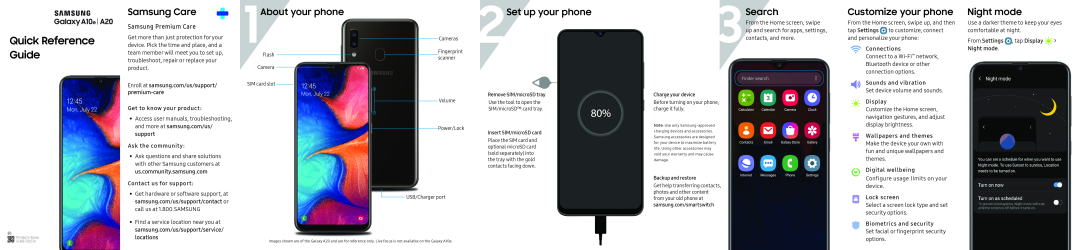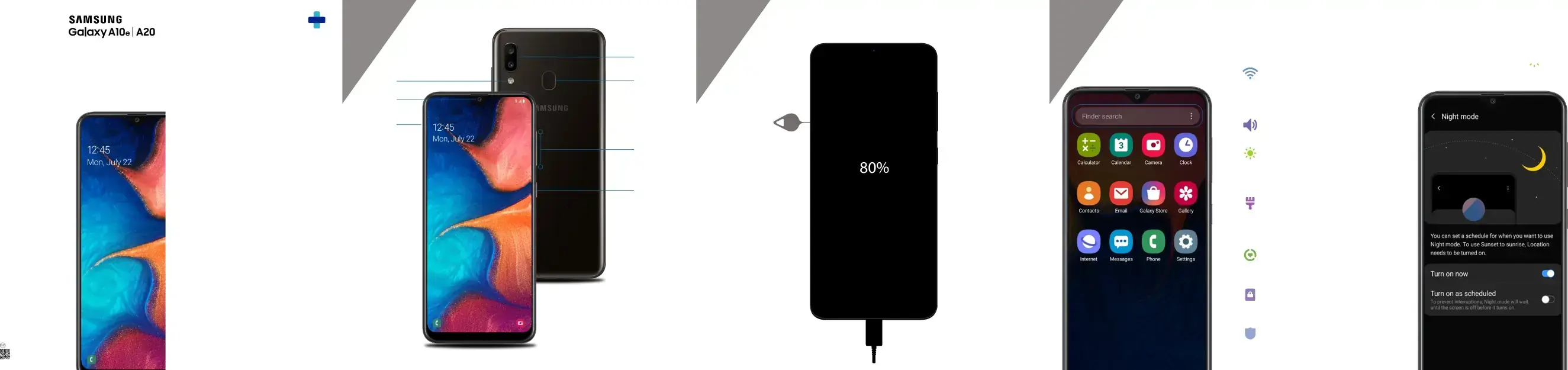
Quick Reference Guide
Samsung Care
Samsung Premium Care
Get more than just protection for your device. Pick the time and place, and a team member will meet you to set up, troubleshoot, repair or replace your product.
Enroll at samsung.com/us/support/Get to know your product:
•Access user manuals, troubleshooting, and more at samsung.com/us/ support
Ask the community:
•Ask questions and share solutions with other Samsung customers at us.community.samsung.com
Contact us for support:
• | Get hardware or software support, at |
| samsung.com/us/support/contact or |
| call us at 1.800.SAMSUNG |
• | Find a service location near you at |
1About your phone
FlashCameraSIM card slot+
Volume-
Power/Lock2Set up your phone
Remove SIM/microSD trayUse the tool to open theSIM/microSD™ card tray.Insert SIM/microSD cardPlace the SIM card and optional microSD card (sold separately) into the tray with the gold contacts facing down.
3Search
From the Home screen, swipe up and search for apps, settings, contacts, and more.
Charge your deviceBefore turning on your phone, charge it fully.Note: Use only
Customize your phone
From the Home screen, swipe up, and then tap Settings ![]() to customize, connect and personalize your phone:
to customize, connect and personalize your phone:
Connections
Connect to a Wi-Fi™ network, Bluetooth device or other connection options.
Sounds and vibration
Set device volume and sounds.
Display
Customize the Home screen, navigation gestures, and adjust display brightness.
Wallpapers and themes
Make the device your own with fun and unique wallpapers and themes.
Digital wellbeing
Configure usage limits on your device.
Lock screen
Select a screen lock type and set security options.
Biometrics and security
Night mode
Use a darker theme to keep your eyes comfortable at night.
From Settings  , tap Display
, tap Display 

 > Night mode.
> Night mode.
Printed in Korea
| samsung.com/us/support/service/ |
locations |
Images shown are of the Galaxy A20 and are for reference only. Live focus is not available on the Galaxy A10e.