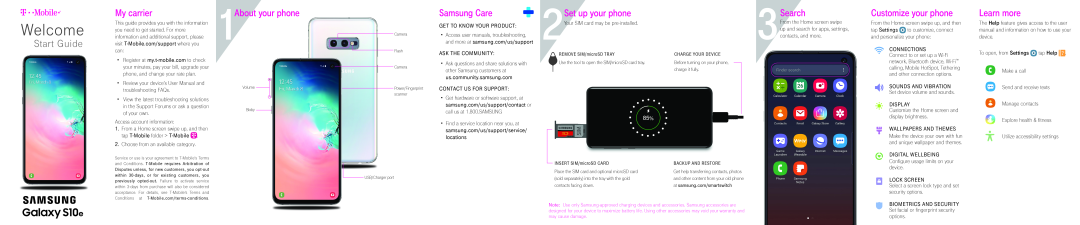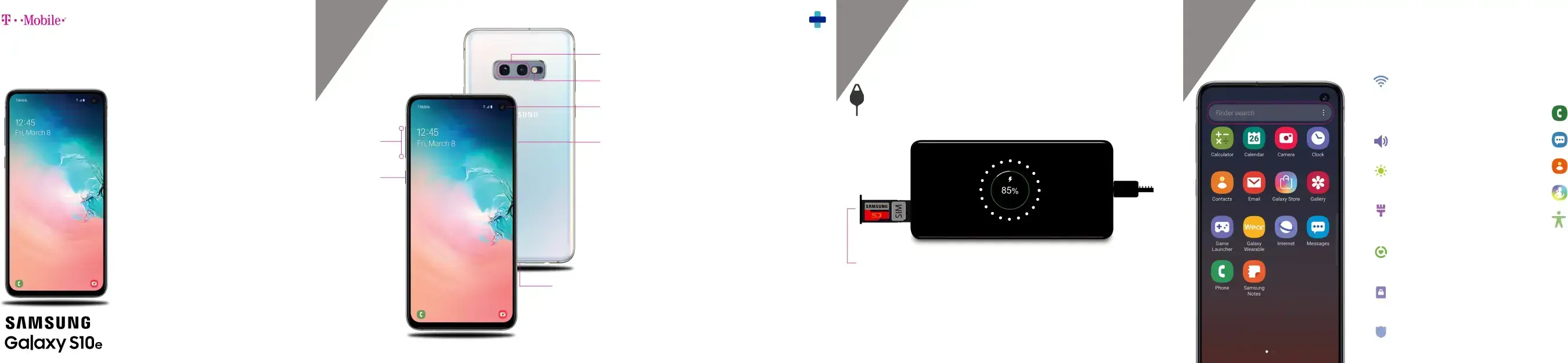
Welcome
Start Guide
My carrier
This guide provides you with the information you need to get started. For more information and additional support, please visit
•Register at
•View the latest troubleshooting solutions in the Support Forums or ask a question of your own.
Access account information:
1.From a Home screen swipe up, and then tap2.Choose from an available category.
Service or use is your agreement to
1About your phone
+
Volume-
BixbyCamera
Power/Fingerprint scanner
USB/Charger portSamsung Care
GET TO KNOW YOUR PRODUCT:
•Access user manuals, troubleshooting, and more at samsung.com/us/supportASK THE COMMUNITY:
•Ask questions and share solutions with other Samsung customers at us.community.samsung.com
CONTACT US FOR SUPPORT:
•Get hardware or software support, at samsung.com/us/support/contact or call us at 1.800.SAMSUNG
•Find a service location near you, at samsung.com/us/support/service/ locations
|
| Set up your phone |
|
|
|
|
|
|
| |||||
2Your SIM card may be |
|
|
|
|
|
|
| |||||||
| REMOVE SIM/microSD TRAY | CHARGE YOUR DEVICE |
|
| ||||||||||
| Use the tool to open the SIM/microSD card tray. | Before turning on your phone, |
|
|
|
| ||||||||
|
|
|
| |||||||||||
|
|
|
|
|
|
|
| charge it fully. |
|
| ||||
|
|
|
|
|
|
|
|
|
|
|
|
|
|
|
|
|
|
|
|
|
|
|
|
|
|
|
|
|
|
|
|
|
|
|
|
|
|
|
|
|
|
|
|
|
|
|
|
|
|
|
|
|
|
|
|
|
|
|
|
|
|
|
|
|
|
|
|
|
|
|
|
|
|
|
|
|
|
|
|
|
|
|
|
|
|
|
|
|
|
|
|
|
|
|
|
|
|
|
|
|
|
|
|
|
| INSERT SIM/microSD CARD | BACKUP AND RESTORE |
| Place the SIM card and optional microSD card | Get help transferring contacts, photos |
| (sold separately) into the tray with the gold | and other content from your old phone |
| contacts facing down. | at samsung.com/smartswitch |
3Search
From the Home screen swipe up and search for apps, settings, contacts, and more.
Customize your phone
From the Home screen swipe up, and then tap Settings ![]() to customize, connect and personalize your phone:
to customize, connect and personalize your phone:
CONNECTIONS
Connect to or set up a
SOUNDS AND VIBRATION
Set device volume and sounds.
DISPLAY
Customize the Home screen and display brightness.
WALLPAPERS AND THEMES
Make the device your own with fun and unique wallpaper and themes.DIGITAL WELLBEING Configure usage limits on your device.
LOCK SCREEN
Select a screen lock type and set security options.
Learn more
The Help feature gives access to the user manual and information on how to use your device.
To open, from Settings  tap Help
tap Help 
 .
.
Make a call
Send and receive texts
Manage contacts
Explore health & fitness
Utilize accessibility settings
Note: Use only