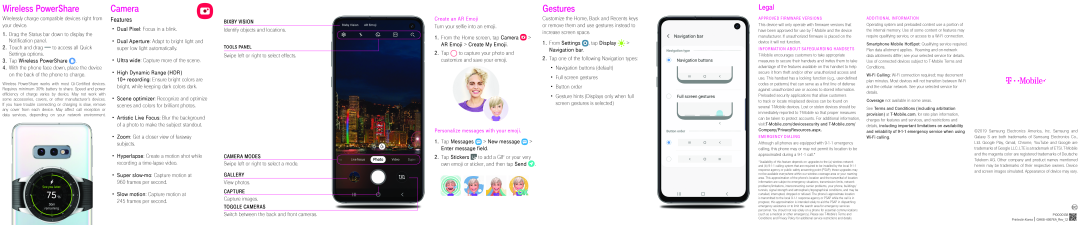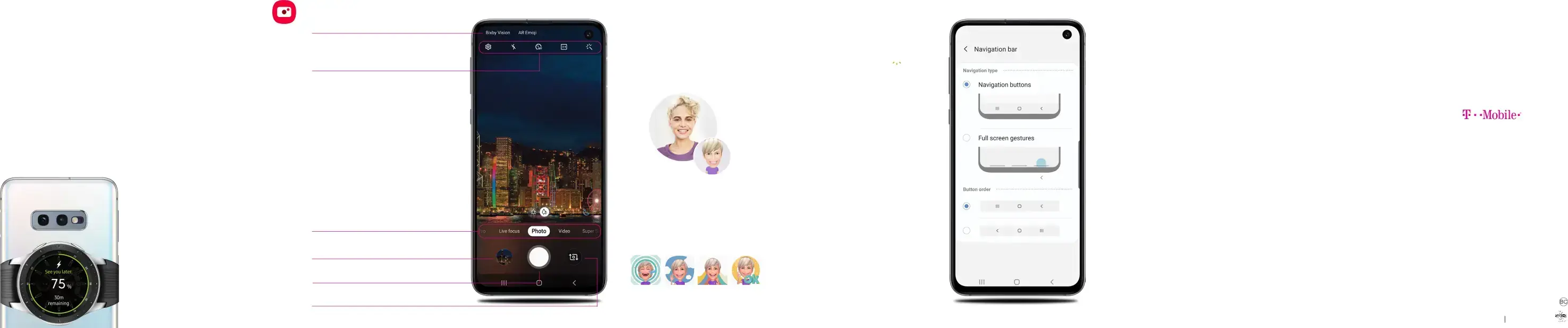
Wireless PowerShare
Wirelessly charge compatible devices right from your device.
1.Drag the Status bar down to display the Notification panel.
2.Touch and drag  to access all Quick Settings options.
to access all Quick Settings options.
3.Tap Wireless PowerShare  .
.
4.With the phone face down, place the device on the back of the phone to charge.
Wireless PowerShare works with most
Camera
Features
•Dual Pixel: Focus in a blink.
•Dual Aperture: Adapt to bright light and super low light automatically.
•Ultra wide: Capture more of the scene.
•High Dynamic Range (HDR)
10+ recording: Ensure bright colors are bright, while keeping dark colors dark.•Scene optimizer: Recognize and optimize scenes and colors for brilliant photos.
•Artistic Live Focus: Blur the background of a photo to make the subject standout.
•Zoom: Get a closer view of faraway subjects.
•Hyperlapse: Create a motion shot while recording aBIXBY VISION
Identify objects and locations.
TOOLS PANELSwipe left or right to select effects.
CAMERA MODES
Swipe left or right to select a mode.
GALLERY
View photos.
CAPTURE
Capture images.
TOGGLE CAMERAS
Switch between the back and front cameras.
Create an AR Emoji
Turn your selfie into an emoji.
1.From the Home screen, tap Camera  > AR Emoji > Create My Emoji.
> AR Emoji > Create My Emoji.
2.Tap Personalize messages with your emoji.
1.Tap Messages  > New message
> New message  > Enter message field.
> Enter message field.
2.Tap Stickers ![]() to add a GIF or your very own emoji or sticker, and then tap Send
to add a GIF or your very own emoji or sticker, and then tap Send ![]() .
.
Gestures
Customize the Home, Back and Recents keys or remove them and use gestures instead to increase screen space.
1.From Settings  , tap Display
, tap Display 

 > Navigation bar.
> Navigation bar.
2.Tap one of the following Navigation types:
•Navigation buttons (default)
•Full screen gestures
•Button order
•Gesture hints (Displays only when full screen gestures is selected)Legal
APPROVED FIRMWARE VERSIONSThis device will only operate with firmware versions that have been approved for use by
to track or locate misplaced devices can be found on several
Although all phones are equipped with
*Availability of this feature depends on upgrades to the (a) wireless network and (b)
Operating system and preloaded content use a portion of the internal memory. Use of some content or features may require qualifying service, or access to a
Smartphone Mobile HotSpot: Qualifying service required. Plan data allotment applies. Roaming and
See Terms and Conditions (including arbitration provision) at
©2019 Samsung Electronics America, Inc. Samsung and Galaxy S are both trademarks of Samsung Electronics Co., Ltd. Google Play, Gmail, Chrome, YouTube and Google are trademarks of Google LLC. LTE is a trademark of ETSI.
P10000138 ![]()
![]()
![]()
![]()
![]()
![]()
Printed in Korea ![]()
![]()
![]()
![]()
![]()
![]()
![]()