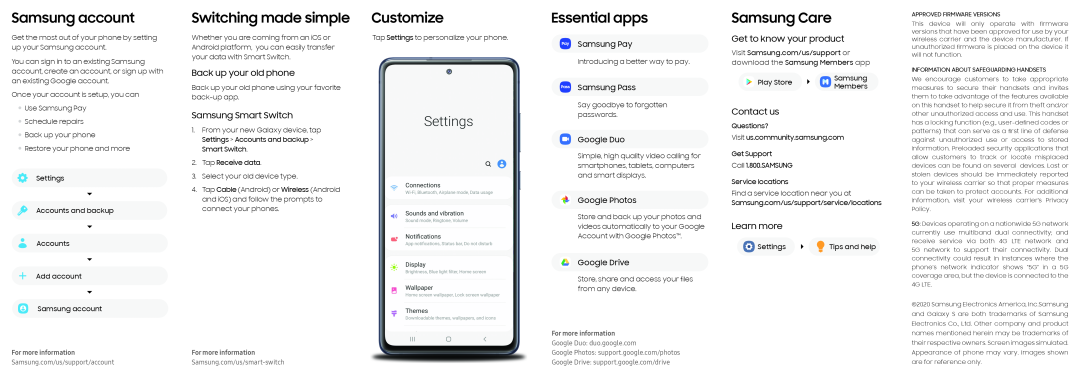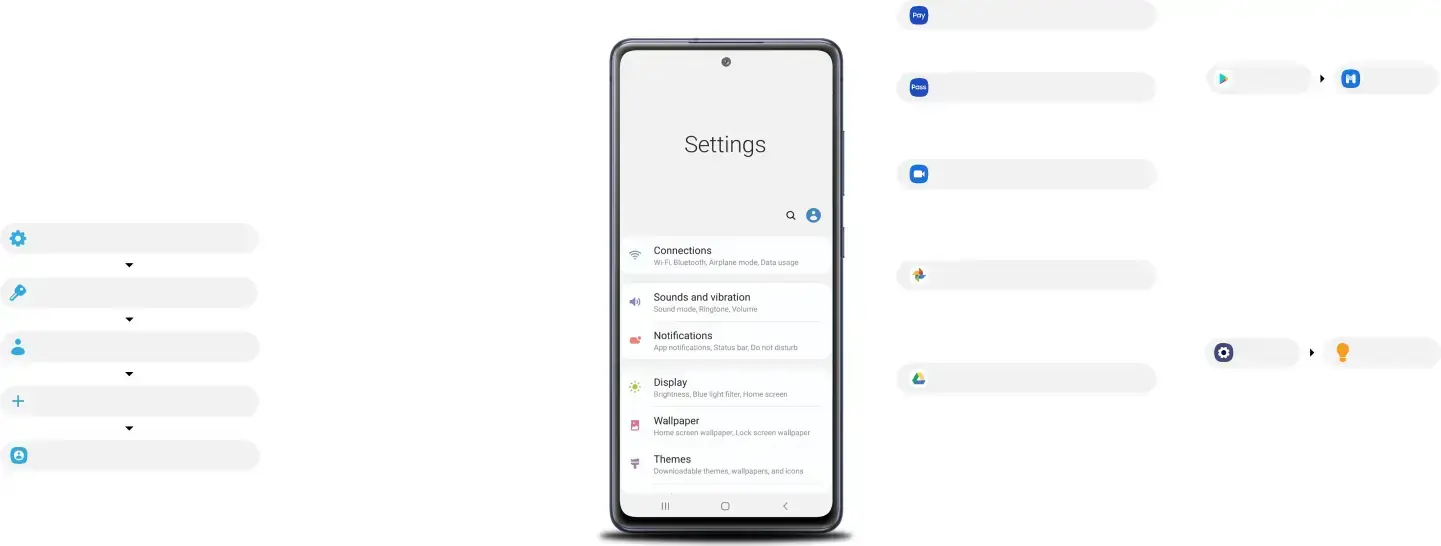
Samsung account
Get the most out of your phone by setting up your Samsung account.
You can sign in to an existing Samsung account, create an account, or sign up with an existing Google account.
Once your account is setup, you can
 Use Samsung Pay
Use Samsung Pay
 Schedule repairs
Schedule repairs
 Back up your phone
Back up your phone  Restore your phone and more
Restore your phone and more
Settings
Accounts and backup
Accounts
Add account
Samsung account
For more information
Samsung.com/us/support/account
Switching made simple
Whether you are coming from an iOS or Android platform, you can easily transfer your data with Smart Switch.
Back up your old phone
Back up your old phone using your favorite back-up app.
Samsung Smart Switch
1.From your new Galaxy device, tap Settings > Accounts and backup > Smart Switch.
2.Tap Receive data.
3.Select your old device type.
4.Tap Cable (Android) or Wireless (Android and iOS) and follow the prompts to connect your phones.
For more information
Samsung.com/us/smart-switch
Customize
Tap Settings to personalize your phone.
Essential apps
Samsung Pay
Introducing a better way to pay.
Samsung Pass
Say goodbye to forgotten passwords.
Google Duo
Simple, high quality video calling for smartphones, tablets, computers and smart displays.
Google Photos
Store and back up your photos and videos automatically to your Google Account with Google Photos™.
Google Drive
Store, share and access your files from any device.
For more information
Google Duo: duo.google.com
Google Photos: support.google.com/photos
Google Drive: support.google.com/drive
Samsung Care
Get to know your product
Visit Samsung.com/us/support or
download the Samsung Members app
Play Store | Samsung | |
Members | ||
|
Contact us
Questions?
Visit us.community.samsung.com
Get Support
Call 1.800.SAMSUNG
Service locations
Find a service location near you at Samsung.com/us/support/service/locations
Learn more
Settings | Tips and help |
APPROVED FIRMWARE VERSIONS
This device will only operate with firmware versions that have been approved for use by your wireless carrier and the device manufacturer. If unauthorized firmware is placed on the device it will not function.
INFORMATION ABOUT SAFEGUARDING HANDSETS
We encourage customers to take appropriate measures to secure their handsets and invites them to take advantage of the features available on this handset to help secure it from theft and/or other unauthorized access and use. This handset has a locking function (e.g.,
5G: Devices operating on a nationwide 5G network currently use multiband dual connectivity; and receive service via both 4G LTE network and 5G network to support their connectivity. Dual connectivity could result in instances where the phone’s network indicator shows “5G” in a 5G coverage area, but the device is connected to the 4G LTE.
©2020 Samsung Electronics America, Inc.Samsung and Galaxy S are both trademarks of Samsung Electronics Co., Ltd. Other company and product names mentioned herein may be trademarks of their respective owners. Screen images simulated. Appearance of phone may vary. Images shown are for reference only.