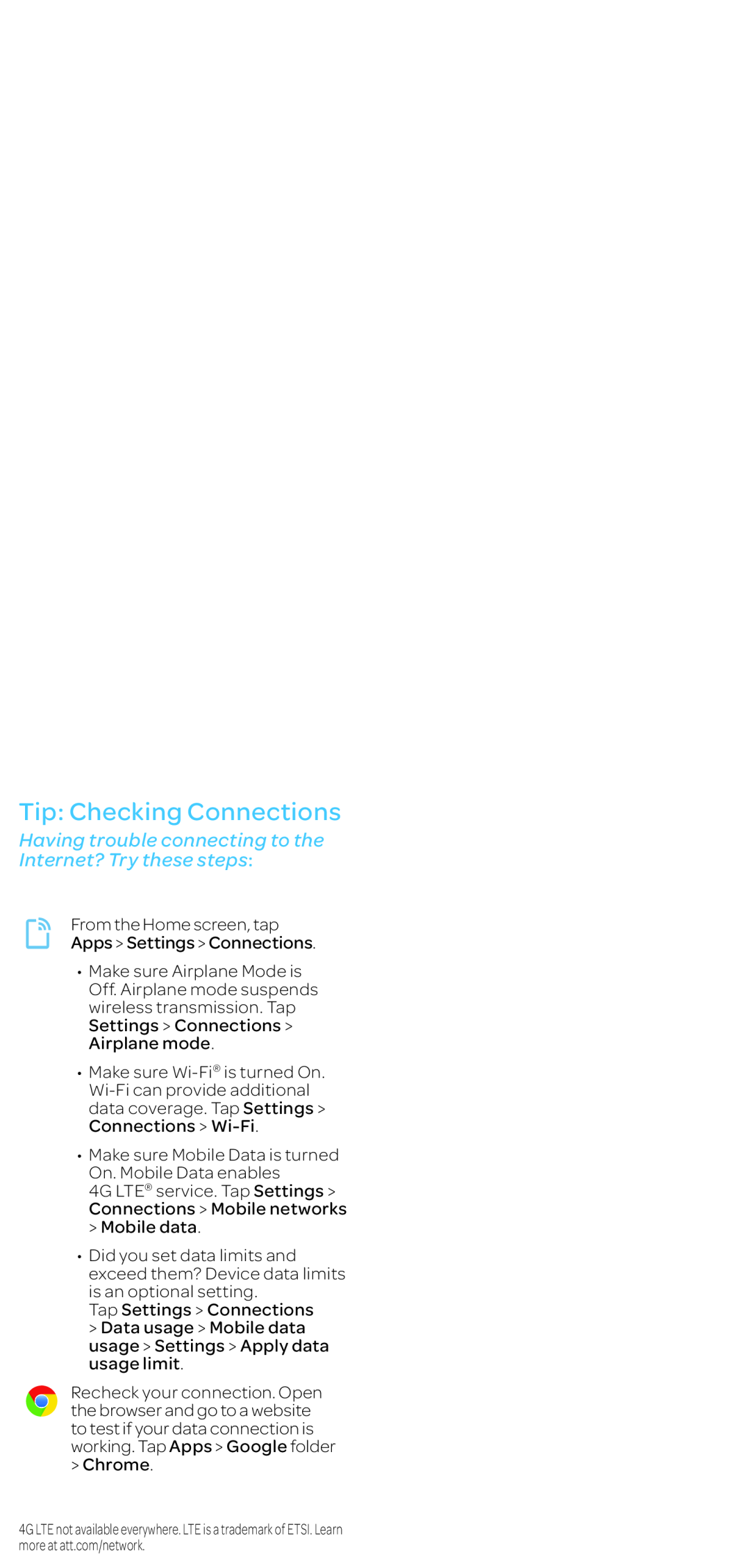Tip: Checking Connections
Having trouble connecting to the Internet? Try these steps:
From the Home screen, tap
Apps > Settings > Connections.
•Make sure Airplane Mode is Off. Airplane mode suspends wireless transmission. Tap Settings > Connections > Airplane mode.
•Make sure
•Make sure Mobile Data is turned On. Mobile Data enables
4G LTE® service. Tap Settings > Connections > Mobile networks
>Mobile data.
•Did you set data limits and exceed them? Device data limits is an optional setting.
Tap Settings > Connections
>Data usage > Mobile data usage > Settings > Apply data usage limit.
Recheck your connection. Open the browser and go to a website to test if your data connection is working. Tap Apps > Google folder > Chrome.
4G LTE not available everywhere. LTE is a trademark of ETSI. Learn more at att.com/network.