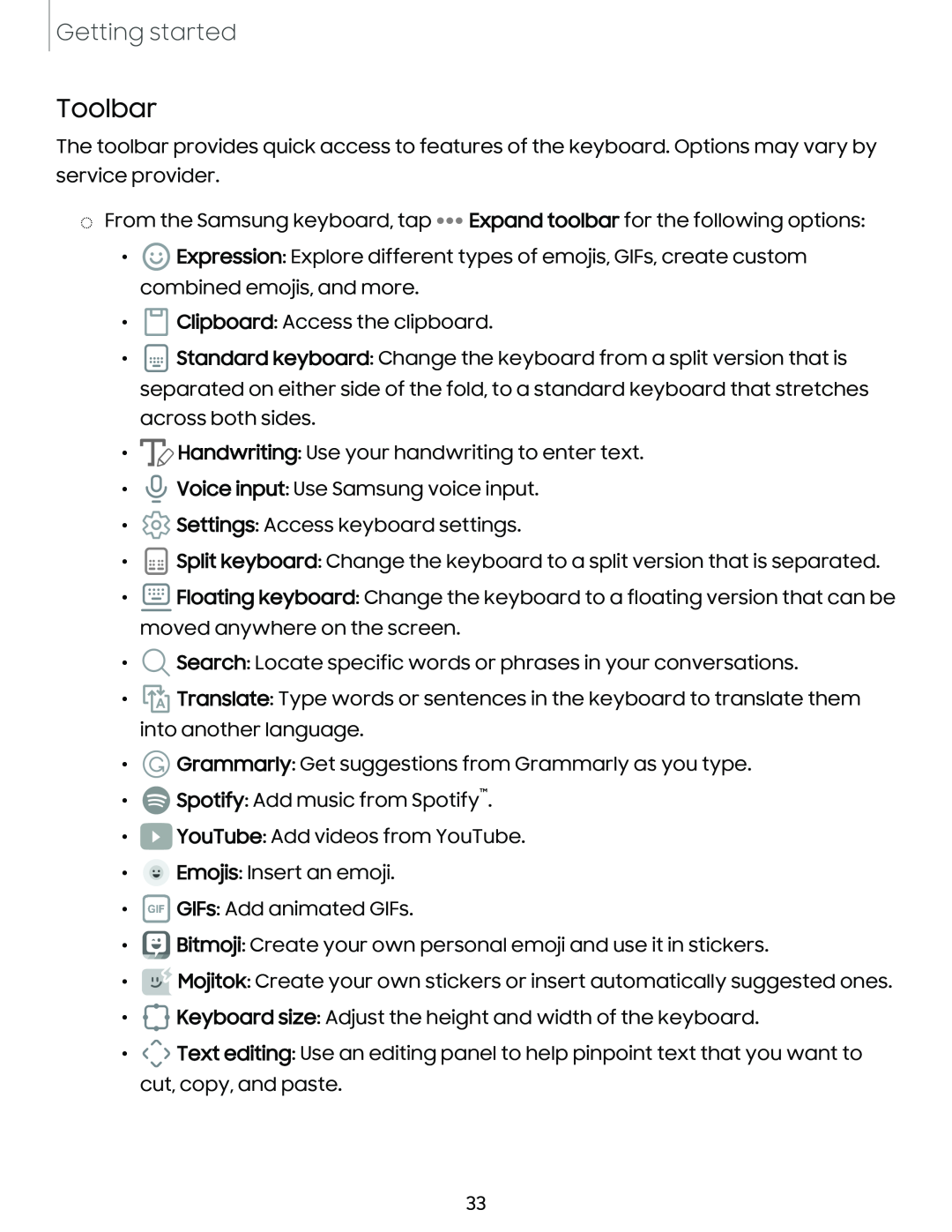Getting started
Toolbar
The toolbar provides quick access to features of the keyboard. Options may vary by service provider.
◌From the Samsung keyboard, tap ![]()
![]()
![]() Expand toolbar for the following options:
Expand toolbar for the following options:
•![]() Expression: Explore different types of emojis, GIFs, create custom combined emojis, and more.
Expression: Explore different types of emojis, GIFs, create custom combined emojis, and more.
•![]() Clipboard: Access the clipboard.
Clipboard: Access the clipboard.
•![]() Standard keyboard: Change the keyboard from a split version that is separated on either side of the fold, to a standard keyboard that stretches
Standard keyboard: Change the keyboard from a split version that is separated on either side of the fold, to a standard keyboard that stretches
across both sides.
•![]() Handwriting: Use your handwriting to enter text.
Handwriting: Use your handwriting to enter text.
•![]() Voice input: Use Samsung voice input.
Voice input: Use Samsung voice input.
•![]() Settings: Access keyboard settings.
Settings: Access keyboard settings.
•![]() Split keyboard: Change the keyboard to a split version that is separated.
Split keyboard: Change the keyboard to a split version that is separated.
•![]() Floating keyboard: Change the keyboard to a floating version that can be moved anywhere on the screen.
Floating keyboard: Change the keyboard to a floating version that can be moved anywhere on the screen.
•![]() Search: Locate specific words or phrases in your conversations.
Search: Locate specific words or phrases in your conversations.
•![]() Translate: Type words or sentences in the keyboard to translate them into another language.
Translate: Type words or sentences in the keyboard to translate them into another language.
•![]() Grammarly: Get suggestions from Grammarly as you type.
Grammarly: Get suggestions from Grammarly as you type.
•![]() Spotify: Add music from Spotify™.
Spotify: Add music from Spotify™.
•![]() YouTube: Add videos from YouTube.
YouTube: Add videos from YouTube.
•![]() Emojis: Insert an emoji.
Emojis: Insert an emoji.
•![]() GIFs: Add animated GIFs.
GIFs: Add animated GIFs.
•![]() Bitmoji: Create your own personal emoji and use it in stickers.
Bitmoji: Create your own personal emoji and use it in stickers.
•![]() Mojitok: Create your own stickers or insert automatically suggested ones.
Mojitok: Create your own stickers or insert automatically suggested ones.
•![]() Keyboard size: Adjust the height and width of the keyboard.
Keyboard size: Adjust the height and width of the keyboard.
•![]() Text editing: Use an editing panel to help pinpoint text that you want to cut, copy, and paste.
Text editing: Use an editing panel to help pinpoint text that you want to cut, copy, and paste.
33