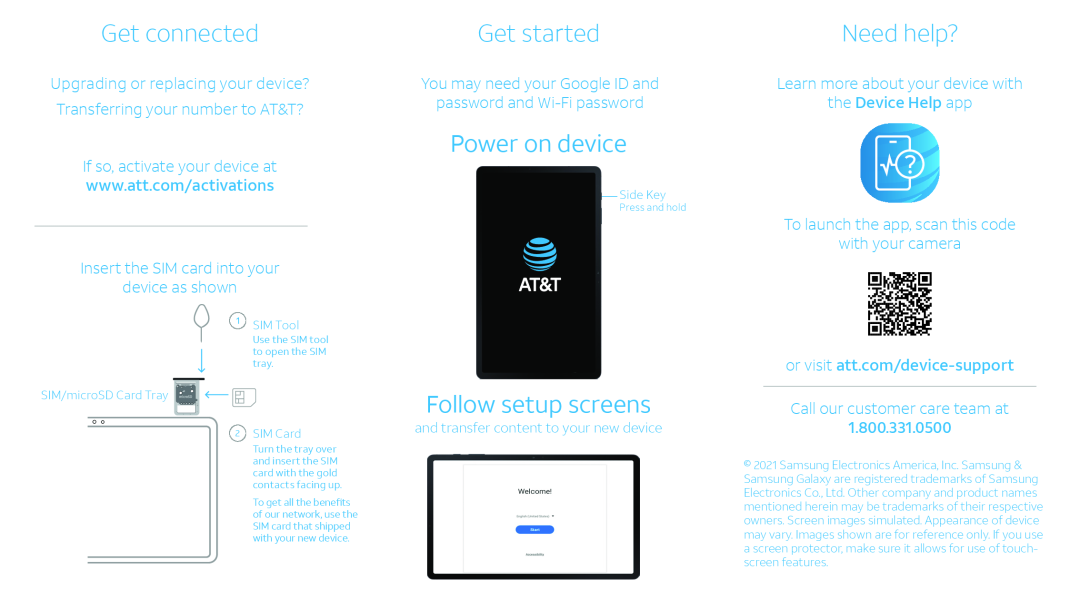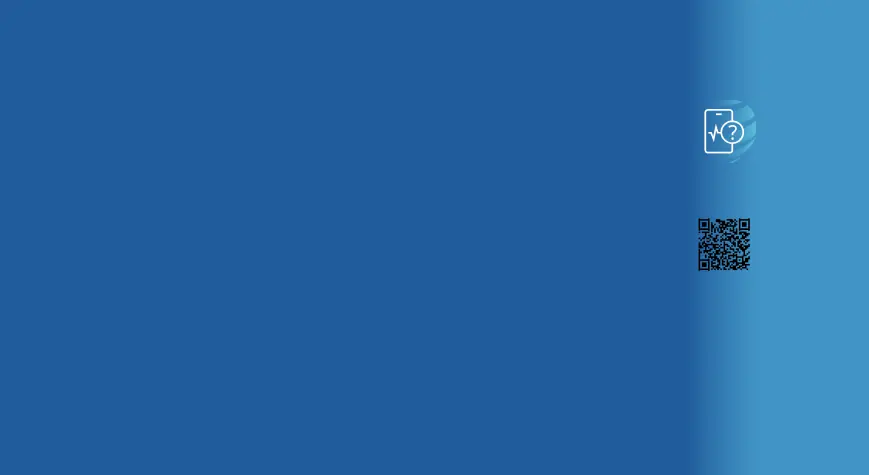
Get connected
Upgrading or replacing your device? Transferring your number to AT&T?
If so, activate your device at
www.att.com/activations
Insert the SIM card into your
device as shown
 SIM Tool
SIM Tool
Use the SIM tool to open the SIM tray.
SIM/microSD Card Tray 







2 SIM Card
Turn the tray over and insert the SIM card with the gold contacts facing up.
To get all the benefits of our network, use the SIM card that shipped with your new device.
Get started | Need help? |
You may need your Google ID and | Learn more about your device with |
password and | the Device Help app |
Power on device
Side Key
Press and hold
To launch the app, scan this code
with your camera
|
| or visit | |
Follow setup screens |
|
|
|
| Call our customer care team at | ||
and transfer content to your new device | 1.800.331.0500 |
| |
| © 2021 Samsung Electronics America, Inc. Samsung & | ||
| Samsung Galaxy are registered trademarks of Samsung | ||
| Electronics Co., Ltd. Other company and product names | ||
| mentioned herein may be trademarks of their respective | ||
| owners. Screen images simulated. Appearance of device | ||
| may vary. Images shown are for reference only. If you use | ||
| a screen protector, make sure it allows for use of touch- | ||
| screen features. | ||