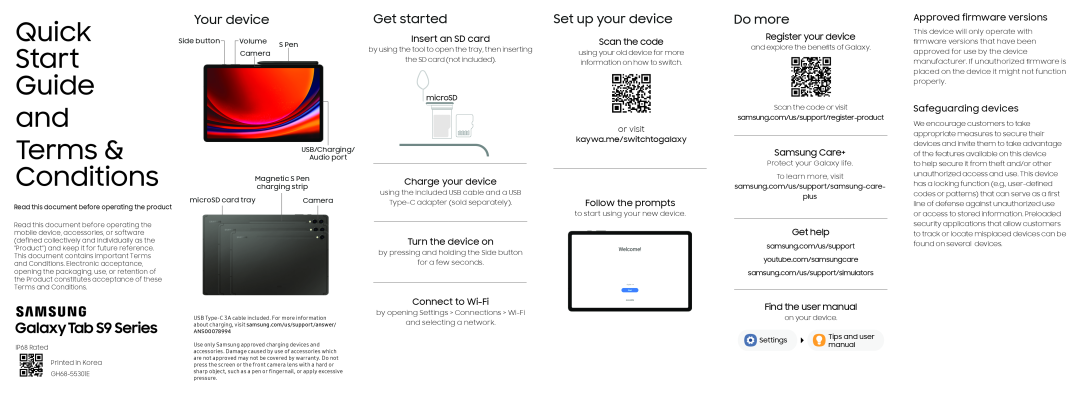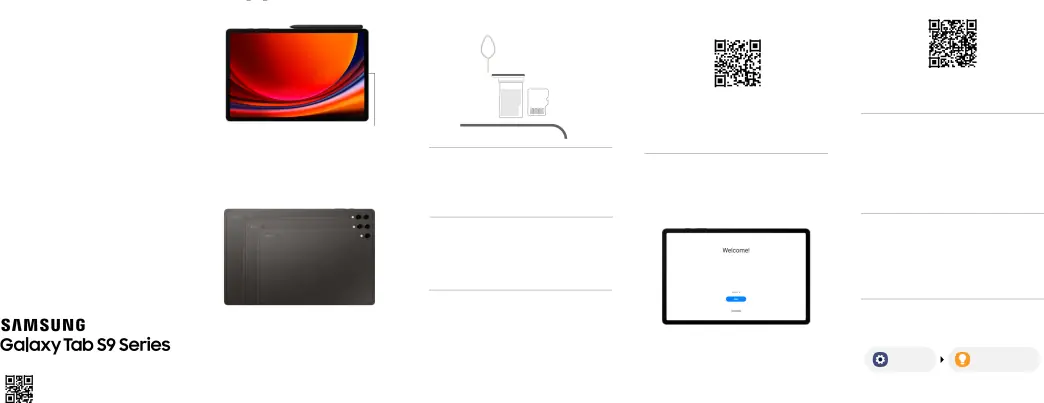
Quick
Start
Guide and Terms & Conditions
Read this document before operating the productRead this document before operating the mobile device, accessories, or software (defined collectively and individually as the “Product”) and keep it for future reference. This document contains important Terms and Conditions. Electronic acceptance, opening the packaging, use, or retention of the Product constitutes acceptance of these Terms and Conditions.
Your device
| Side button |
|
|
| Volume | S Pen | |||
|
| |||||||
|
|
|
| Camera | ||||
|
|
|
|
|
| |||
|
|
|
|
|
|
|
|
|
|
|
|
|
|
|
|
|
|
| microSD card tray | Camera | ||
|
|
|
|
|
|
|
|
|
|
|
|
Get started
Insert an SD card
by using the tool to open the tray, then insertingthe SD card (not included).microSD
Charge your device
using the included USB cable and a USBTurn the device on
by pressing and holding the Side buttonfor a few seconds.Connect to Wi-Fi
Set up your device
Scan the code
using your old device for more information on how to switch.or visit
kaywa.me/switchtogalaxy
Follow the prompts
to start using your new device.Do more
Register your device
and explore the benefits of Galaxy.Scan the code or visitSamsung Care+
Protect your Galaxy life.To learn more, visitGet help
samsung.com/us/supportyoutube.com/samsungcaresamsung.com/us/support/simulatorsFind the user manual
Approved firmware versions
This device will only operate with firmware versions that have been approved for use by the device manufacturer. If unauthorized firmware is placed on the device it might not function properly.
Safeguarding devices
We encourage customers to take appropriate measures to secure their devices and invite them to take advantage of the features available on this device
to help secure it from theft and/or other unauthorized access and use. This device has a locking function (e.g.,
USB
| Settings | Tips and user |
Use only Samsung approved charging devices and accessories. Damage caused by use of accessories which are not approved may not be covered by warranty. Do not press the screen or the front camera lens with a hard or sharp object, such as a pen or fingernail, or apply excessive pressure.
| manual |