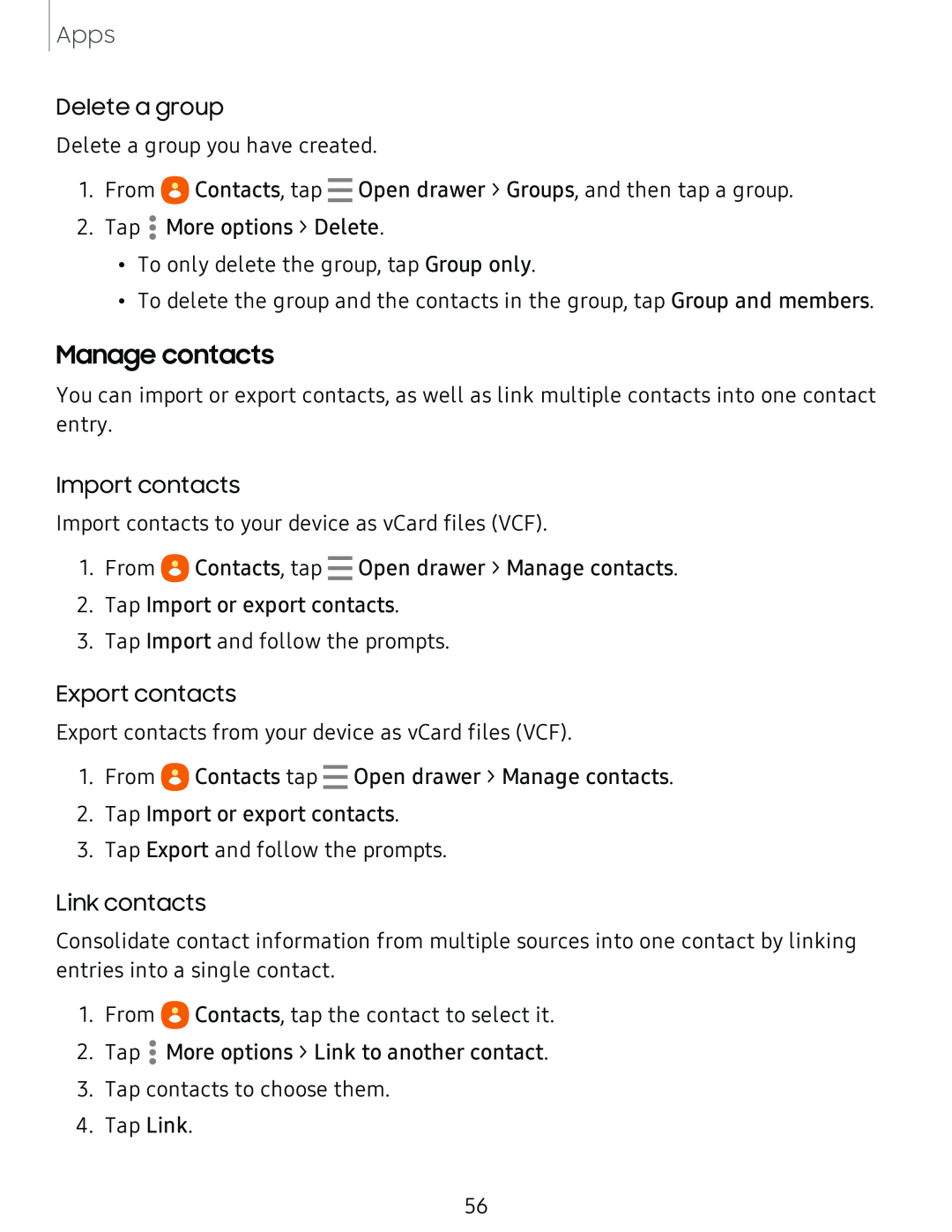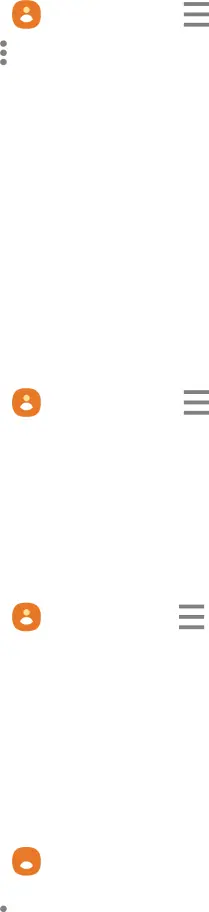
Apps
Delete a group
Delete a group you have created.
1. From eContacts, tap - Open drawer > Groups, and then tap a group.
2. Tap • More options > Delete.
•
•
•To only delete the group, tap Group only.
•To delete the group and the contacts in the group, tap Group and members.
Manage contacts
You can import or export contacts, as well as link multiple contacts into one contact entry.
Import contacts
Import contacts to your device as vCard files (VCF).
1.From eContacts, tap - Open drawer > Manage contacts.
2.Tap Import or export contacts.
3.Tap Import and follow the prompts.
Export contacts
Export contacts from your device as vCard files (VCF).
1.From eContacts tap - Open drawer > Manage contacts.
2.Tap Import or export contacts.
3.Tap Export and follow the prompts.
Link contacts
Consolidate contact information from multiple sources into one contact by linking entries into a single contact.
1. From e![]() Contacts, tap the contact to select it. 2. Tap
Contacts, tap the contact to select it. 2. Tap ![]() •More options > Link to another contact.
•More options > Link to another contact.
•
•
3.Tap contacts to choose them.
4.Tap Link.
56