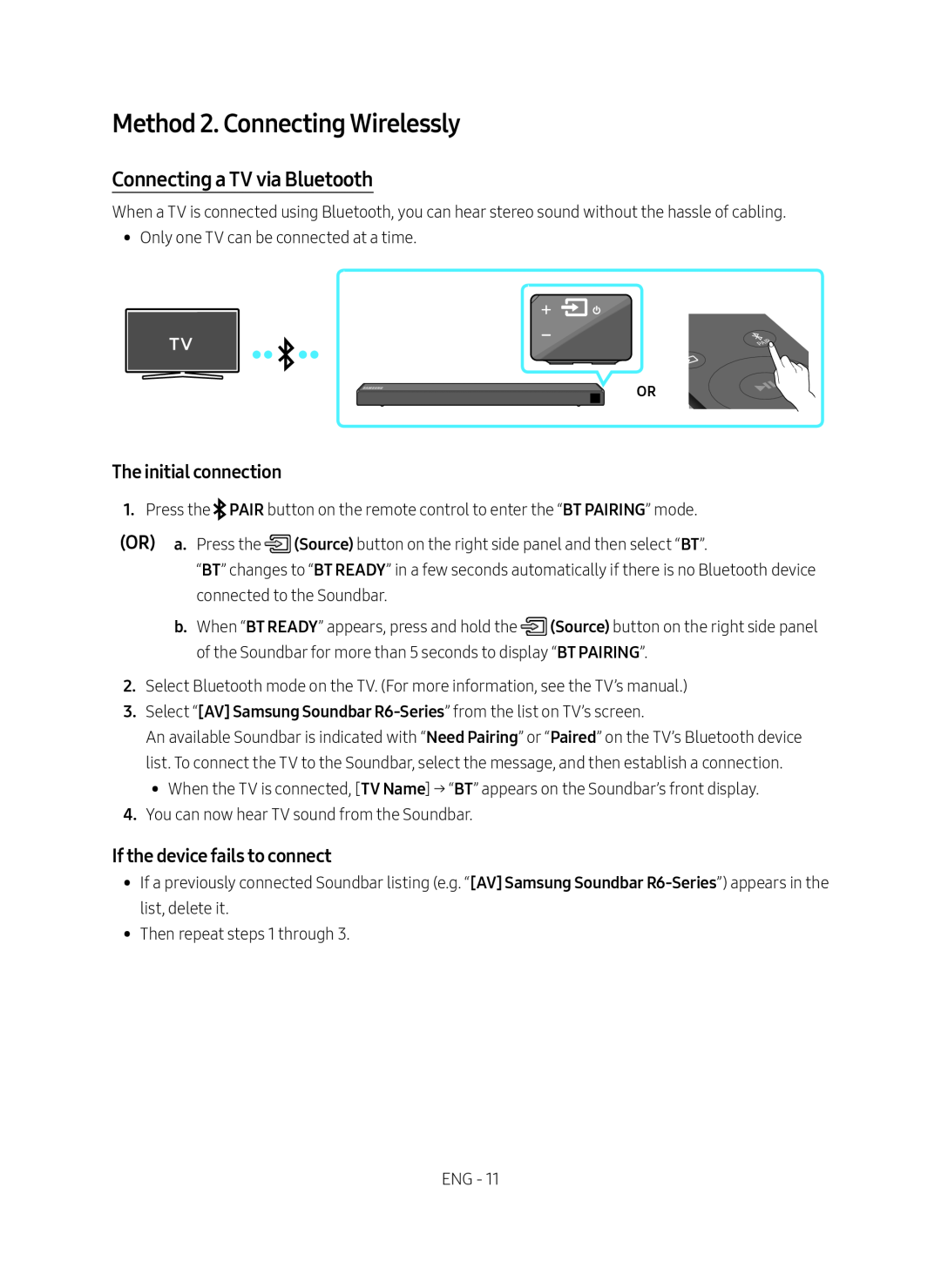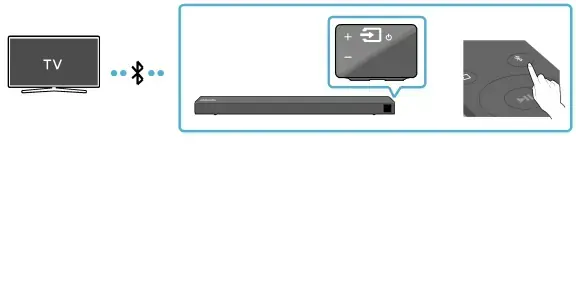
Method 2. Connecting Wirelessly
Connecting a TV via Bluetooth
When a TV is connected using Bluetooth, you can hear stereo sound without the hassle of cabling.
•• Only one TV can be connected at a time.
OR
The initial connection
1.Press the ![]() PAIR button on the remote control to enter the “BT PAIRING” mode.
PAIR button on the remote control to enter the “BT PAIRING” mode.
(OR) a. Press the ![]() (Source) button on the right side panel and then select “BT”.
(Source) button on the right side panel and then select “BT”.
“BT” changes to “BT READY” in a few seconds automatically if there is no Bluetooth device connected to the Soundbar.
b.When “BT READY” appears, press and hold the ![]() (Source) button on the right side panel of the Soundbar for more than 5 seconds to display “BT PAIRING”.
(Source) button on the right side panel of the Soundbar for more than 5 seconds to display “BT PAIRING”.
2.Select Bluetooth mode on the TV. (For more information, see the TV’s manual.)
3.Select “[AV] Samsung Soundbar
An available Soundbar is indicated with “Need Pairing” or “Paired” on the TV’s Bluetooth device list. To connect the TV to the Soundbar, select the message, and then establish a connection.
•• When the TV is connected, [TV Name] → “BT” appears on the Soundbar’s front display.
4.You can now hear TV sound from the Soundbar.
If the device fails to connect
•• If a previously connected Soundbar listing (e.g. “[AV] Samsung Soundbar
•• Then repeat steps 1 through 3.
ENG - 11