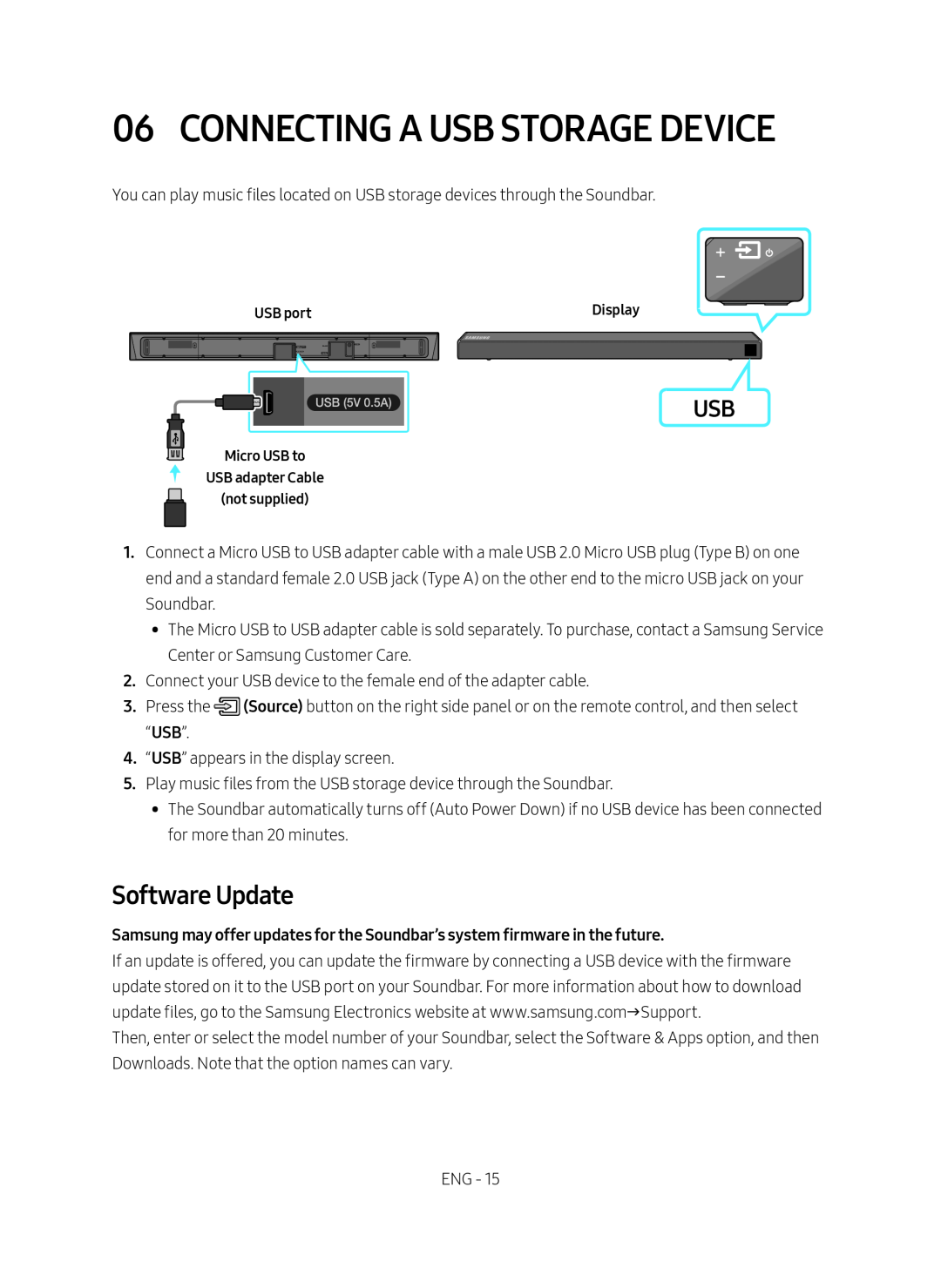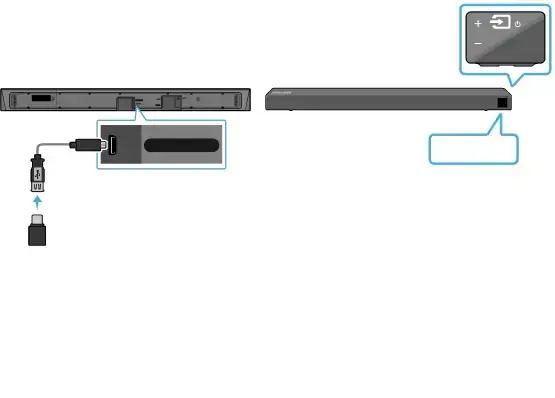
06 CONNECTING A USB STORAGE DEVICE
You can play music files located on USB storage devices through the Soundbar.
USB port |
| Display | |
|
|
|
|
|
|
|
|
|
|
|
|
|
|
|
|
USB (5V 0.5A)
Micro USB to
USB adapter Cable
(not supplied)
USB
1.Connect a Micro USB to USB adapter cable with a male USB 2.0 Micro USB plug (Type B) on one end and a standard female 2.0 USB jack (Type A) on the other end to the micro USB jack on your Soundbar.
•• The Micro USB to USB adapter cable is sold separately. To purchase, contact a Samsung Service Center or Samsung Customer Care.
2.Connect your USB device to the female end of the adapter cable.
3.Press the ![]() (Source) button on the right side panel or on the remote control, and then select “USB”.
(Source) button on the right side panel or on the remote control, and then select “USB”.
4.“USB” appears in the display screen.
5.Play music files from the USB storage device through the Soundbar.
•• The Soundbar automatically turns off (Auto Power Down) if no USB device has been connected for more than 20 minutes.
Software Update
Samsung may offer updates for the Soundbar’s system firmware in the future.If an update is offered, you can update the firmware by connecting a USB device with the firmware update stored on it to the USB port on your Soundbar. For more information about how to download update files, go to the Samsung Electronics website at www.samsung.comSupport.
Then, enter or select the model number of your Soundbar, select the Software & Apps option, and then Downloads. Note that the option names can vary.
ENG - 15