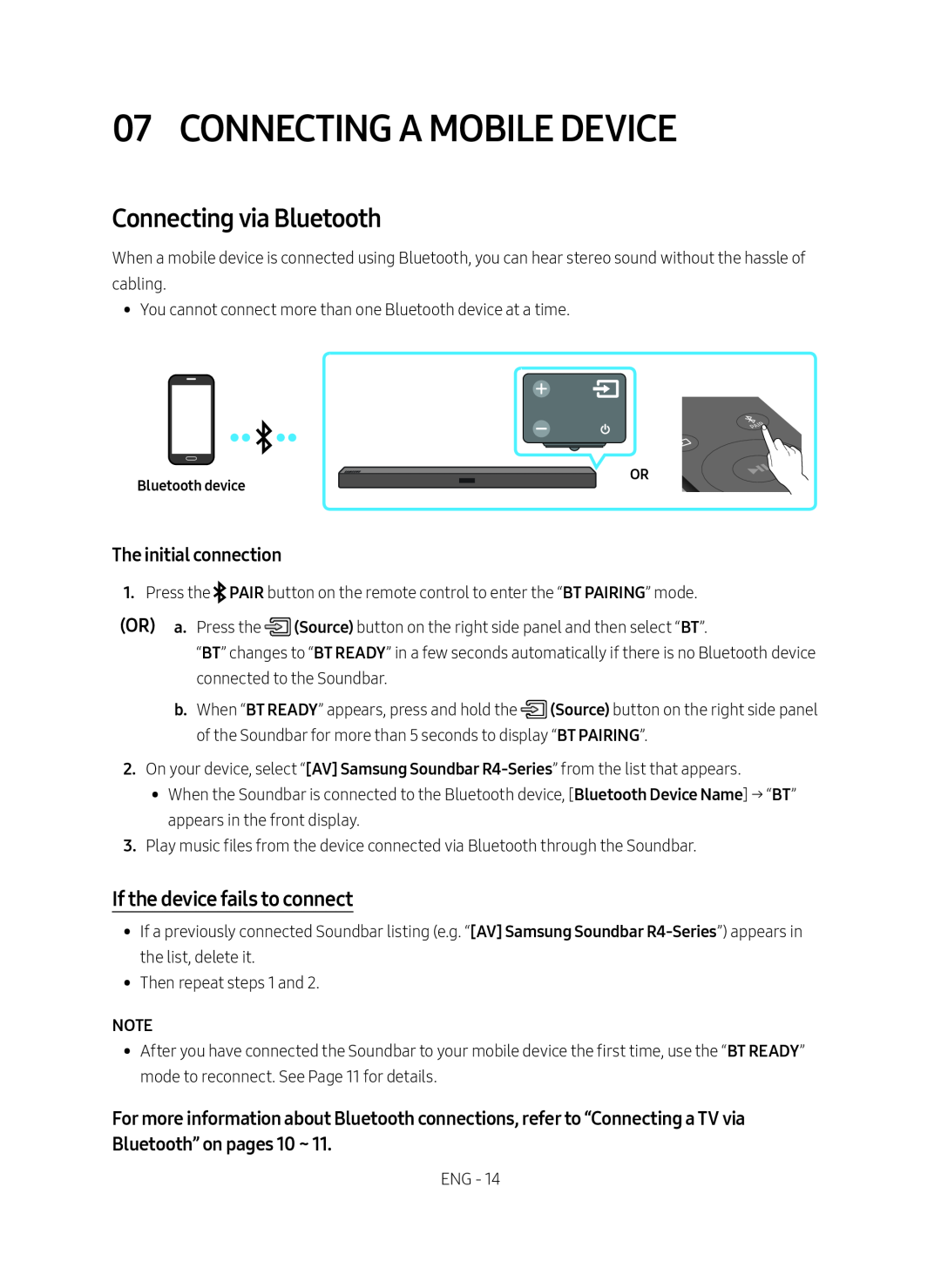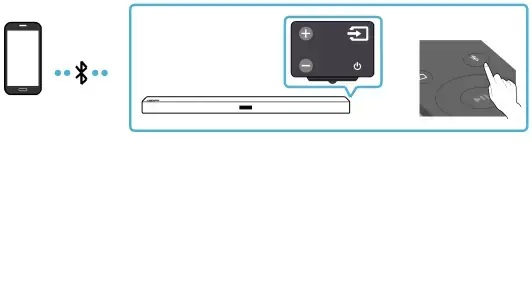
07 CONNECTING A MOBILE DEVICE
Connecting via Bluetooth
When a mobile device is connected using Bluetooth, you can hear stereo sound without the hassle of cabling.
•• You cannot connect more than one Bluetooth device at a time.
Bluetooth device
OR
The initial connection
1.Press the ![]() PAIR button on the remote control to enter the “BT PAIRING” mode.
PAIR button on the remote control to enter the “BT PAIRING” mode.
(OR) a. Press the ![]() (Source) button on the right side panel and then select “BT”.
(Source) button on the right side panel and then select “BT”.
“BT” changes to “BT READY” in a few seconds automatically if there is no Bluetooth device connected to the Soundbar.
b.When “BT READY” appears, press and hold the ![]() (Source) button on the right side panel of the Soundbar for more than 5 seconds to display “BT PAIRING”.
(Source) button on the right side panel of the Soundbar for more than 5 seconds to display “BT PAIRING”.
2.On your device, select “[AV] Samsung Soundbar
•• When the Soundbar is connected to the Bluetooth device, [Bluetooth Device Name] → “BT” appears in the front display.
3.Play music files from the device connected via Bluetooth through the Soundbar.
If the device fails to connect
•• If a previously connected Soundbar listing (e.g. “[AV] Samsung Soundbar
•• Then repeat steps 1 and 2.
NOTE
•• After you have connected the Soundbar to your mobile device the first time, use the “BT READY” mode to reconnect. See Page 11 for details.
For more information about Bluetooth connections, refer to “Connecting a TV via Bluetooth” on pages 10 ~ 11.
ENG - 14