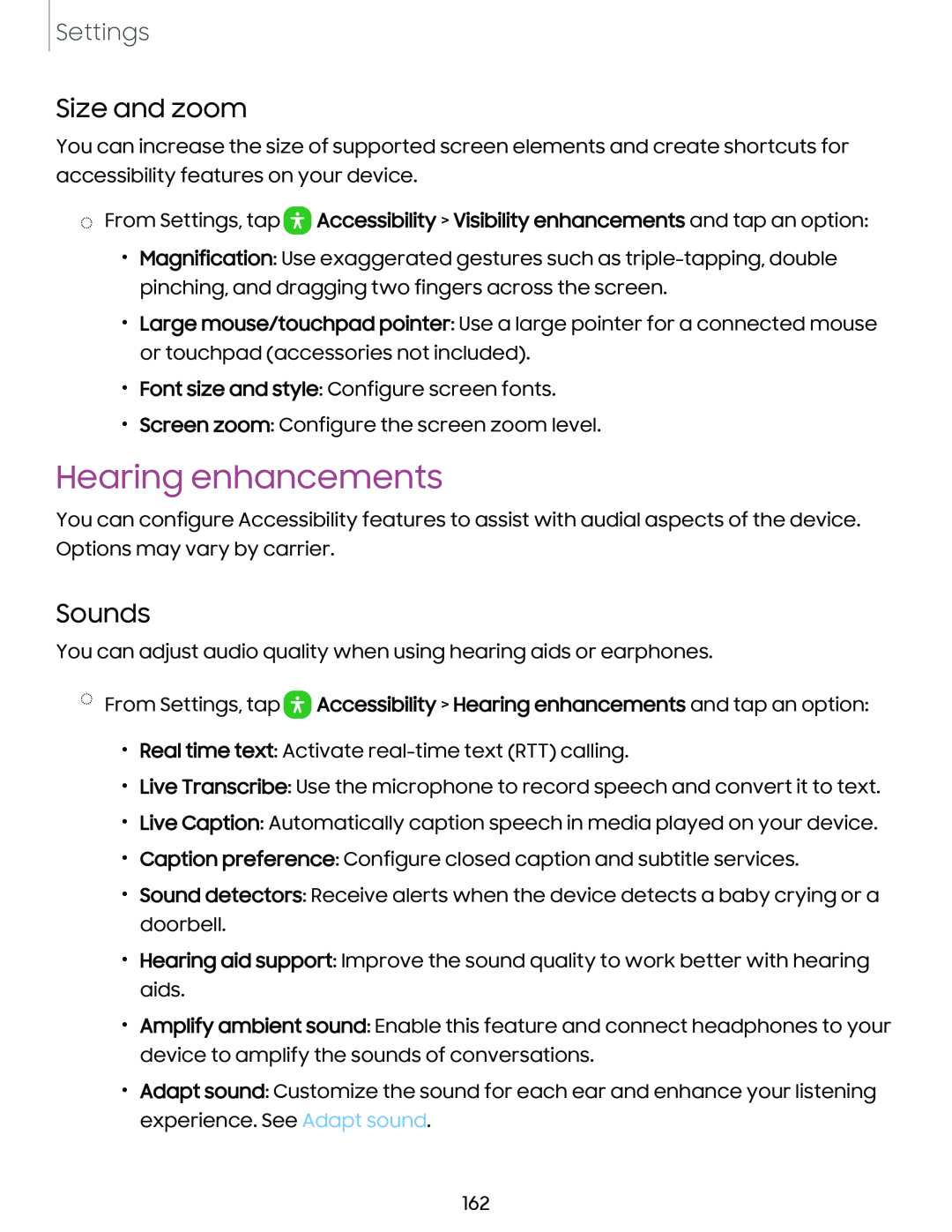Settings
Size and zoom
You can increase the size of supported screen elements and create shortcuts for accessibility features on your device.
◌From Settings, tap 0 Accessibility > Visibility enhancements and tap an option:
•Magnification: Use exaggerated gestures such as
•Large mouse/touchpad pointer: Use a large pointer for a connected mouse or touchpad (accessories not included).
•Font size and style: Configure screen fonts.
•Screen zoom: Configure the screen zoom level.
Hearing enhancements
You can configure Accessibility features to assist with audial aspects of the device. Options may vary by carrier.
Sounds
You can adjust audio quality when using hearing aids or earphones.
◌From Settings, tap 0 Accessibility > Hearing enhancements and tap an option:
•Real time text: Activate
•Live Transcribe: Use the microphone to record speech and convert it to text.
•Live Caption: Automatically caption speech in media played on your device.
•Caption preference: Configure closed caption and subtitle services.
•Sound detectors: Receive alerts when the device detects a baby crying or a doorbell.
•Hearing aid support: Improve the sound quality to work better with hearing aids.
•Amplify ambient sound: Enable this feature and connect headphones to your device to amplify the sounds of conversations.
•Adapt sound: Customize the sound for each ear and enhance your listening experience. See Adapt sound.
162