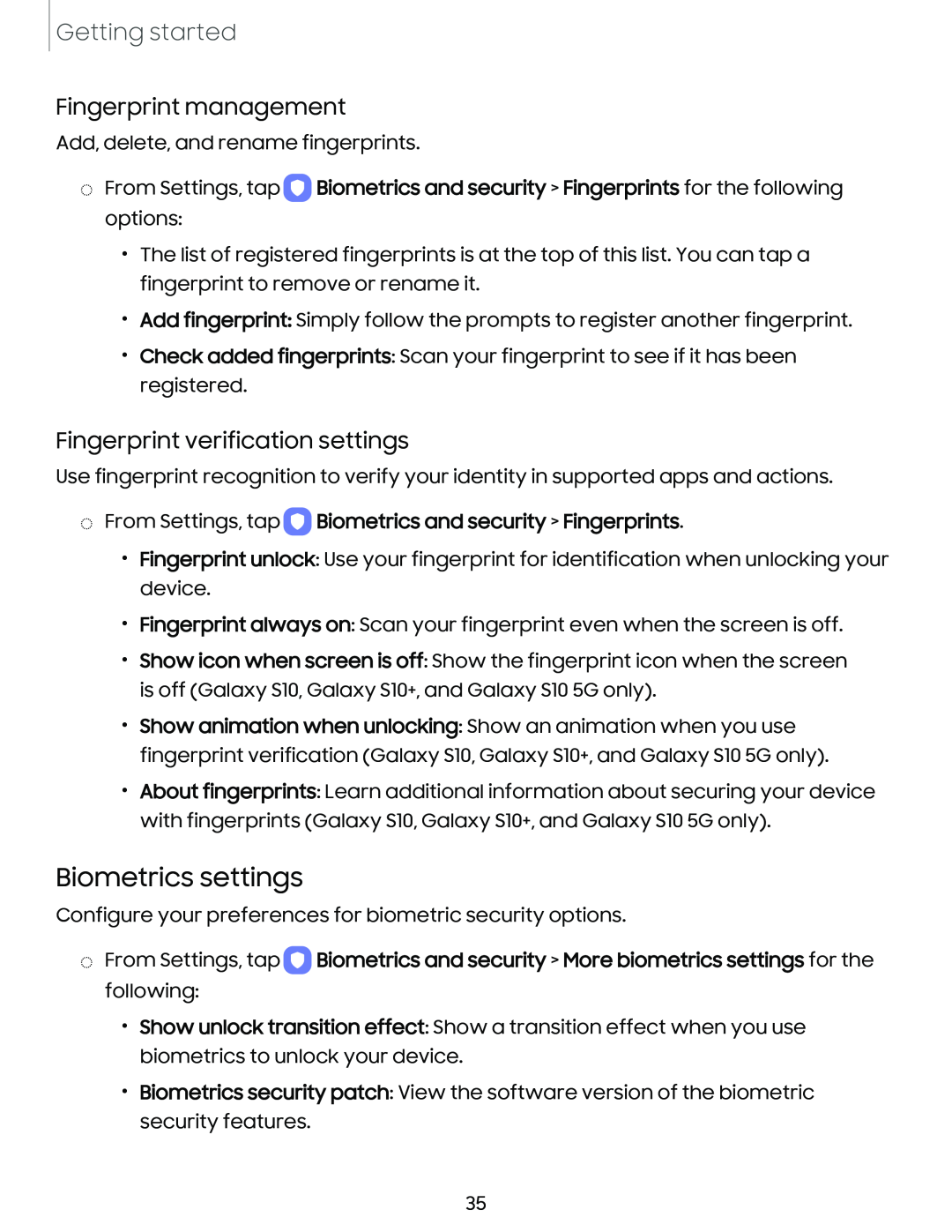Getting started
Fingerprint management
Add, delete, and rename fingerprints.
◌From Settings, tap 0 Biometrics and security > Fingerprints for the following options:
•The list of registered fingerprints is at the top of this list. You can tap a fingerprint to remove or rename it.
•Add fingerprint: Simply follow the prompts to register another fingerprint.
•Check added fingerprints: Scan your fingerprint to see if it has been registered.
Fingerprint verification settings
Use fingerprint recognition to verify your identity in supported apps and actions.
◌From Settings, tap 0 Biometrics and security > Fingerprints.
•Fingerprint unlock: Use your fingerprint for identification when unlocking your device.
•Fingerprint always on: Scan your fingerprint even when the screen is off.
•Show icon when screen is off: Show the fingerprint icon when the screen is off (Galaxy S10, Galaxy S10+, and Galaxy S10 5G only).
•Show animation when unlocking: Show an animation when you use fingerprint verification (Galaxy S10, Galaxy S10+, and Galaxy S10 5G only).
•About fingerprints: Learn additional information about securing your device with fingerprints (Galaxy S10, Galaxy S10+, and Galaxy S10 5G only).
Biometrics settings
Configure your preferences for biometric security options.
◌From Settings, tap 0 Biometrics and security > More biometrics settings for the following:
•Show unlock transition effect: Show a transition effect when you use biometrics to unlock your device.
•Biometrics security patch: View the software version of the biometric security features.
35