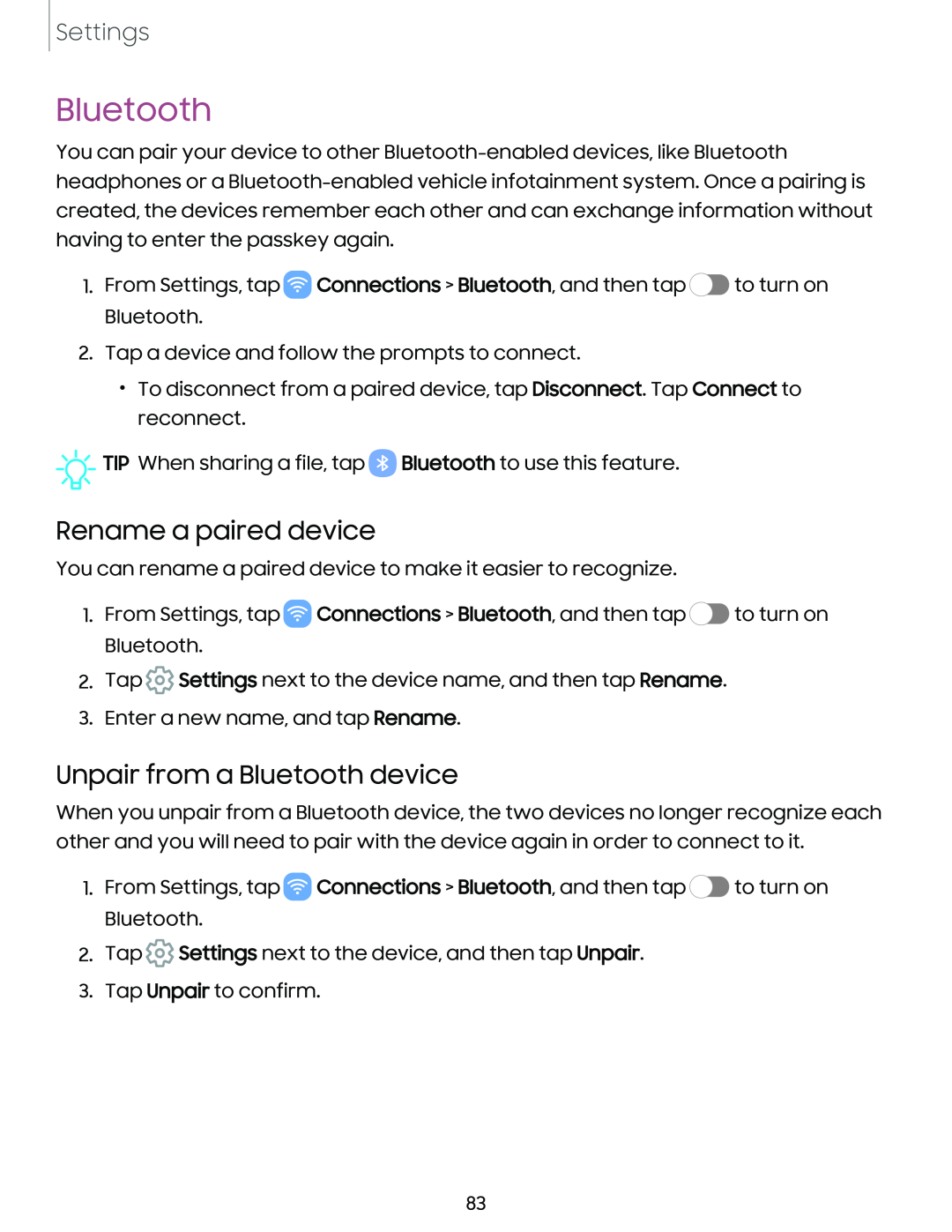Settings
Bluetooth
You can pair your device to other
1.From Settings, tap ![]() Connections > Bluetooth, and then tap
Connections > Bluetooth, and then tap ![]() to turn on Bluetooth.
to turn on Bluetooth.
2.Tap a device and follow the prompts to connect.
•To disconnect from a paired device, tap Disconnect. Tap Connect to reconnect.
![]()
![]()
![]() TIP When sharing a file, tap
TIP When sharing a file, tap ![]() Bluetooth to use this feature.
Bluetooth to use this feature.
Rename a paired device
You can rename a paired device to make it easier to recognize.
1.From Settings, tap ![]() Connections > Bluetooth, and then tap
Connections > Bluetooth, and then tap ![]() to turn on Bluetooth.
to turn on Bluetooth.
2.Tap ![]() Settings next to the device name, and then tap Rename.
Settings next to the device name, and then tap Rename.
3.Enter a new name, and tap Rename.
Unpair from a Bluetooth device
When you unpair from a Bluetooth device, the two devices no longer recognize each other and you will need to pair with the device again in order to connect to it.
1.From Settings, tap ![]() Connections > Bluetooth, and then tap
Connections > Bluetooth, and then tap ![]() to turn on Bluetooth.
to turn on Bluetooth.
2.Tap ![]() Settings next to the device, and then tap Unpair.
Settings next to the device, and then tap Unpair.
3.Tap Unpair to confirm.
83