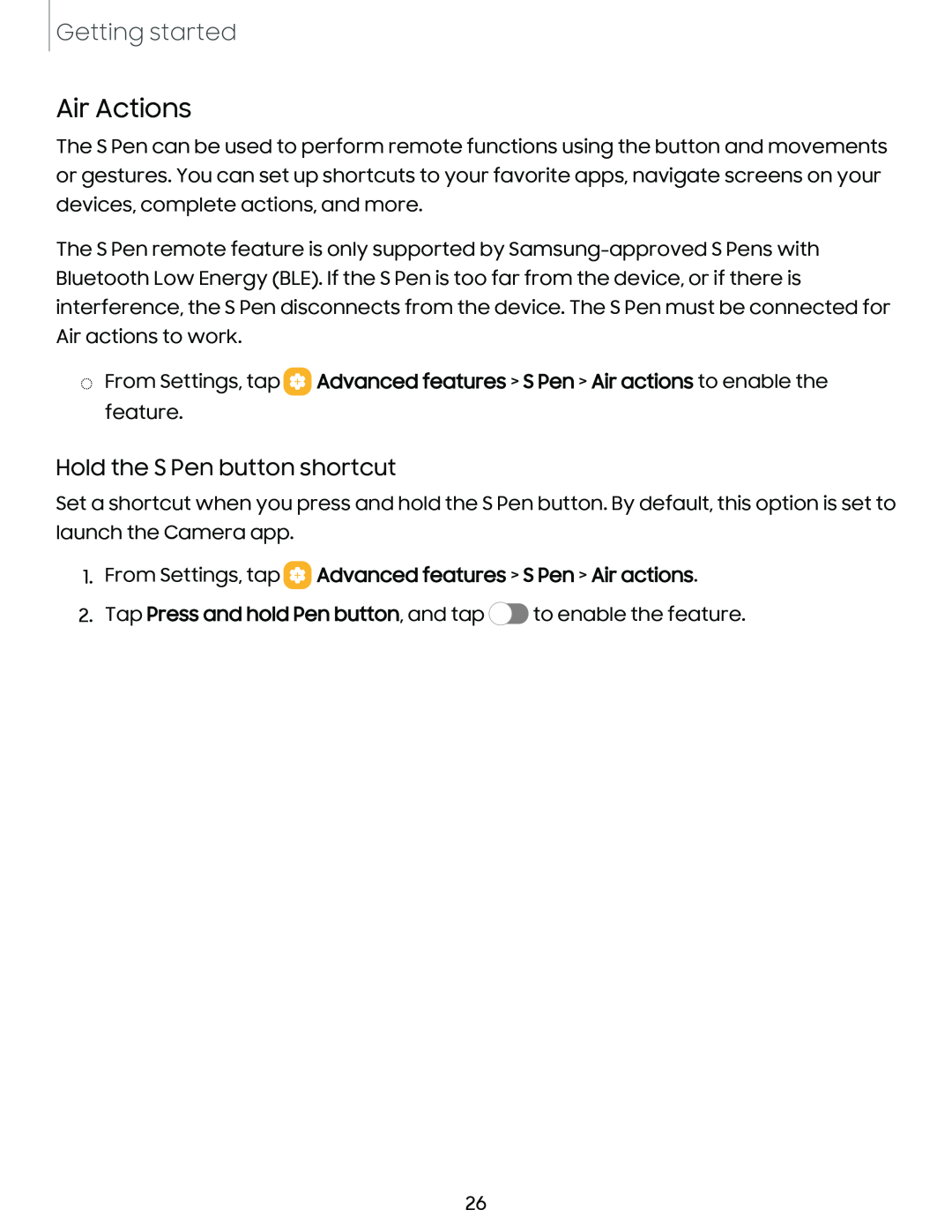Getting started
Air Actions
The S Pen can be used to perform remote functions using the button and movements or gestures. You can set up shortcuts to your favorite apps, navigate screens on your devices, complete actions, and more.
The S Pen remote feature is only supported by
◌From Settings, tap ![]() Advanced features > S Pen > Air actions to enable the feature.
Advanced features > S Pen > Air actions to enable the feature.
Hold the S Pen button shortcut
Set a shortcut when you press and hold the S Pen button. By default, this option is set to launch the Camera app.
1.From Settings, tap  Advanced features > S Pen > Air actions.
Advanced features > S Pen > Air actions.
2.Tap Press and hold Pen button, and tap ![]() to enable the feature.
to enable the feature.
26