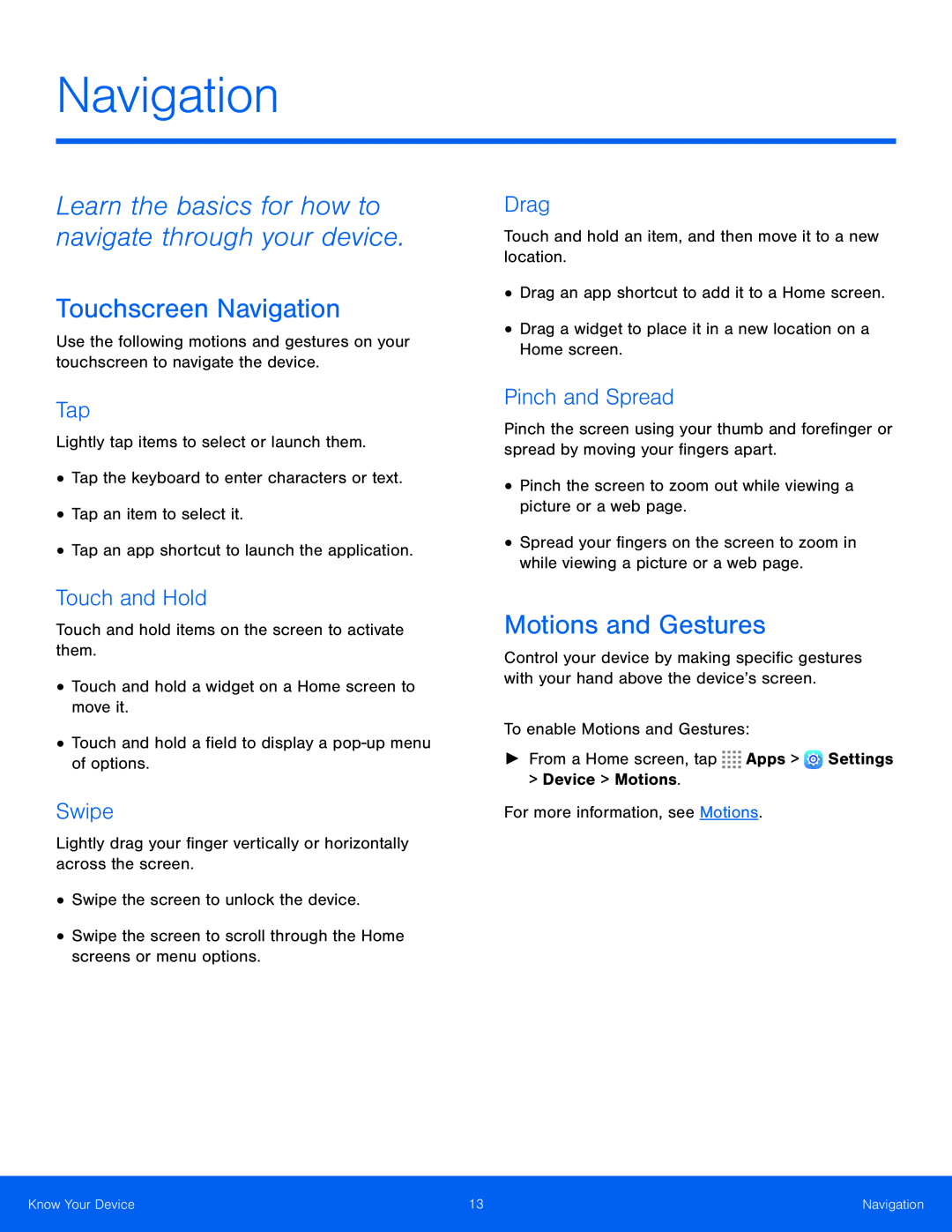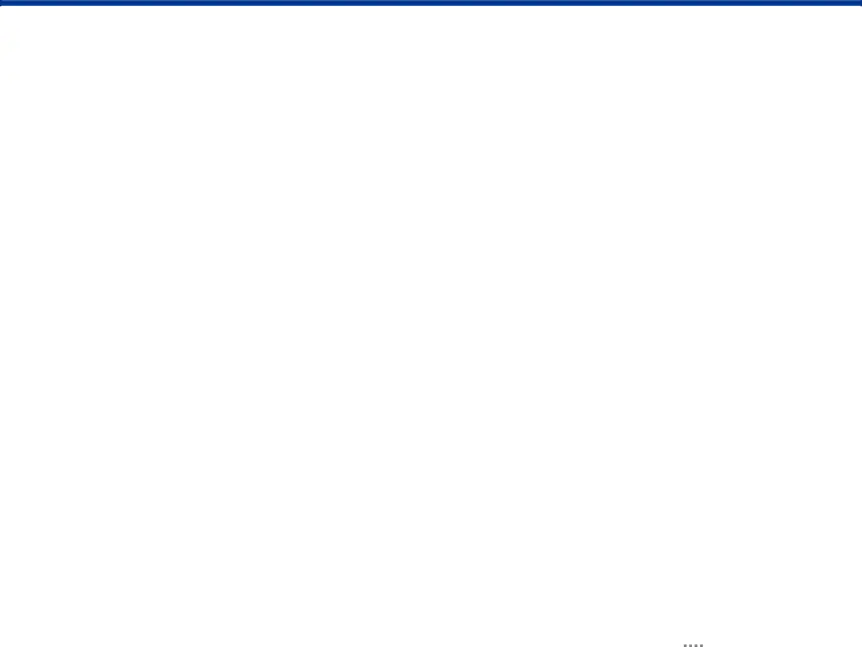
Navigation
Learn the basics for how to navigate through your device.
Touchscreen Navigation
Use the following motions and gestures on your touchscreen to navigate the device.
Tap
Lightly tap items to select or launch them.•Tap the keyboard to enter characters or text.•Tap an item to select it.•Tap an app shortcut to launch the application.Touch and Hold
Touch and hold items on the screen to activate them.•Touch and hold a widget on a Home screen to move it.•Touch and hold a field to display aSwipe
Lightly drag your finger vertically or horizontally across the screen.•Swipe the screen to unlock the device.•Swipe the screen to scroll through the Home screens or menu options.Drag
Touch and hold an item, and then move it to a new location.•Drag an app shortcut to add it to a Home screen.•Drag a widget to place it in a new location on a Home screen.Pinch and Spread
Pinch the screen using your thumb and forefinger or spread by moving your fingers apart.
•Pinch the screen to zoom out while viewing a picture or a web page.•Spread your fingers on the screen to zoom in while viewing a picture or a web page.
Motions and Gestures
Control your device by making specific gestures with your hand above the device’s screen.
To enable Motions and Gestures:►From a Home screen, tapKnow Your Device | 13 | Navigation |
|
|
|