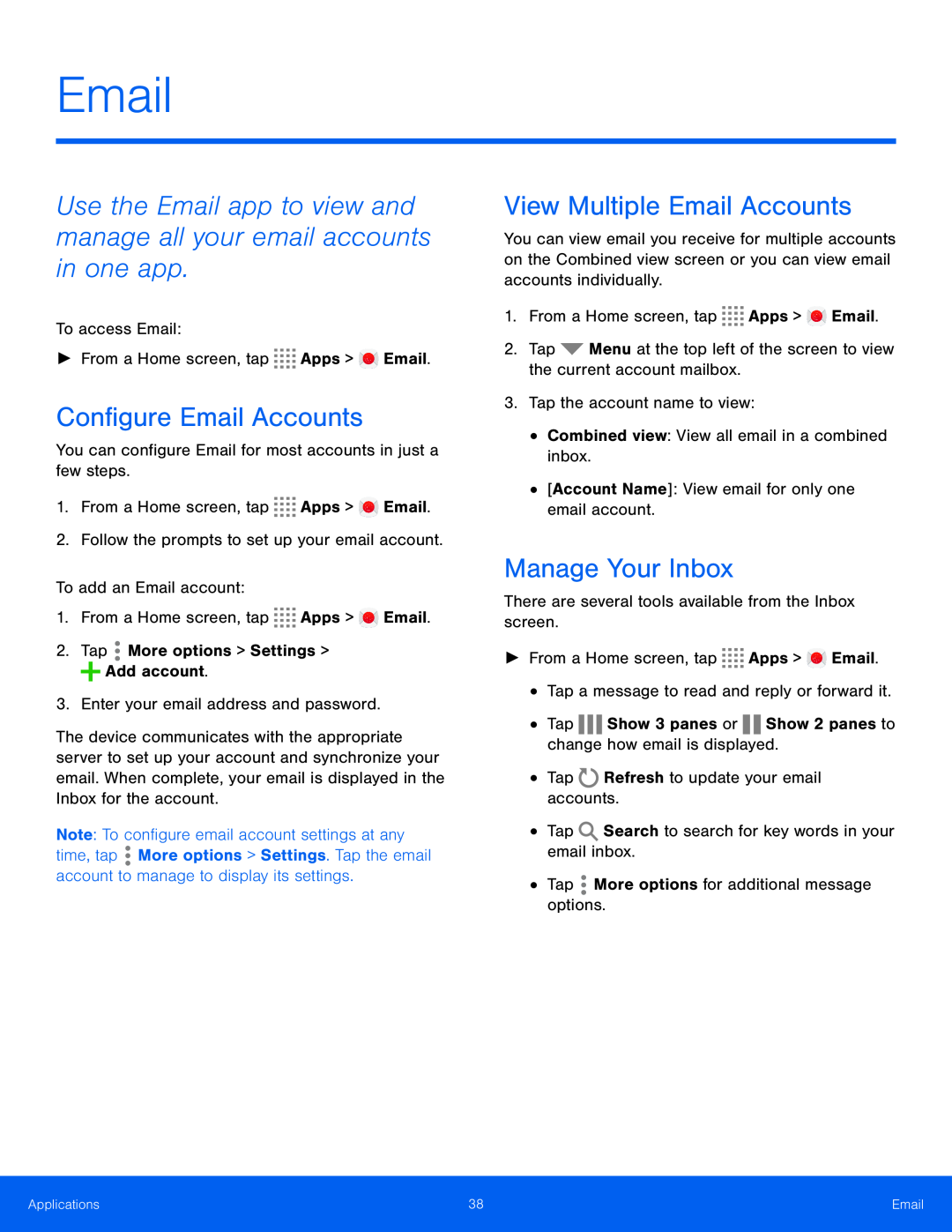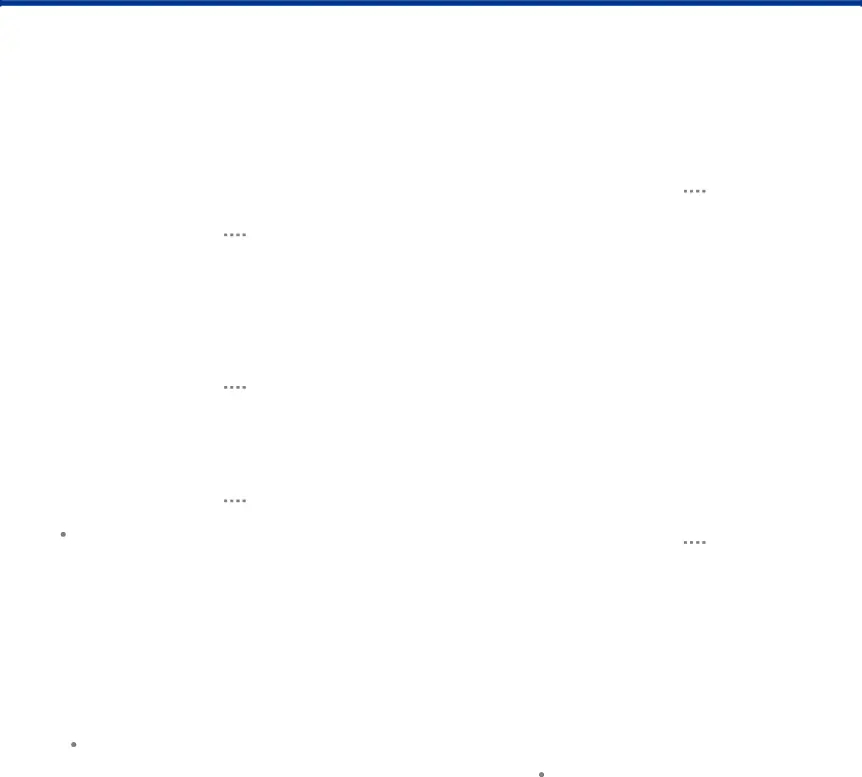
Use the Email app to view and manage all your email accounts in one app.
To access Email:
►From a Home screen, tap ![]()
![]()
![]()
![]() Apps >
Apps > ![]() Email.
Email.
Configure Email Accounts
You can configure Email for most accounts in just a few steps.
1.From a Home screen, tap ![]()
![]()
![]()
![]() Apps >
Apps > ![]() Email.
Email.
2.Follow the prompts to set up your email account.
To add an Email account:
1.From a Home screen, tap ![]()
![]()
![]()
![]() Apps >
Apps > ![]() Email.
Email.
2.Tap ![]() More options > Settings >
More options > Settings > ![]() Add account.
Add account.
3.Enter your email address and password.
The device communicates with the appropriate server to set up your account and synchronize your email. When complete, your email is displayed in the Inbox for the account.
Note: To configure email account settings at any time, tap ![]() More options > Settings. Tap the email account to manage to display its settings.
More options > Settings. Tap the email account to manage to display its settings.
View Multiple Email Accounts
You can view email you receive for multiple accounts on the Combined view screen or you can view email accounts individually.
1.From a Home screen, tap ![]()
![]()
![]()
![]() Apps >
Apps > ![]() Email.
Email.
2.Tap ![]() Menu at the top left of the screen to view the current account mailbox.
Menu at the top left of the screen to view the current account mailbox.
3.Tap the account name to view:
•Combined view: View all email in a combined inbox.
•[Account Name]: View email for only one email account.
Manage Your Inbox
There are several tools available from the Inbox screen.
►From a Home screen, tap ![]()
![]()
![]()
![]() Apps >
Apps > ![]() Email.
Email.
•Tap a message to read and reply or forward it.
•Tap ![]()
![]()
![]() Show 3 panes or
Show 3 panes or ![]()
![]() Show 2 panes to change how email is displayed.
Show 2 panes to change how email is displayed.
•Tap ![]() Refresh to update your email accounts.
Refresh to update your email accounts.
•Tap ![]() Search to search for key words in your email inbox.
Search to search for key words in your email inbox.
•Tap ![]() More options for additional message options.
More options for additional message options.
Applications | 38 | |
|
|
|