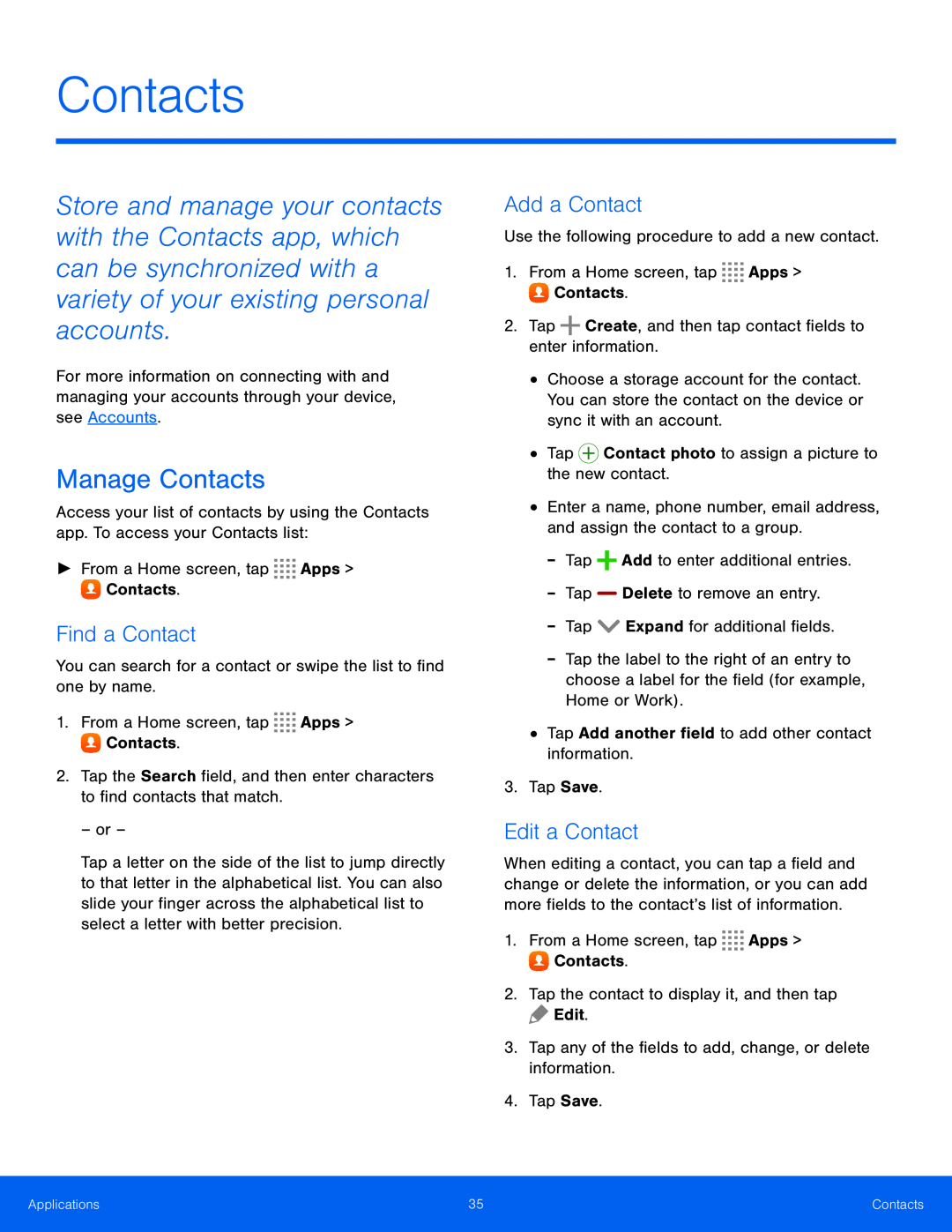
Contacts
Store and manage your contacts with the Contacts app, which can be synchronized with a variety of your existing personal accounts.
For more information on connecting with and managing your accounts through your device, see Accounts.
Manage Contacts
Access your list of contacts by using the Contacts app. To access your Contacts list:
►From a Home screen, tapFind a Contact
You can search for a contact or swipe the list to find one by name.1.From a Home screen, tapTap a letter on the side of the list to jump directly to that letter in the alphabetical list. You can also slide your finger across the alphabetical list to select a letter with better precision.
Add a Contact
Use the following procedure to add a new contact.1.From a Home screen, tap•Choose a storage account for the contact. You can store the contact on the device or sync it with an account.
•Tap-Tap the label to the right of an entry to choose a label for the field (for example, Home or Work).
•Tap Add another field to add other contact information.3.Tap Save.Edit a Contact
When editing a contact, you can tap a field and change or delete the information, or you can add more fields to the contact’s list of information.
1.From a Home screen, tapApplications | 35 | Contacts |
|
|
|