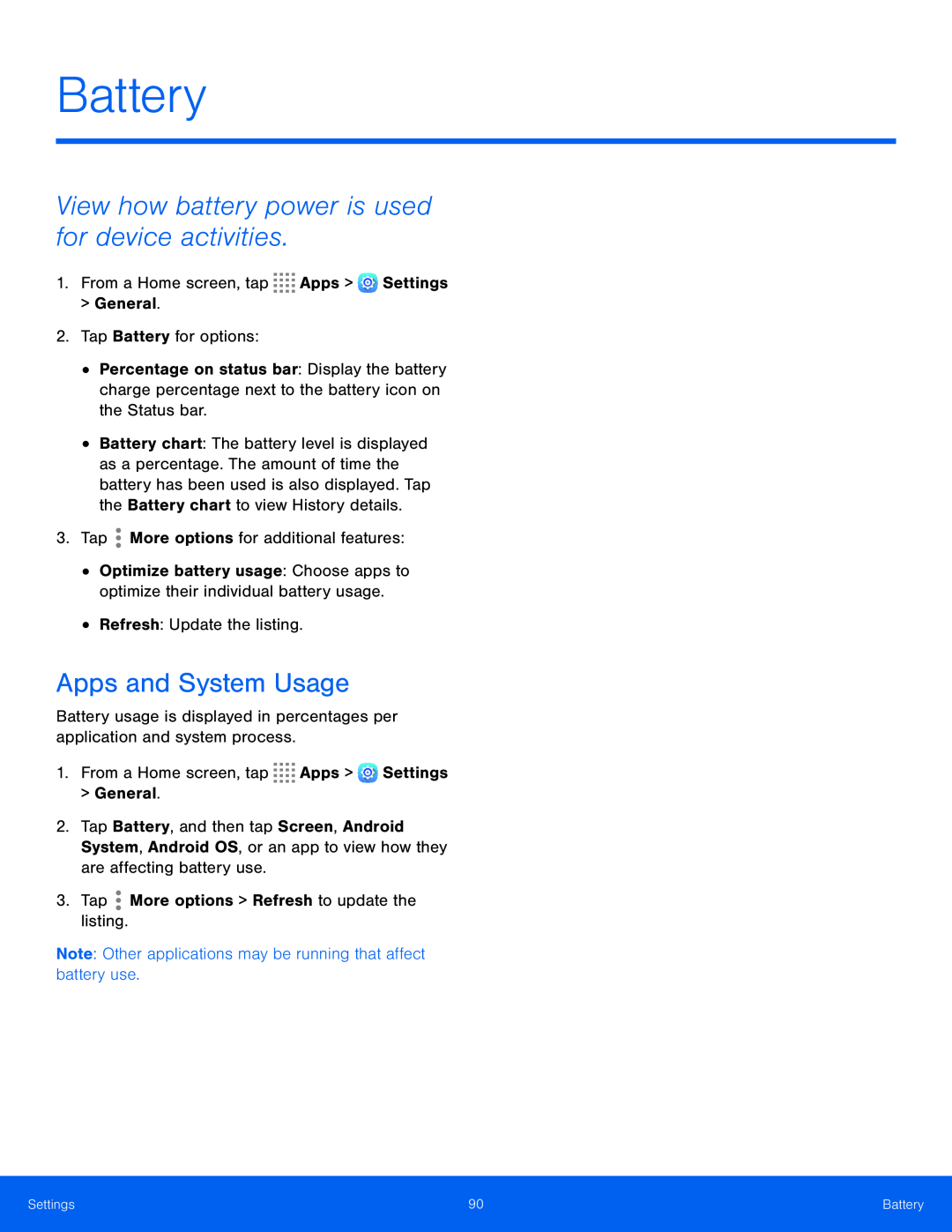
Battery
View how battery power is used for device activities.
1.From a Home screen, tap•Percentage on status bar: Display the battery charge percentage next to the battery icon on the Status bar.
•Battery chart: The battery level is displayed as a percentage. The amount of time the battery has been used is also displayed. Tap the Battery chart to view History details.
3.Tap•Optimize battery usage: Choose apps to optimize their individual battery usage.
•Refresh: Update the listing.Apps and System Usage
Battery usage is displayed in percentages per application and system process.1.From a Home screen, tap2.Tap Battery, and then tap Screen, Android System, Android OS, or an app to view how they are affecting battery use.
3.TapSettings | 90 | Battery |
|
|
|