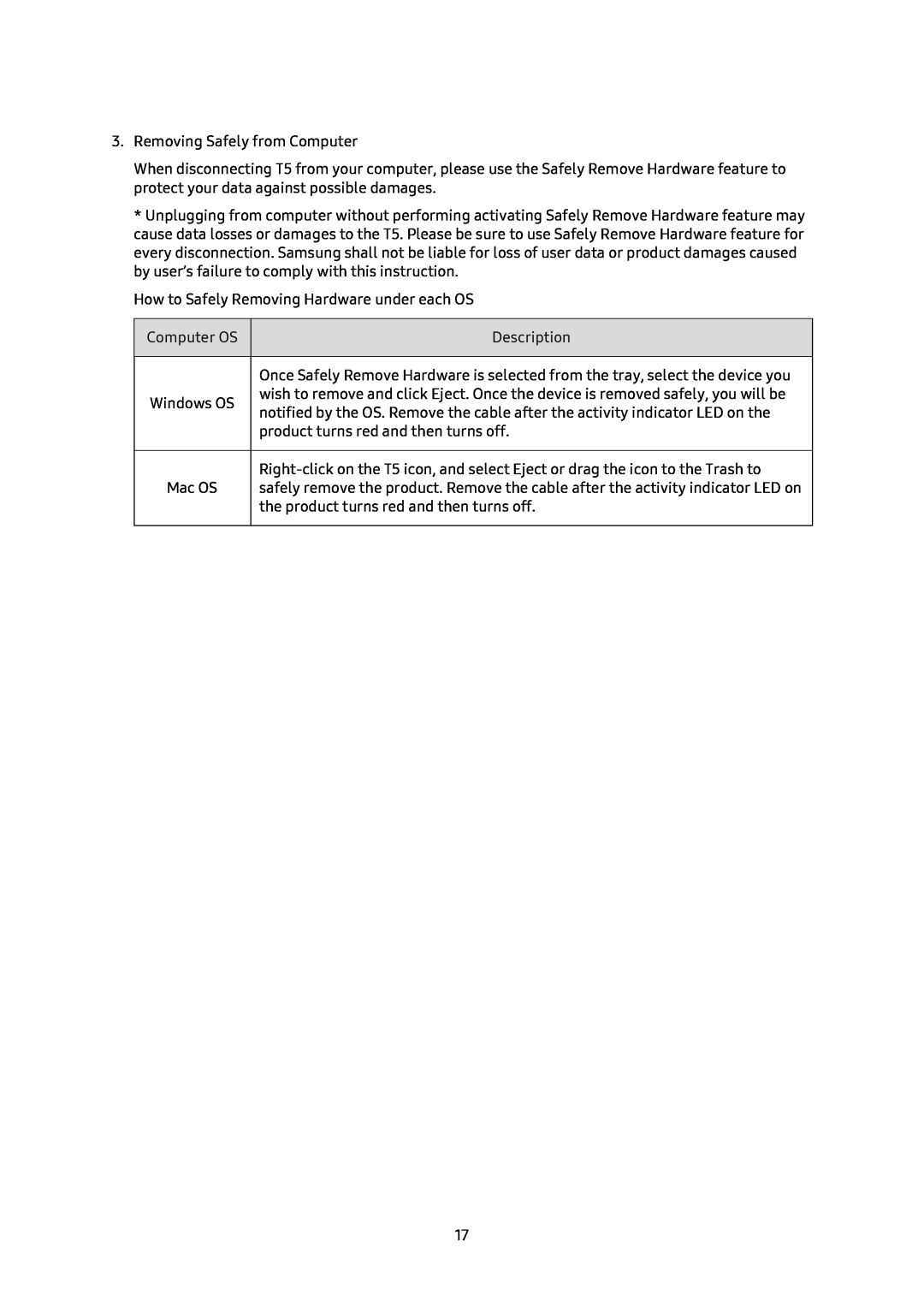3.Removing Safely from Computer
When disconnecting T5 from your computer, please use the Safely Remove Hardware feature to protect your data against possible damages.
*Unplugging from computer without performing activating Safely Remove Hardware feature may cause data losses or damages to the T5. Please be sure to use Safely Remove Hardware feature for every disconnection. Samsung shall not be liable for loss of user data or product damages caused by user’s failure to comply with this instruction.
How to Safely Removing Hardware under each OS
Computer OS | Description | |
|
| |
| Once Safely Remove Hardware is selected from the tray, select the device you | |
Windows OS | wish to remove and click Eject. Once the device is removed safely, you will be | |
notified by the OS. Remove the cable after the activity indicator LED on the | ||
| ||
| product turns red and then turns off. | |
|
| |
| ||
Mac OS | safely remove the product. Remove the cable after the activity indicator LED on | |
| the product turns red and then turns off. | |
|
|
17