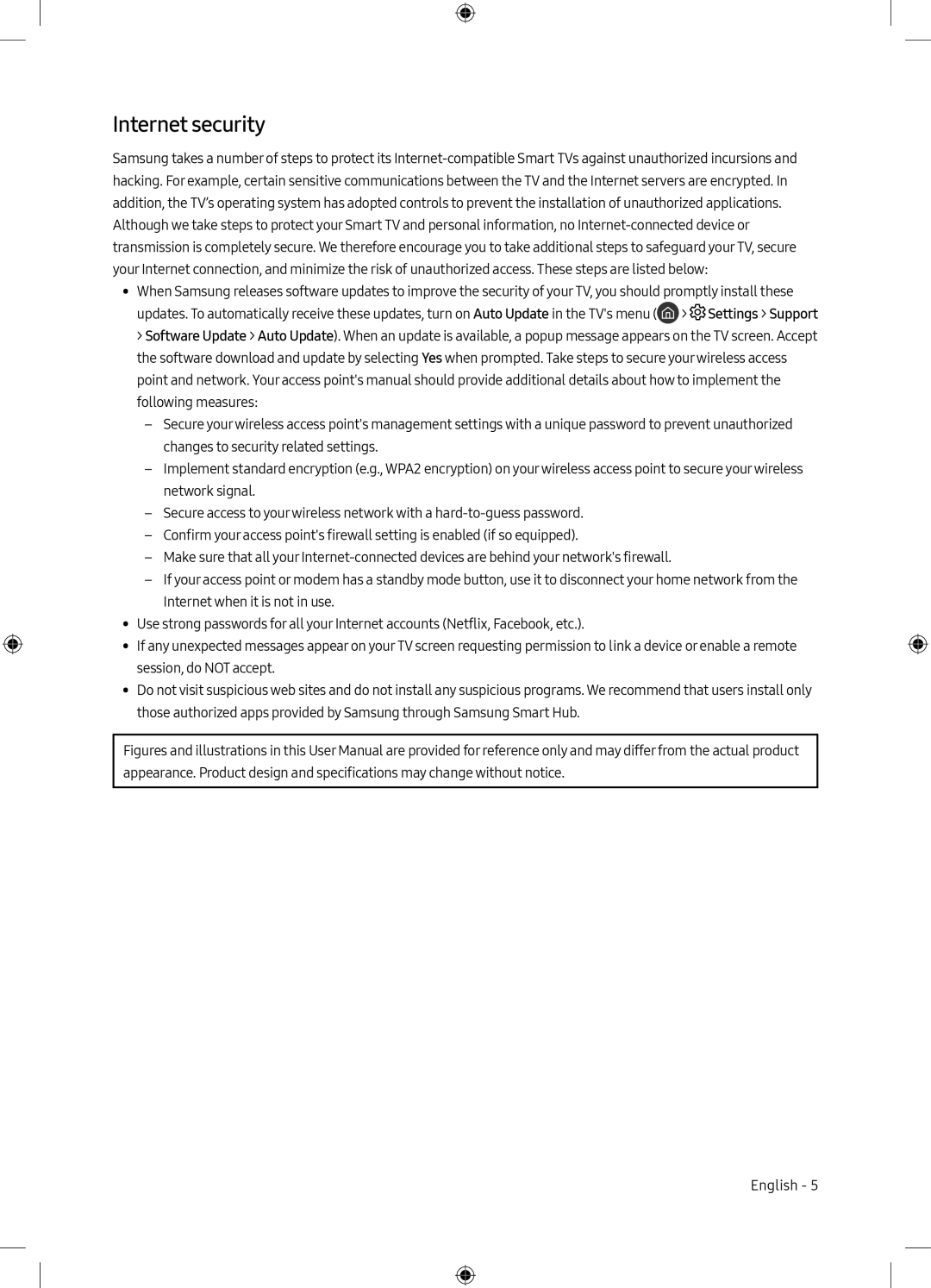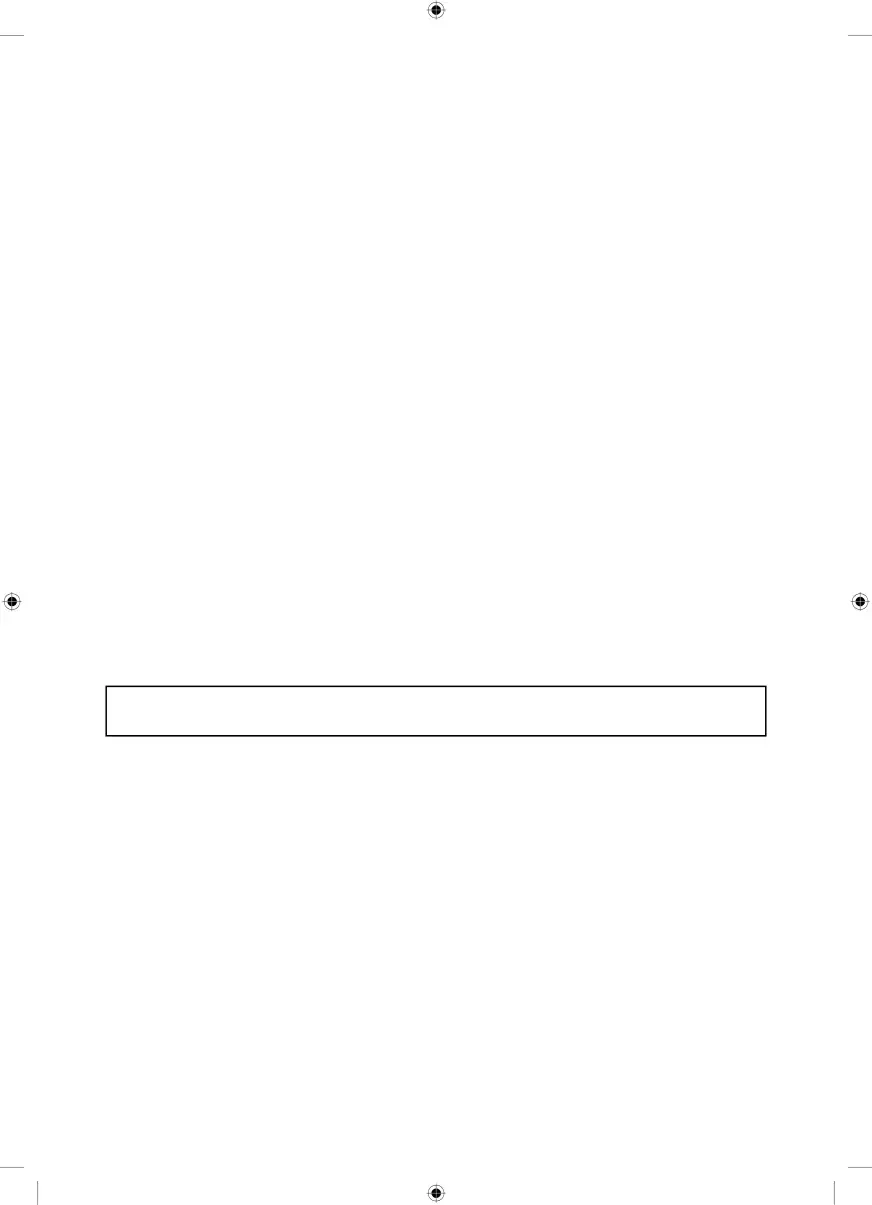
Internet security
Samsung takes a number of steps to protect its
•• When Samsung releases software updates to improve the security of your TV, you should promptly install these updates. To automatically receive these updates, turn on Auto Update in the TV's menu (![]() >
> ![]() Settings > Support
Settings > Support
>Software Update > Auto Update). When an update is available, a popup message appears on the TV screen. Accept the software download and update by selecting Yes when prompted. Take steps to secure yourwireless access point and network. Your access point's manual should provide additional details about how to implement the following measures:
––Secure yourwireless access point's management settings with a unique password to prevent unauthorized changes to security related settings.
––Implement standard encryption (e.g., WPA2 encryption) on yourwireless access point to secure yourwireless network signal.
––Secure access to yourwireless network with a
––Confirm your access point's firewall setting is enabled (if so equipped).
––Make sure that all your
––If your access point or modem has a standby mode button, use it to disconnect your home network from the Internet when it is not in use.
•• Use strong passwords for all your Internet accounts (Netflix, Facebook, etc.).
•• If any unexpected messages appear on your TV screen requesting permission to link a device or enable a remote session, do NOT accept.
•• Do not visit suspicious web sites and do not install any suspicious programs. We recommend that users install only those authorized apps provided by Samsung through Samsung Smart Hub.
Figures and illustrations in this User Manual are provided for reference only and may differfrom the actual product appearance. Product design and specifications may change without notice.
English - 5