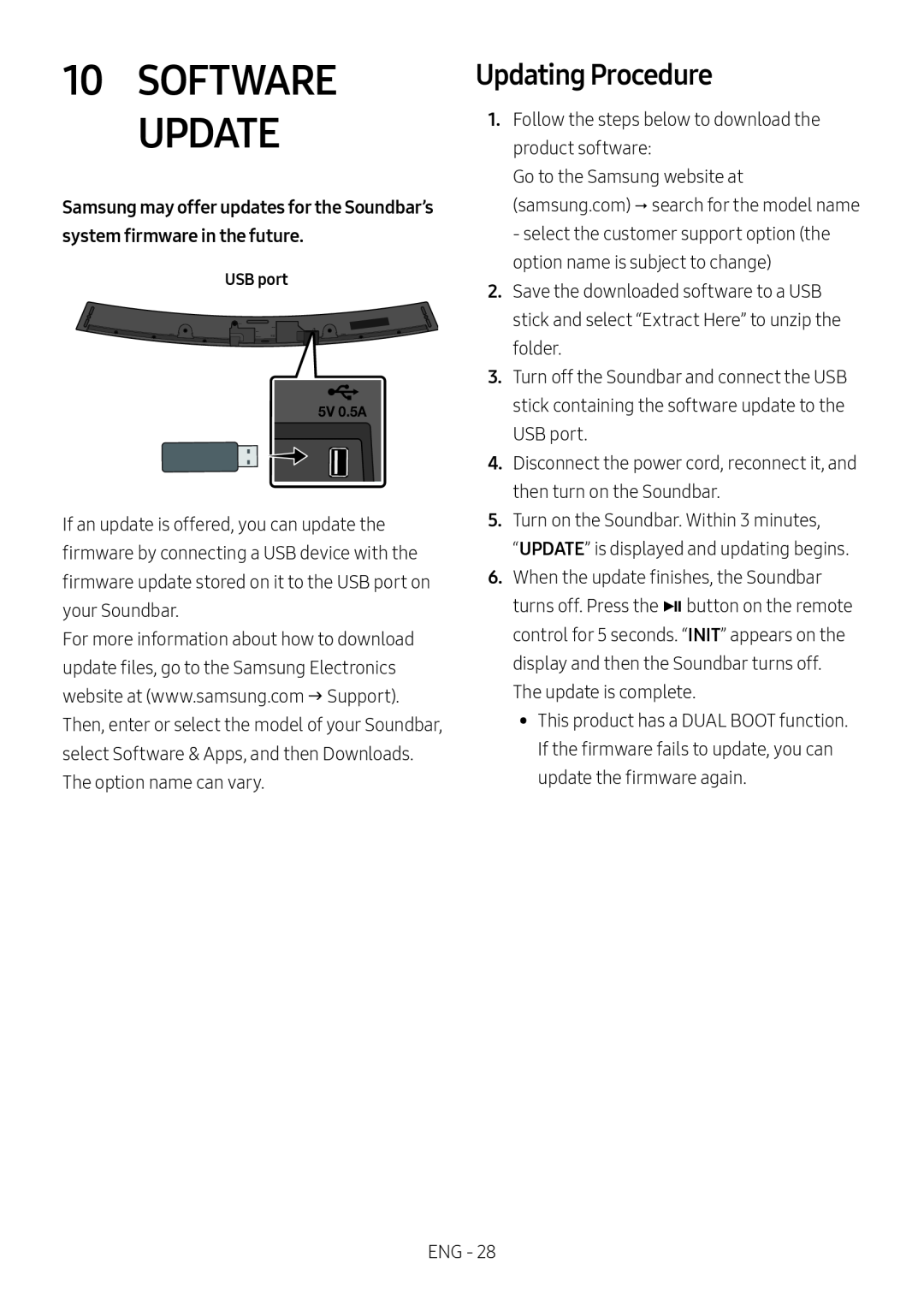USB port
5V 0.5A
If an update is offered, you can update the firmware by connecting a USB device with the firmware update stored on it to the USB port on your Soundbar.
For more information about how to download update files, go to the Samsung Electronics website at (www.samsung.com Support). Then, enter or select the model of your Soundbar, select Software & Apps, and then Downloads. The option name can vary.
Updating Procedure
1.Follow the steps below to download the product software:
Go to the Samsung website at (samsung.com) search for the model name - select the customer support option (the option name is subject to change)
2.Save the downloaded software to a USB stick and select “Extract Here” to unzip the folder.
3.Turn off the Soundbar and connect the USB stick containing the software update to the USB port.
4.Disconnect the power cord, reconnect it, and then turn on the Soundbar.
5.Turn on the Soundbar. Within 3 minutes,
“UPDATE” is displayed and updating begins.
6.When the update finishes, the Soundbar turns off. Press the pbutton on the remote control for 5 seconds. “INIT” appears on the display and then the Soundbar turns off. The update is complete.
•• This product has a DUAL BOOT function.
If the firmware fails to update, you can update the firmware again.
ENG - 28