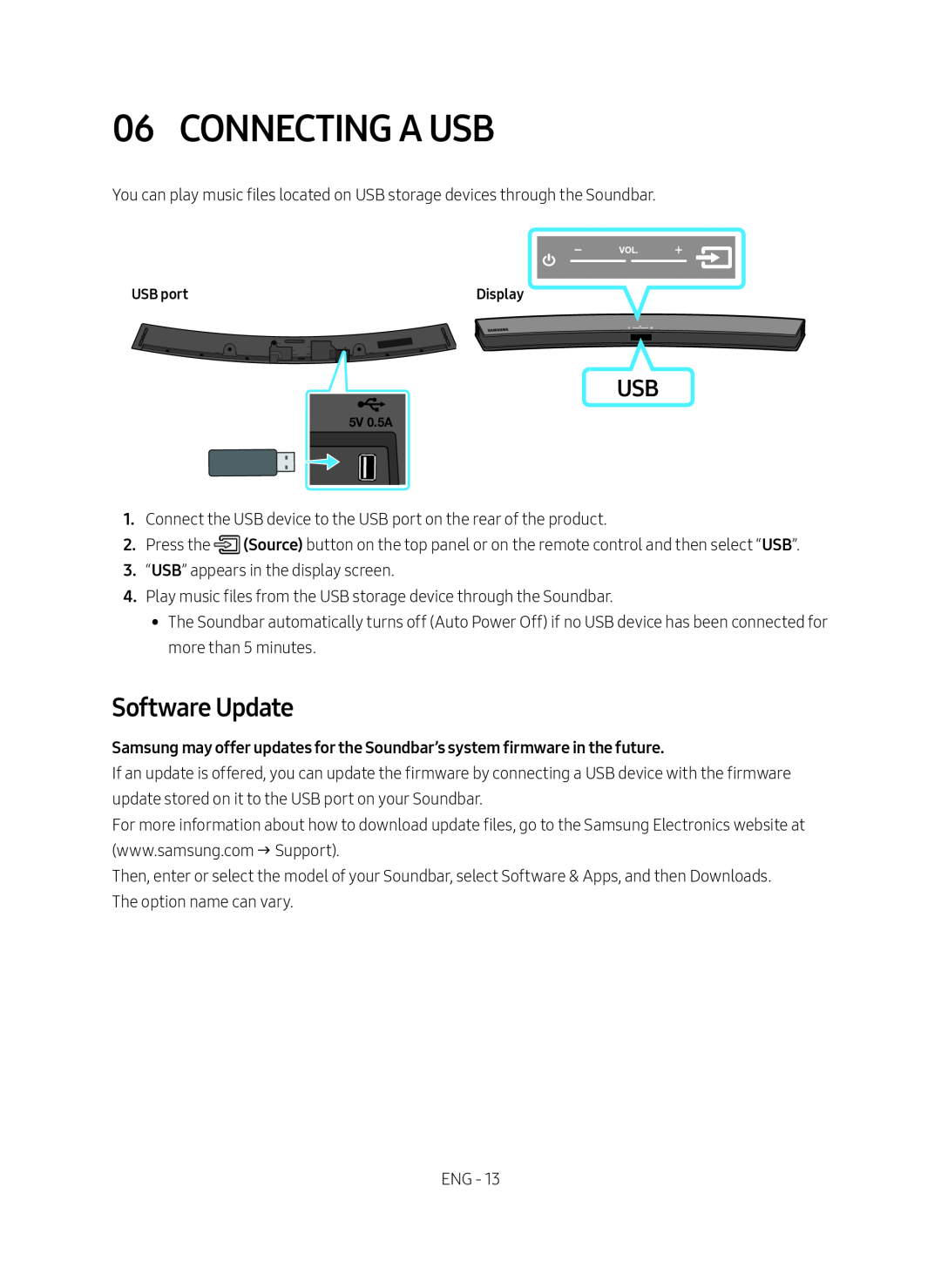06 CONNECTING A USB
You can play music files located on USB storage devices through the Soundbar.
USB port | Display |
USB
5V 0.5A
1.Connect the USB device to the USB port on the rear of the product.
2.Press the ![]() (Source) button on the top panel or on the remote control and then select “USB”.
(Source) button on the top panel or on the remote control and then select “USB”.
3.“USB” appears in the display screen.
4.Play music files from the USB storage device through the Soundbar.
•• The Soundbar automatically turns off (Auto Power Off) if no USB device has been connected for more than 5 minutes.
Software Update
Samsung may offer updates for the Soundbar’s system firmware in the future.If an update is offered, you can update the firmware by connecting a USB device with the firmware update stored on it to the USB port on your Soundbar.
For more information about how to download update files, go to the Samsung Electronics website at (www.samsung.com Support).
Then, enter or select the model of your Soundbar, select Software & Apps, and then Downloads. The option name can vary.
ENG - 13