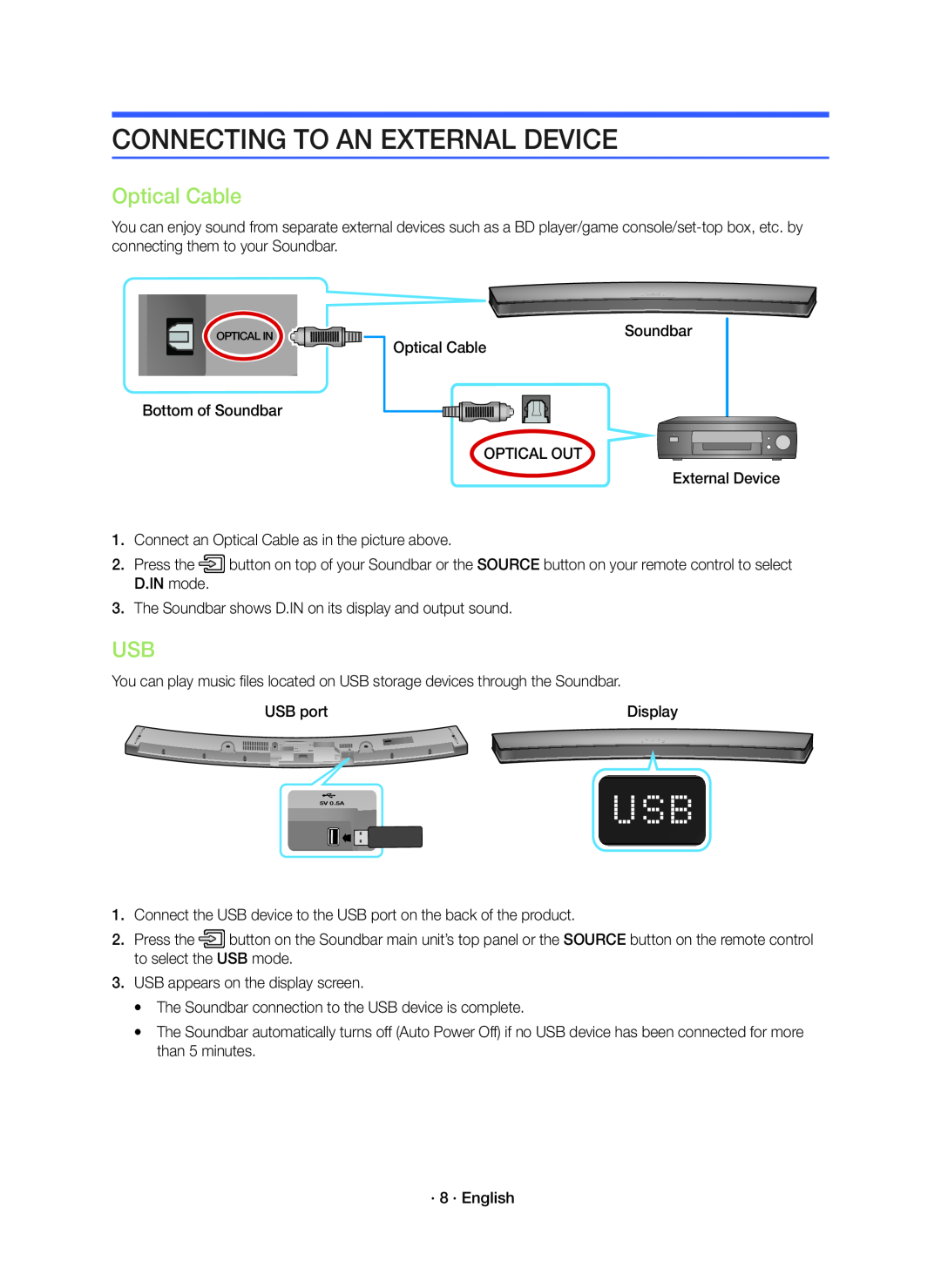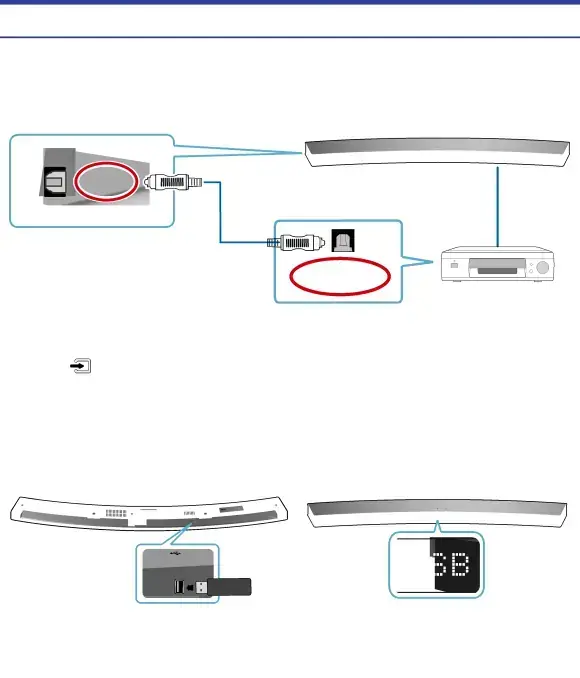
CONNECTING TO AN EXTERNAL DEVICE
Optical Cable
You can enjoy sound from separate external devices such as a BD player/game
OPTICAL IN
Bottom of Soundbar
Soundbar
Optical Cable
OPTICAL OUT
External Device
1.Connect an Optical Cable as in the picture above.
2.Press the![]() button on top of your Soundbar or the SOURCE button on your remote control to select D.IN mode.
button on top of your Soundbar or the SOURCE button on your remote control to select D.IN mode.
3.The Soundbar shows D.IN on its display and output sound.
USB
You can play music files located on USB storage devices through the Soundbar.
USB port | Display | ||
|
|
|
|
5V 0.5A
1.Connect the USB device to the USB port on the back of the product.
2.Press the![]() button on the Soundbar main unit’s top panel or the SOURCE button on the remote control to select the USB mode.
button on the Soundbar main unit’s top panel or the SOURCE button on the remote control to select the USB mode.
3.USB appears on the display screen.
●The Soundbar connection to the USB device is complete.
●The Soundbar automatically turns off (Auto Power Off) if no USB device has been connected for more than 5 minutes.
· 8 · English