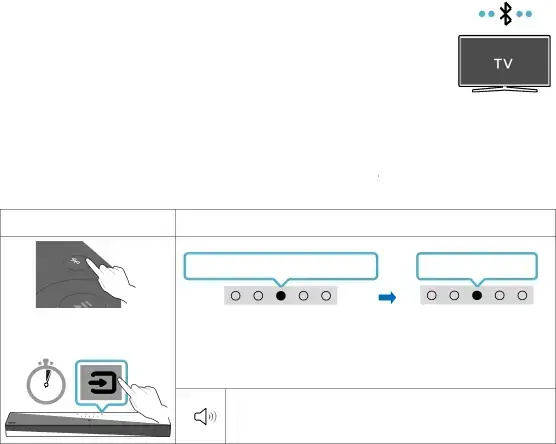
Connecting via Bluetooth
When a Samsung TV is connected using Bluetooth, you can hear stereo sound without the hassle of cables.
•• Only one Samsung TV can be connected at a time.
•• Samsung TV that supports Bluetooth can be connected. Check the specifications of your TV.
The initial connection
1.Press the ![]() PAIR button on the Soundbar remote control or press
PAIR button on the Soundbar remote control or press ![]() (Source) button on the Soundbar top panel to enter the "Bluetooth" mode.
(Source) button on the Soundbar top panel to enter the "Bluetooth" mode.
Bluetooth Pairing button | LED Indicator |
|
| Red → Green → Blue Blinks | Cyan Blinks X3 |
OR | Pairing | Connection is complete |
|
| |
When in “Bluetooth” mode | •• Until pairing is complete, the Multicolor LED changes as Red → Green | |
| ||
| → Blue in turn. |
|
5 Sec |
“Ready to connect via Bluetooth.” |
2.Select Bluetooth mode on the Samsung TV.
(e.g. Home (![]() ) → Menu → Settings (
) → Menu → Settings (![]() ) → All Settings (
) → All Settings (![]() ) Sound Sound Output Bluetooth Speaker List [AV]Soundbar
) Sound Sound Output Bluetooth Speaker List [AV]Soundbar
3.Select “[AV]Soundbar
An available Soundbar is indicated with “Needs pairing” or “Paired” on the TV’s Bluetooth device list. To connect the Samsung TV to the Soundbar, select the message, and then establish a connection.
4.You can now hear Samsung TV sound from the Soundbar.
•• If there is a connection log between the Soundbar and Samsung TV, the Soundbar is automatically connected by changing its mode to “Bluetooth”.
ENG - 20
